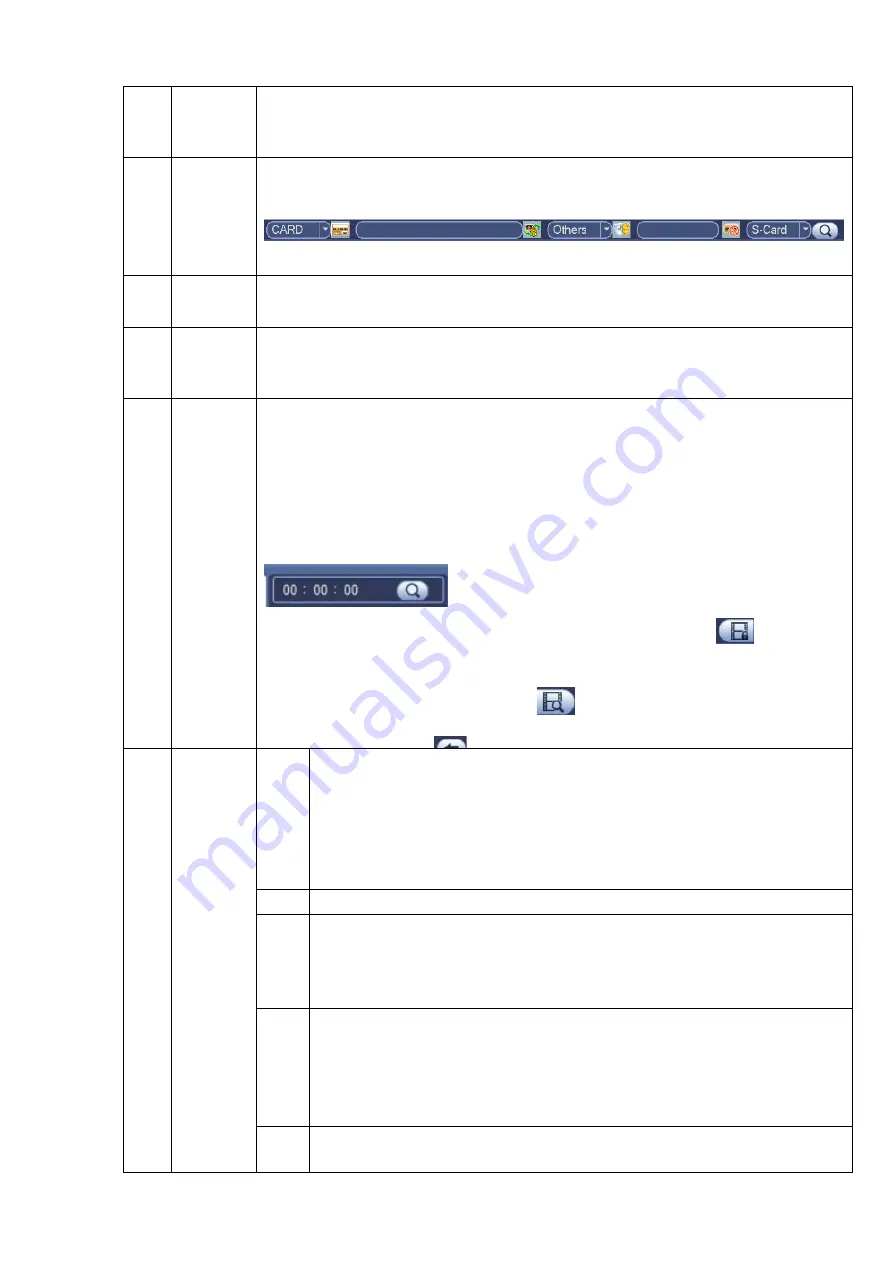
channels.
The time bar will change once you modify the playback mode or the channel
option.
5
Card
number
search
The card number search interface is shown as below. Here you can view card
number/field setup bar. You cam implement advanced search.
Current series product does not support this function.
6
Face list
It is for 1-channel mode only. Click it, system can filter all humane faces and create
a file list. Double click the file to playback the corresponding record or image.
7
Mark file
list button
Click it to go to mark file list interface. You can view all mark information of current
channel by time. Please refer to chapter 3.8.5 for detailed information.
Please note only the product of this icon supports mark function.
8
File list
switch
button
Double click it, you can view the picture/record file list of current day.
The file list is to display the first channel of the record file.
The system can display max 128 files in one time. Click Play button to view the
file. Select one item, and then click the mouse or click the Play button to playback.
You can input the period in the following interface to begin accurate search.
File type
:
R—regular record
;
A—external alarm record
;
M—Motion detect
record.
Lock file. Click the file you want to lock and click the button
to lock. The
file you locked will not be overwritten.
Search locked file: Click the button
to view the locked file.
R t
Cli k b tt
t
b
k t th
l
d
d h
l
t
9
Playback
control
pane.
►/
Play/Pause
There are three ways for you to begin playback.
The play button
Double click the valid period of the time bar.
Double click the item in the file list.
In slow play mode, click it to switch between play/pause.
■
Stop
Backward play
In normal play mode, left click the button, the file begins backward play.
Click it again to pause current play.
In backward play mode, click ►/
to restore normal play.
│
/
│
In playback mode, click it to play the next or the previous section. You can
click continuously when you are watching the files from the same channel.
In normal play mode, when you pause current play, you can click
│
and
│
to begin frame by frame playback.
In frame by frame playback mode, click ►/
to restore normal playback.
►
Slow play
In playback mode, click it to realize various slow play modes such as slow
72
Содержание NVR6000 Series
Страница 1: ...Network Video Recorder User s Manual V 5 1 0 ...
Страница 93: ...Figure 3 73 Figure 3 74 83 ...
Страница 94: ...Figure 3 75 Figure 3 76 84 ...
Страница 102: ...Figure 3 84 Figure 3 85 92 ...
Страница 103: ... Figure 3 86 Figure 3 87 93 ...
Страница 104: ...Figure 3 88 Figure 3 89 94 ...
Страница 106: ...Figure 3 91 Figure 3 92 96 ...
Страница 180: ...Figure 4 50 Figure 4 51 170 ...
Страница 181: ...Figure 4 52 Figure 4 53 171 ...
Страница 188: ...Figure 4 62 Figure 4 63 178 ...
Страница 195: ...Figure 4 72 Figure 4 73 185 ...






























