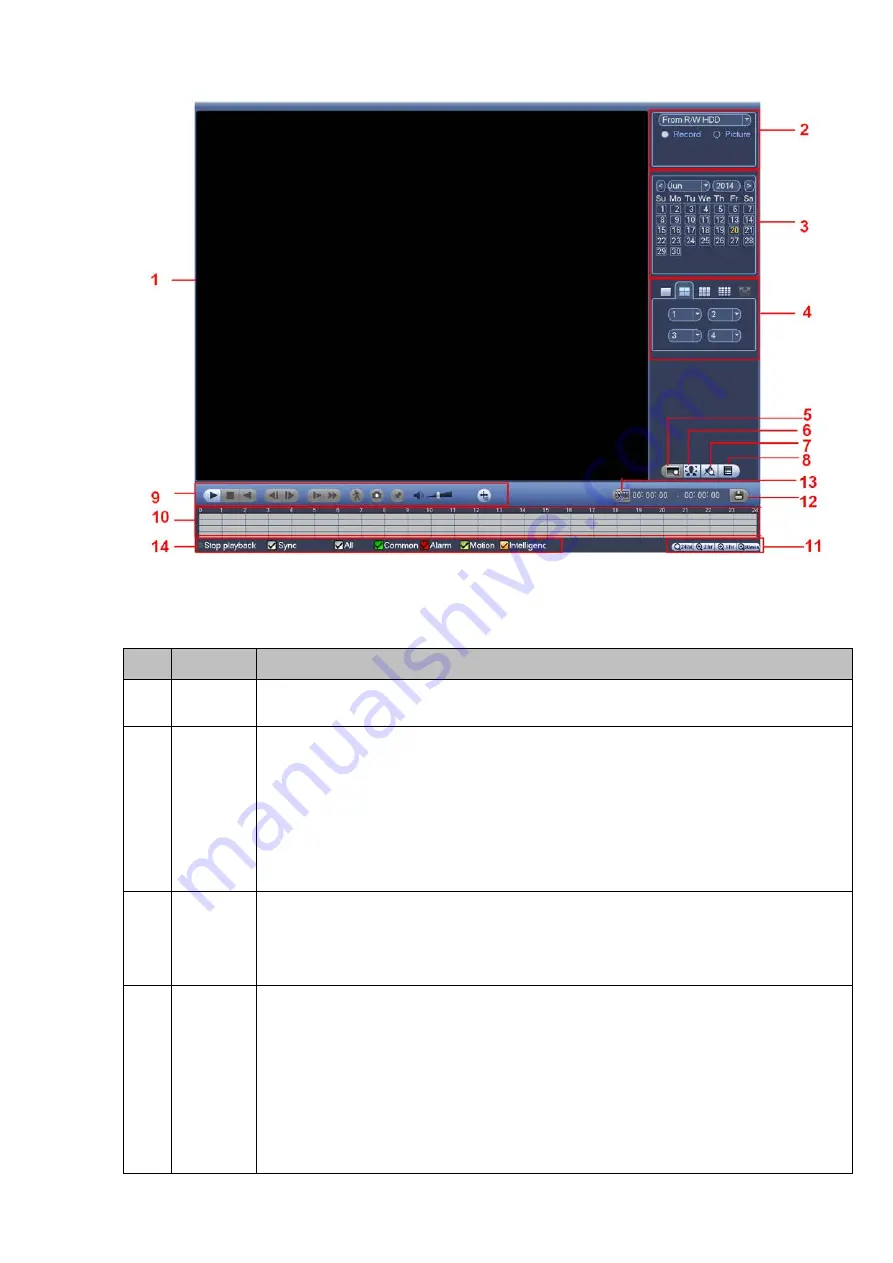
Figure 3-63
Please refer to the following sheet for more information.
SN
Name
Function
1
Display
window
Here is to display the searched picture or file.
Support 1/4/9/16-window playback.
2
Search
type
Here you can select to search the picture or the recorded file.
You can select to play from the read-write HDD, from peripheral device or from
redundancy HDD.
Before you select to play from the peripheral device, please connect the
corresponding peripheral device. You can view all record files of the root directory
of the peripheral device. Click the Browse button; you can select the file you want to
play.
3
Calendar
The blue highlighted date means there is picture or file. Otherwise, there is no
picture or file.
In any play mode, click the date you want to see, you can see the
corresponding record file trace in the time bar.
4
Playback
mode
and
channel
selection
pane.
Playback mode
:
1/4/9/16. (It may vary due to different series.)
In 1-window playback mode: you can select 1-X channels (X depends on the
product channel amount).
In 4-window playback mode: you can select 4 channels according to your
requirement.
In 9-window playback mode, you can switch between 1-8, 9-16 and etc
channels.
In 16-window playback mode, you can switch between1-16, 17-32 and etc
71
Содержание NVR6000 Series
Страница 1: ...Network Video Recorder User s Manual V 5 1 0 ...
Страница 93: ...Figure 3 73 Figure 3 74 83 ...
Страница 94: ...Figure 3 75 Figure 3 76 84 ...
Страница 102: ...Figure 3 84 Figure 3 85 92 ...
Страница 103: ... Figure 3 86 Figure 3 87 93 ...
Страница 104: ...Figure 3 88 Figure 3 89 94 ...
Страница 106: ...Figure 3 91 Figure 3 92 96 ...
Страница 180: ...Figure 4 50 Figure 4 51 170 ...
Страница 181: ...Figure 4 52 Figure 4 53 171 ...
Страница 188: ...Figure 4 62 Figure 4 63 178 ...
Страница 195: ...Figure 4 72 Figure 4 73 185 ...






























