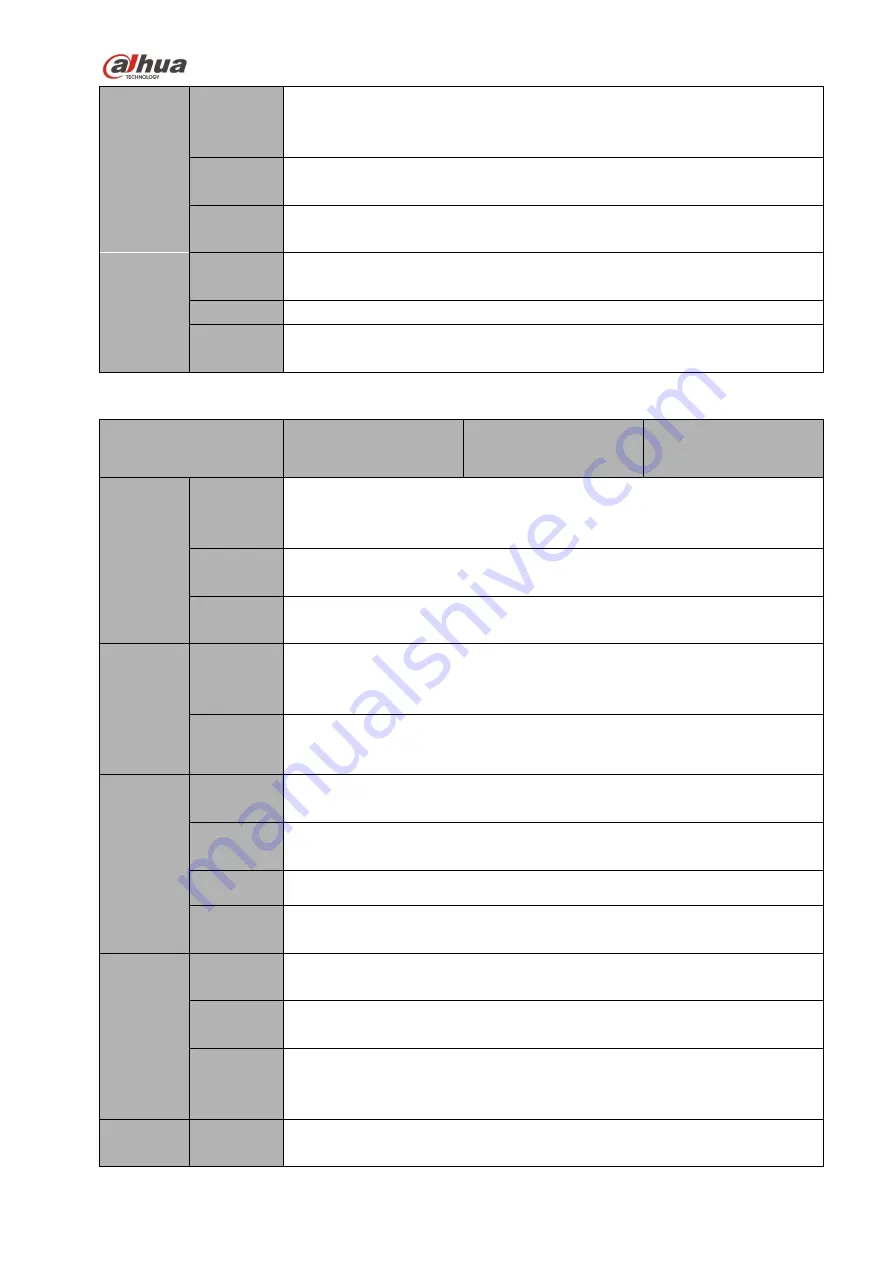
43
Working
Temperat
ure
-10
℃~
+55
℃
Working
Humidity
10℅
-
90℅
Air
pressure
86kpa
-
106kpa
Dimensio
n
1U case. 295mm×275mm×47mm
Weight
1.5kg
~
2.5kg (No HDD
)
Installatio
n
Desk installation
1.3.23
NVR74/74-8P/74-16P Series
Model
NVR74 Series
NVR74-8P Series
NVR74-16P Series
System
System
Resource
s
8/16/32/64-channel series product support 8/16/32/64-channel HD
connection
respectively.
The
main
stream
bandwidth
supports
48/96/192/192Mbps.
Operation
System
Embedded Linux real-time operation system
Operation
Interface
WEB/Local GUI
Decode
Video
Compres
sion
H.264/MJPEG
Decode
Capacity
Max supports 32-channel D1, or 16-channel 720P, or 8-channel 1080P
decode.
Video
Video
Input
8/16/32/64-ch network compression video input
Video
Output
1-channel VGA analog video output.
HDMI
1-ch HDMI output. Version number is 1.4
Window
Split
1/4/8/9/16/25/36-window
Audio
Audio
Input
1-ch bidirectional talk input
Audio
Output
1-ch bidirectional talk output
Audio
Compres
sion
G.711a
Alarm
Alarm
Input
16-ch alarm input
Содержание nvr4208-8p
Страница 1: ...Dahua Network Video Recorder User s Manual V 2 7 0 ...
Страница 159: ...144 Figure 3 3 3 5 4 NVR11HS 41HS W S2 Series Please refer to Figure 3 4 for connection sample ...
Страница 160: ...145 Figure 3 4 3 5 5 NVR41HS W S2 Series Please refer to Figure 3 5 for connection sample ...
Страница 163: ...148 Figure 3 7 3 5 8 NVR42N Series Please refer to Figure 3 8 for connection sample Figure 3 8 ...
Страница 171: ...156 Figure 3 18 3 5 19 NVR78 Series Please refer to Figure 3 19 for connection sample ...
Страница 172: ...157 Figure 3 19 3 5 20 NVR78 16P Series Please refer to Figure 3 20 for connection sample ...
Страница 173: ...158 Figure 3 20 3 5 21 NVR78 RH Series Please refer to Figure 3 21 for connection sample ...
Страница 174: ...159 Figure 3 21 3 5 22 NVR70 Series Please refer to Figure 3 22 for connection sample ...
Страница 175: ...160 Figure 3 22 3 5 23 NVR70 R Series Please refer to Figure 3 23 for connection sample ...
Страница 176: ...161 Figure 3 23 3 5 24 NVR42V 8P Series Please refer to Figure 3 24 for connection sample ...
Страница 177: ...162 Figure 3 24 ...
Страница 188: ...173 Figure 4 19 Click smart add button you can see device enables DHCP function See Figure 4 20 Figure 4 20 ...
Страница 243: ...228 Figure 4 89 Figure 4 90 ...
Страница 244: ...229 Figure 4 91 Figure 4 92 ...
Страница 259: ...244 Figure 4 110 Figure 4 111 ...
Страница 260: ...245 Figure 4 112 Figure 4 113 ...
Страница 261: ...246 Figure 4 114 Figure 4 115 ...
Страница 263: ...248 Figure 4 117 Figure 4 118 ...
Страница 290: ...275 Figure 4 148 In Figure 4 148 click one HDD item the S M A R T interface is shown as in Figure 4 149 Figure 4 149 ...
Страница 355: ...340 Figure 5 55 Figure 5 56 ...
Страница 356: ...341 Figure 5 57 Figure 5 58 Figure 5 59 ...
Страница 367: ...352 Figure 5 73 Figure 5 74 ...
















































