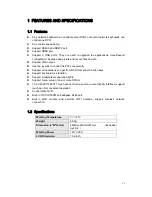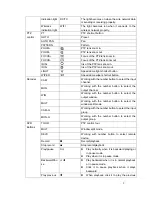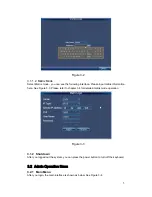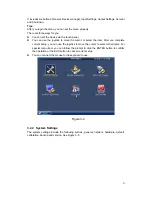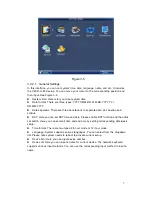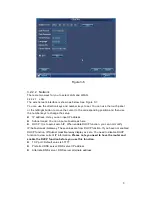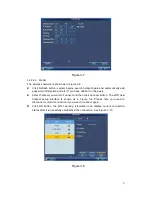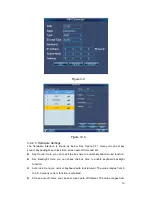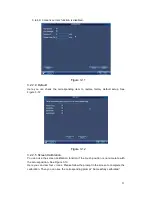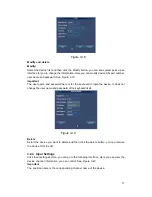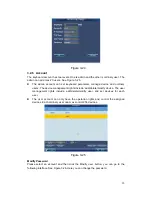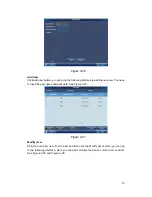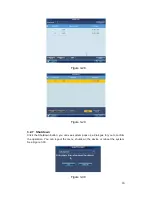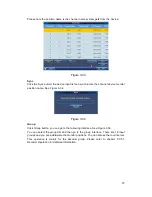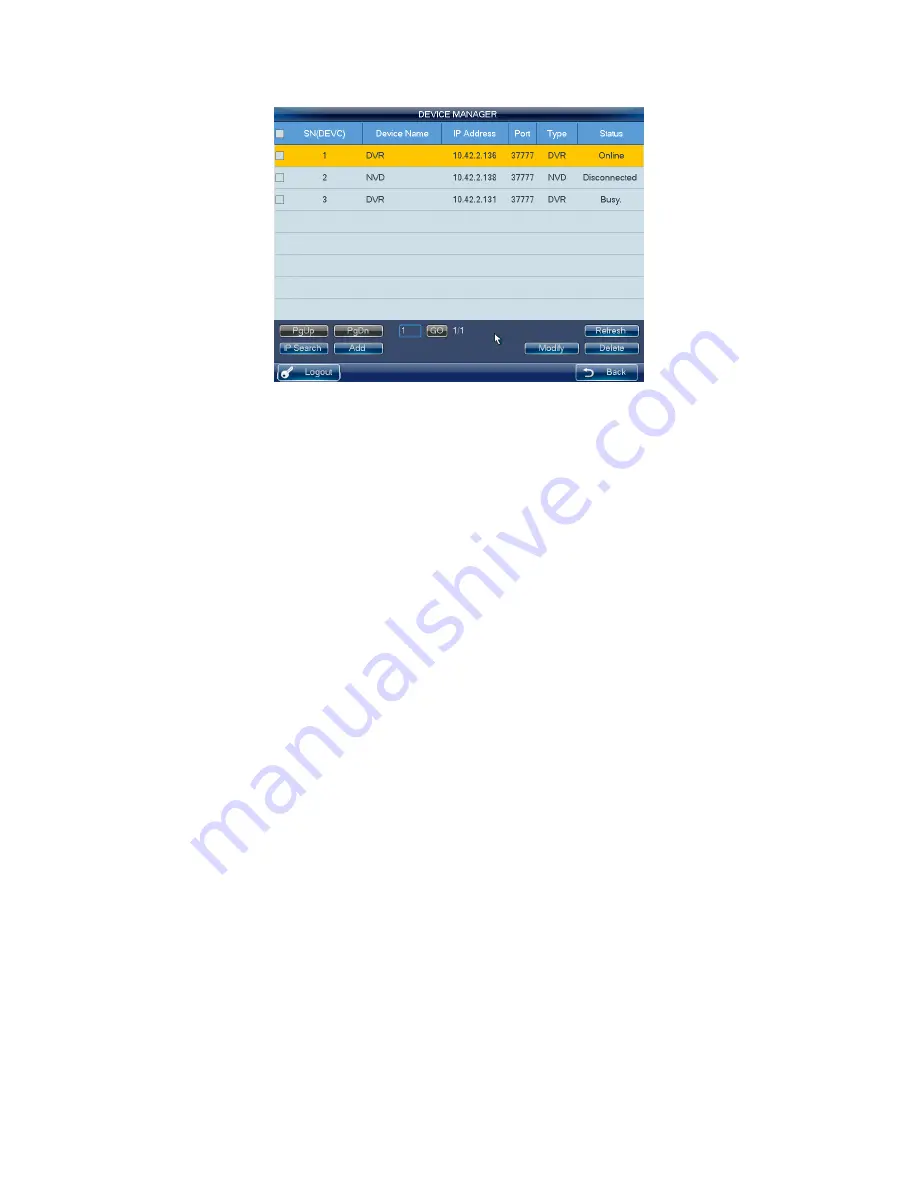
14
Figure 3-17
IP Search
1) Click IP search button, you can go to the IP search interface.
2) Please click the Refresh button to begin search and you can view the searched
result in the IP search interface.
3) You can check the box to select a device and then input the user name and
password, click the Add button to add a device.
Important
z
Please make sure the device and the keyboard are in the same network
section. Otherwise the search may fail.
z
After you searched the device, its initial status is null. You can view the device
current status after you added it. System says the device has been added
means it is in the Device manager list now.
Add
1) Click Add button, system pops up the corresponding interface.
2) Here you can input manufacturer name, device name, IP address, port, user name
and password.
3) Please click the Add button to add current device. You can see the corresponding
dialogue box if you input information is wrong or current device is offline. You can
not save the device on the keyboard if the add operation failed.
4) Click OK button to complete.