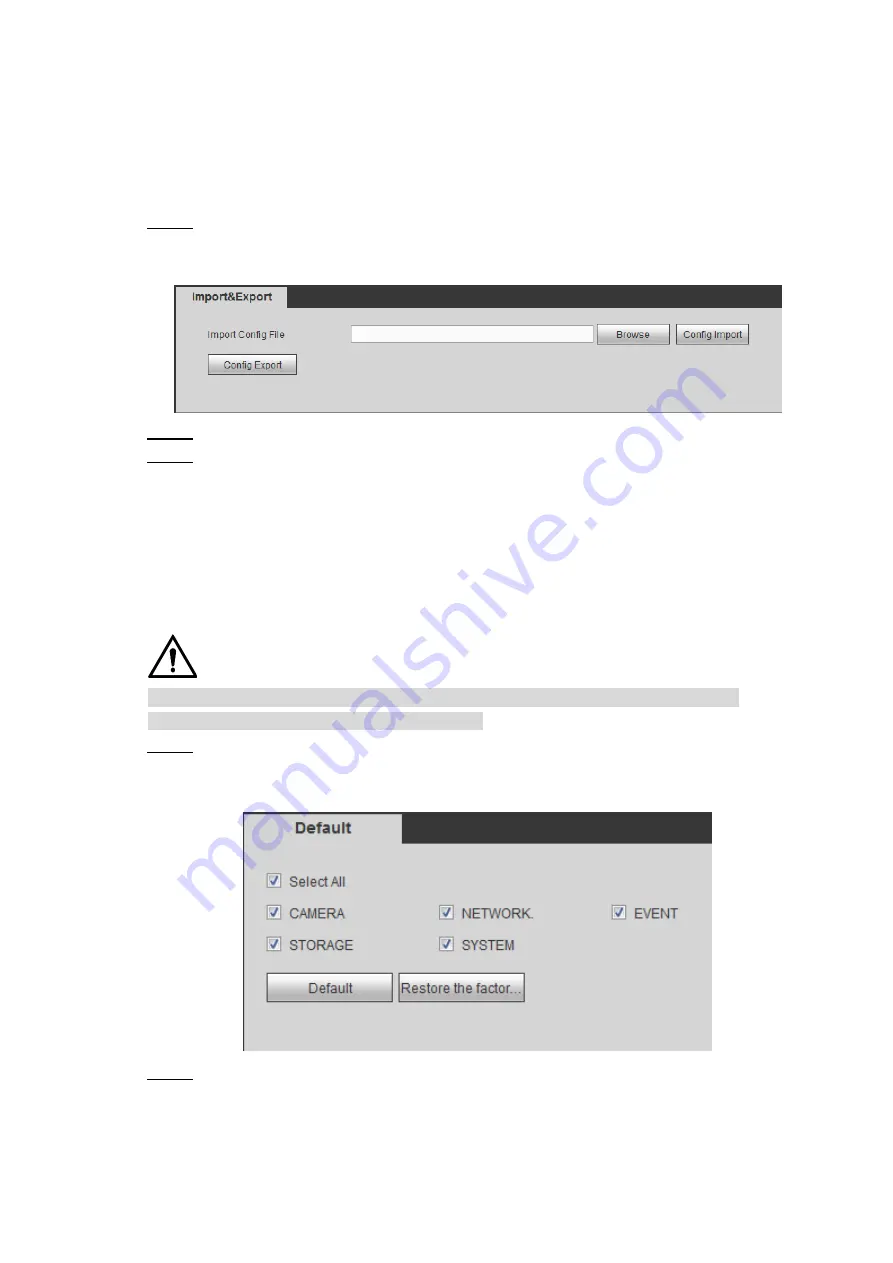
Web
Operations
210
The system starts backing up configurations.
5.7.4.2 Restoring Configurations
You can use the backed up configurations to quickly configure the Device and restore the
device configurations.
Select
SETUP > SYSTEM MANAGEMENT > CONFIGURE BACKUP
.
Step 1
The Import/Export interface is displayed, see Figure 5-98.
Import/Export
Figure 5-98
Click
Browse
, and then select the backup file you want to import.
Step 2
Click
Config Import
.
Step 3
The system pops up the reboot message. Click
Save
, the system starts importing the
configurations and reboot the device after importing is completed.
5.7.4.3 Restoring to Default
You can restore the system to default configurations or the factory default. Only the user with
the default&upgrade authorities can do this.
CAUTION
The corresponding functions will be restored to the factory settings, and your current
configurations will be lost. Proceed with caution.
Select
SETUP > SYSTEM MANAGEMENT > DEFAULT
.
Step 1
The
Default
setting interface is displayed. See Figure 5-99.
Factory default setting
Figure 5-99
Select the check box of the options that you want to restore to the factory default.
Step 2
Default: Select the options, and then click
Default
. In the pop-up message, click
Save
. The selected options will be restored to the factory default settings.
Restore the factory settings: Click
Restore the factory settings
. In the pop-up
message, click
Save
. The system starts rebooting. After the device is rebooted,





























