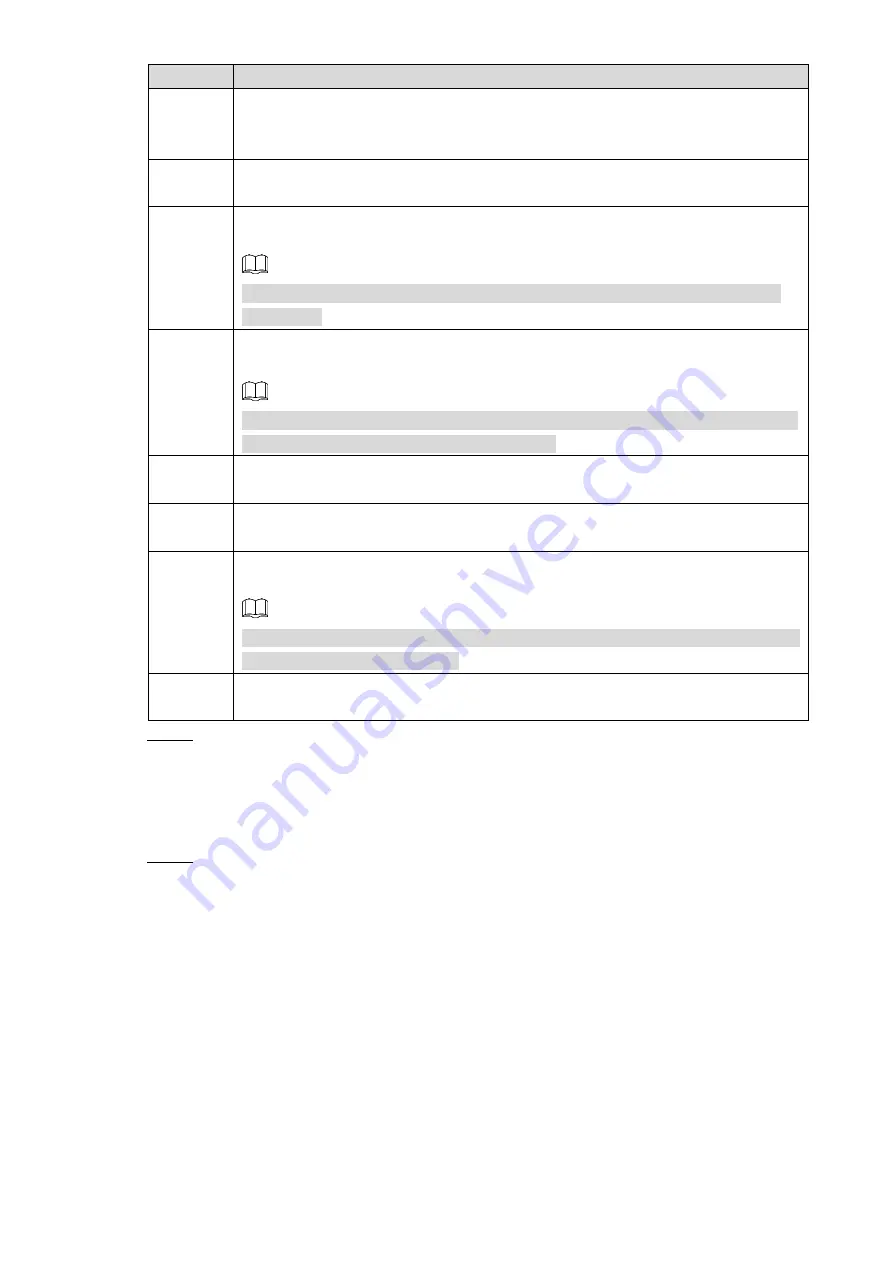
Web
Operations
183
Name
Description
Alarm
Output
Connect the alarm device such as light and siren to the alarm output port. Select
the check box of Alarm Out to enable the alarm linkage. When an alarm event
occurs, the system links the alarm device to activate alarm
Latch
Set a length of time during which the device continues alarm output after the
alarm ends
Tour
Select the Tour check box and the channels. When an alarm event occurs, a tour
of the selected channels is displayed on the Device local interface
NOTE
After tour is completed, the live view screen returns to the window split mode
before tour.
Snapshot
Select the Snapshot check box and select a snapshot channel(s).When an
alarm event occurs, the corresponding channel starts capturing automatically
NOTE
You can also configure the frequency, size, and quality of snapshot. For details,
see “5.5.1.2.2Configuring Snapshot Settings”
Show
Message
Select the Show Message check box to enable a pop-up message in your local
host PC when an alarm event occurs
Buzzer
Select the Buzzer check box to activate a buzzer noise at the device when an
alarm event occurs
Send
Select
Send email,
and when alarm is triggered, the system sends email to the
specified mailbox
NOTE
Set your e-mail first before enabling this function. See 5.5.2.4 Configuring Email
Settings for detailed operations
System
log
Select the System Log check box to enable the device to record a local alarm log
when an alarm event occurs
Click
Save
.
Step 5
5.5.3.3 Abnormality
Configure the ways to handle the device when errors occur.
Select
SETUP > EVENT HANDLING > ABNORMALITY HANDLING
.
Step 1
The
HardDisk
interface is displayed. See Figure 5-63.






























