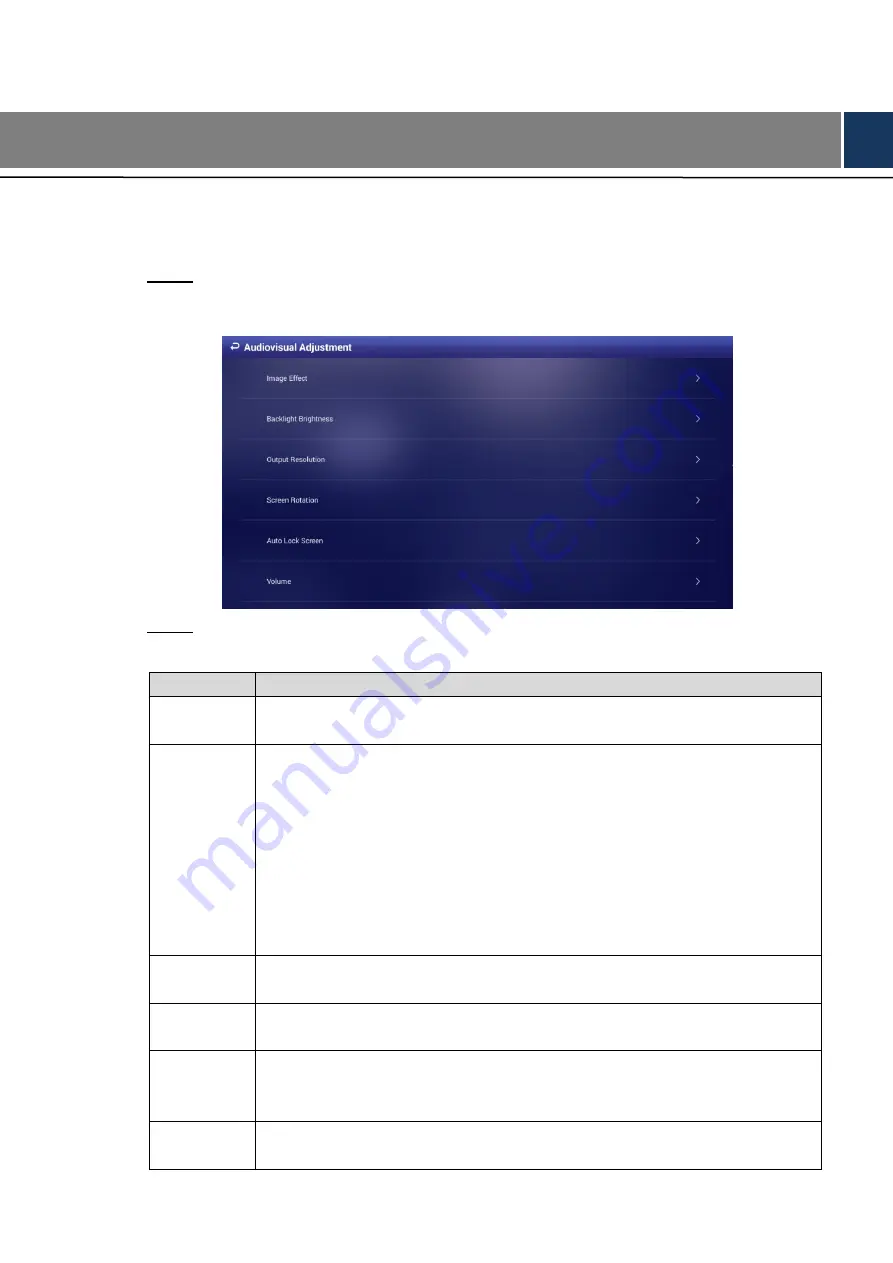
Configuring System Settings 34
5
Configuring System Settings
Configuring Visual & Audio Parameters
5.1
Adjust the screen’s display effect and the Signage volume.
In main menu, select
Settings > Audiovisual Adjustment
.
Step 1
The
Audiovisual Adjustment
interface is displayed. See Figure 5-1.
The audiovisual adjustment interface
Figure 5-1
Configure visual & audio parameters. See Table 5-1 for details.
Step 2
Table 5-1 Description of visual & audio parameters
Item
Description
Image Effect
Adjust the display image’s chroma, contrast and saturation. The default values
are recommended.
Backlight
Brightness
Adjust the display’s background brightness manually or in an automatic way.
1. Click
Backlight Brightness
to adjust its value.
It’s set by default that the auto adjustment of background brightness is
enabled and the background brightness will be adjusted according to
the surrounding lighting condition.
You can drag the brightness bar to adjust the background brightness
manually and the auto adjustment of background brightness is
disabled in the meanwhile.
2. Click
OK
to finish configuration.
Output
Resolution
Select resolution of the screen under work from
1080P 60Hz
,
1080P 50Hz
,
720P 60Hz
and
720P 50Hz
.
Screen
Rotation
Rotate your screen and select from
Rotate 90°
,
Rotate 180°
and
Rotate 270°
.
Auto Lock
Screen
When your device isn’t playing any programs, you can set a device idle time
(the time when you do not operate the device) beyond which your device will be
locked. Select
Never
and the screen will not be locked automatically.
Volume
Adjust speaker volume. And "0" represents mute.
Click
OK
to finish configuration.





















