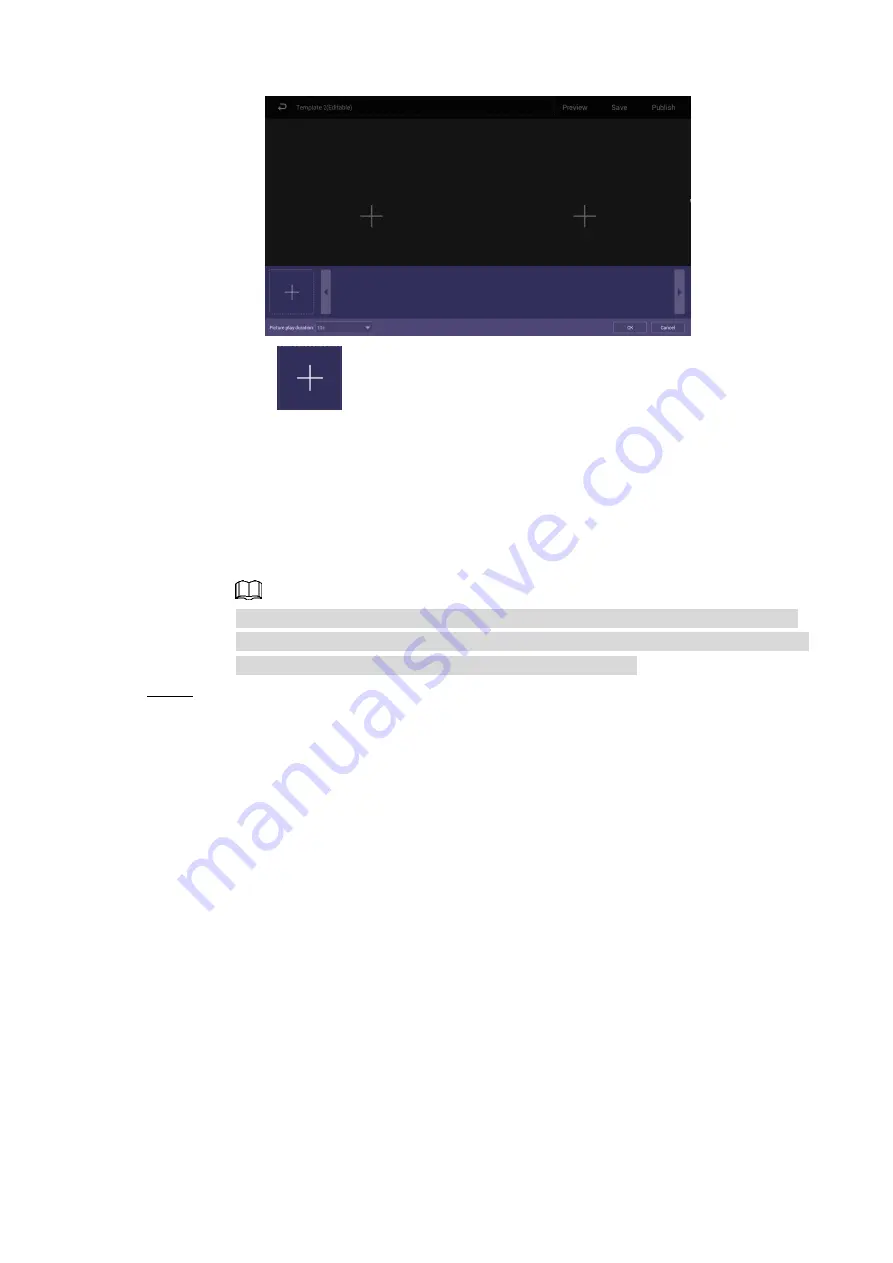
Basic Operations 27
The program waiting box
Figure 4-12
2) Click
on the lower left corner.
The “File Manager” interface is displayed.
3) Then you can select an image or a video and upload it to the program waiting box.
Then, you can select duration of displaying an image from 5s, 10s, 20s, 30s and
60s. Images are displayed for 10 seconds by default and videos to the end.
You can repeat 2)-3) to upload multiple images or videos to the program waiting
box.
4) Click
OK
.
If there are multiple separate regions in your template which can be identified by
the sign (find and add the sign in your manual), to make the template effective, you
need to repeat step1-4 to add programs for other regions.
Operate the template you have almost finished. On the upper right corner of the current
Step 4
interface:
Click
Preview
to preview your template.
Click
Save
to save your template. You can view and use the template in
Local
Release > My Program
then.
Click
Publish
to play your template immediately.
4.6.2.2 Releasing Programs by Special Use Templates
There are six special use templates, including "Face Attendance", "Catering & Life", "Special
Offer & Promotion", "Brand Publicity", "Supermarket & Hotel", and "Info & News", each of which
conforms to a specific scenario. Select according to your needs.
For configuration of “Face Attendance” template, see "4.6.2.2.1 Configuring Face
Attendance Template."
For configuration of other five templates, see "4.6.2.2.2 Configuring Other Five Templates."
4.6.2.2.1 Configuring Face Attendance Template
Add a camera channel, and face information captured by the camera will be displayed, such as
the similarity between the face captured and face saved in the database, and capture time.




























