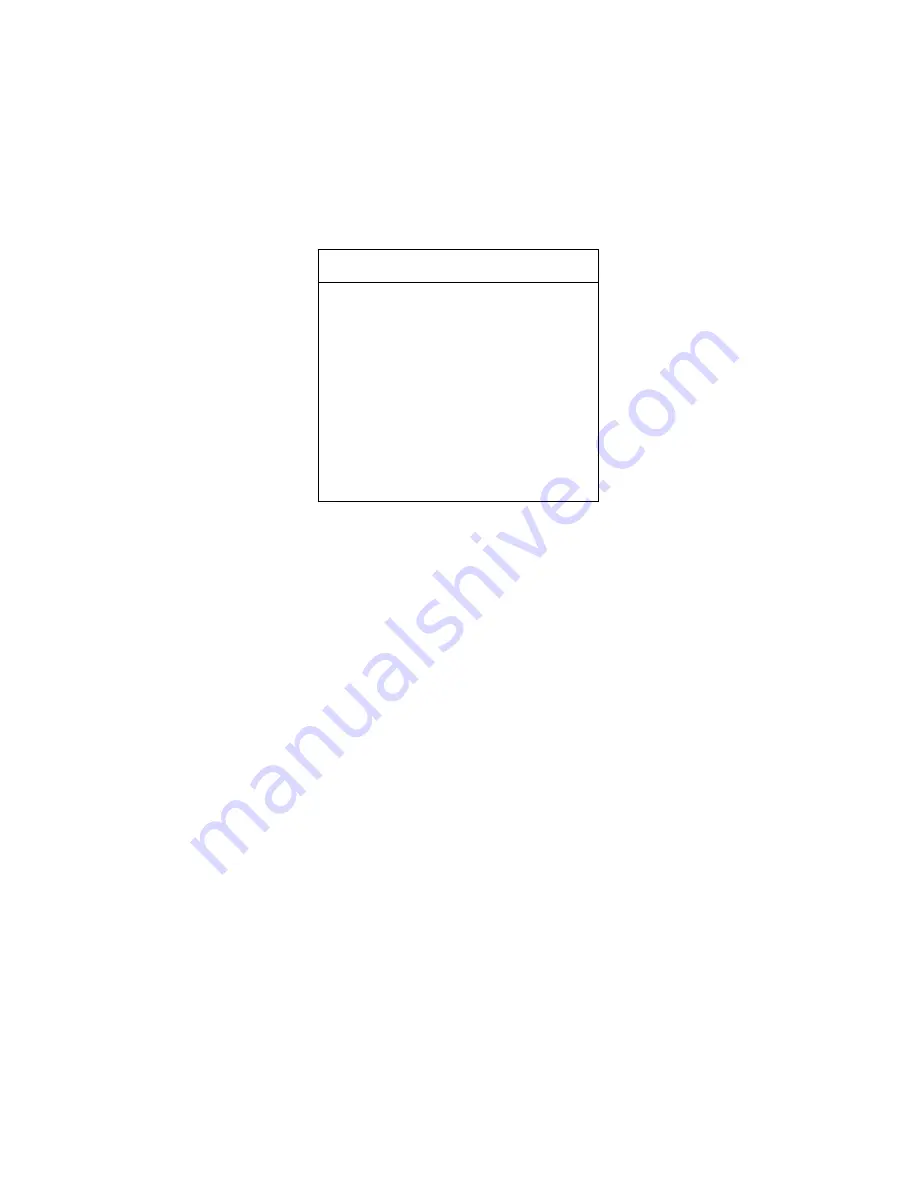
- 57 -
2. Move the cursor to
[AUTO-RUN]
by operate the joystick upwards and
downwards, press
[FOCUS+]
button to enter the lower menu of
[AUTO-RUN]
.
Move the cursor to
[PATTERN SCAN]
, press
[FOCUS+]
button and show the
menu as:
3. Configure the serial number of the Pattern scan: move the cursor to
[SERIAL NO.]
by operating the joystick, press
[FOCUS+]
button to enter the
serial number configuration interface. Press
[FOCUS+]
button to increase,
press
[FOCUS-]
button to decrease. The optional range is 001—004,
choose 001 as the present Pattern scan number, all the below operations
take this Pattern scan number as an example.
4.
Recording
: After the Serial Number is chosen well, move the cursor to
[RECORD]
, press
[FOCUS+]
button to enter the ―
MOVE TO START POINT
‖
interface. Now, you can operate the keyboard to adjust the image to the
position where the record is to begin.
5. After choosing the starting position, press
1+PREVIEW
button(it means
invoke the 1
st
preset position) to begin to record, operate the IR High Speed
Dome Camera (including controlling the pan/tilt as well as the camera lens) to
move according to your desired route so that the unit can record. The
maximum recording room is 99/100 (about 4 minutes). After the recording is
finished, press
1+PREVIEW
button to exit the recording operation and return
to
Pattern Scan Configuration
interface. Now the Cursor is pointing to
AUTO-RUN
1 PRESET POSITION
2 AUTO SCAN
3 TOUR
→4 PATTERN SCAN
IRIS+: SAVE IRIS-: EXIT












































