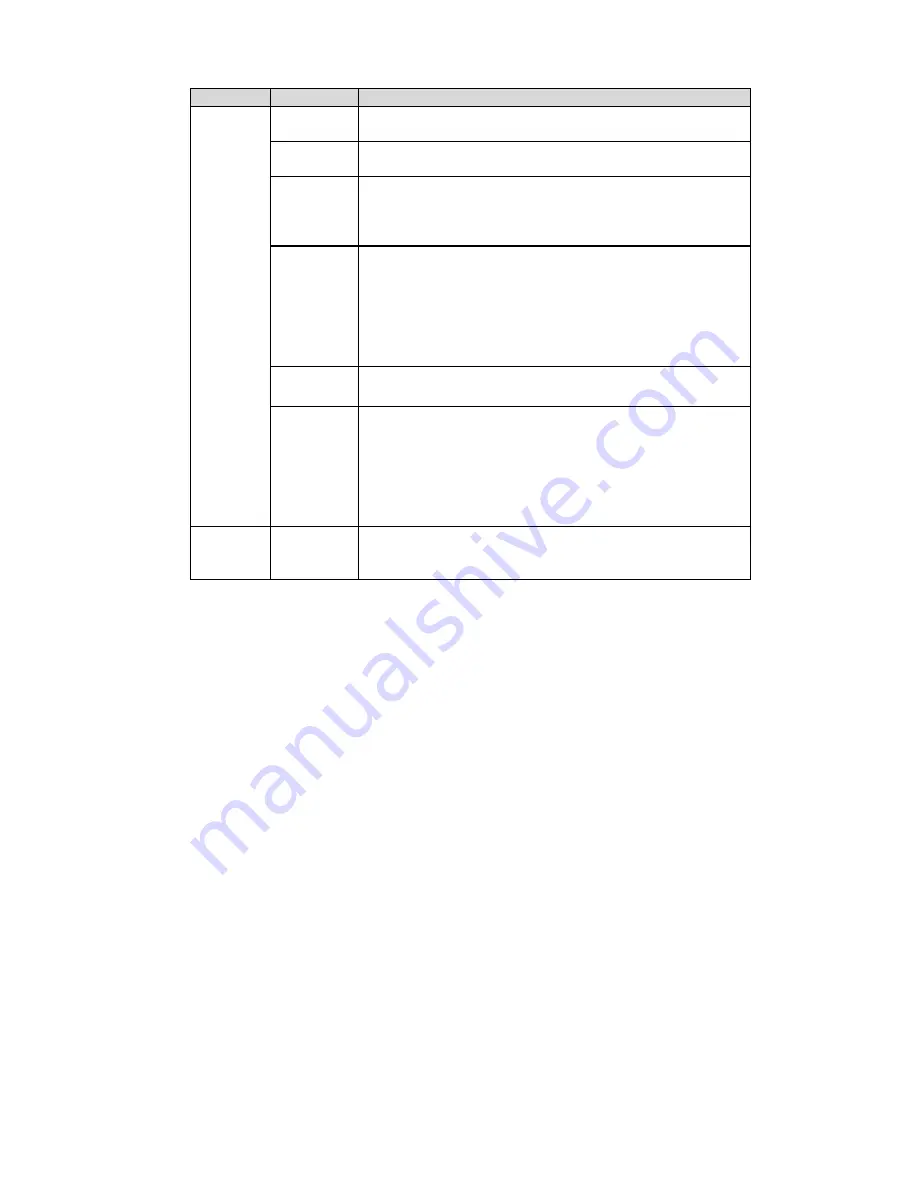
53
Type
Parameter Function
Search
Click this button you can view the recorded file matched
your requirements.
Playback
Select the file first and then click playback button to view
the video.
Download
type
Download by file: Select the file(s) and then click
download button.
Download by time: Download the recorded file(s) within
your specified period.
Download Select the file you need (multiple choices) and then click
download button, you can see system pops up a
dialogue box.
Input the downloaded file name, specify the path and
then click OK button. You can see system begins
download and the download becomes stop button. There
is a progress bar for your reference.
Open local
record
Select local record to play.
Operation
Watermark
Please note, you need to go to chapter 3.2.2 Encode
to enable watermark function first.
Click watermark button, system pops up a dialogue box
shown as in Figure 4-3. Default watermark character is
DigitalCCTV.
Click local file you can select the recorded file. Then you
can click verify button to check file is original or not.
Multiple-
channel
playback
System supports playback one file in several monitor
channels.
During the playback process, you can see there are control buttons such as play, pause, stop. slow play
and fast play in the play process bar. You can view current playback file channel name, time and data
statistics.
Содержание IPC-HDBW3300
Страница 1: ...1 HD Vandal Proof IP Dome Camera Web Operation Manual Version 1 1 ...
Страница 7: ...7 Figure 2 3 After you logged in IPC web main interface is shown as in Figure 2 4 ...
Страница 24: ...24 Figure 3 11 Schedule Figure 3 12 Storage Set ...
Страница 34: ...34 Figure 3 22 UNPN 3 2 6 Alarm Alarm setup interface is shown as in Figure 3 23 Figure 3 23 Alarm Setup ...
Страница 46: ...46 Figure 3 35 Abnormity 1 IPC offline interface is shown as below See Figure 3 36 Figure 3 36 Abnormity 2 ...
Страница 56: ...56 6 About Click about button you can view current web client information See Figure 6 1 Figure 6 1 ...
Страница 57: ...57 7 Log out Click log out button system goes back to log in interface See Figure 7 1 Figure 7 1 ...



























