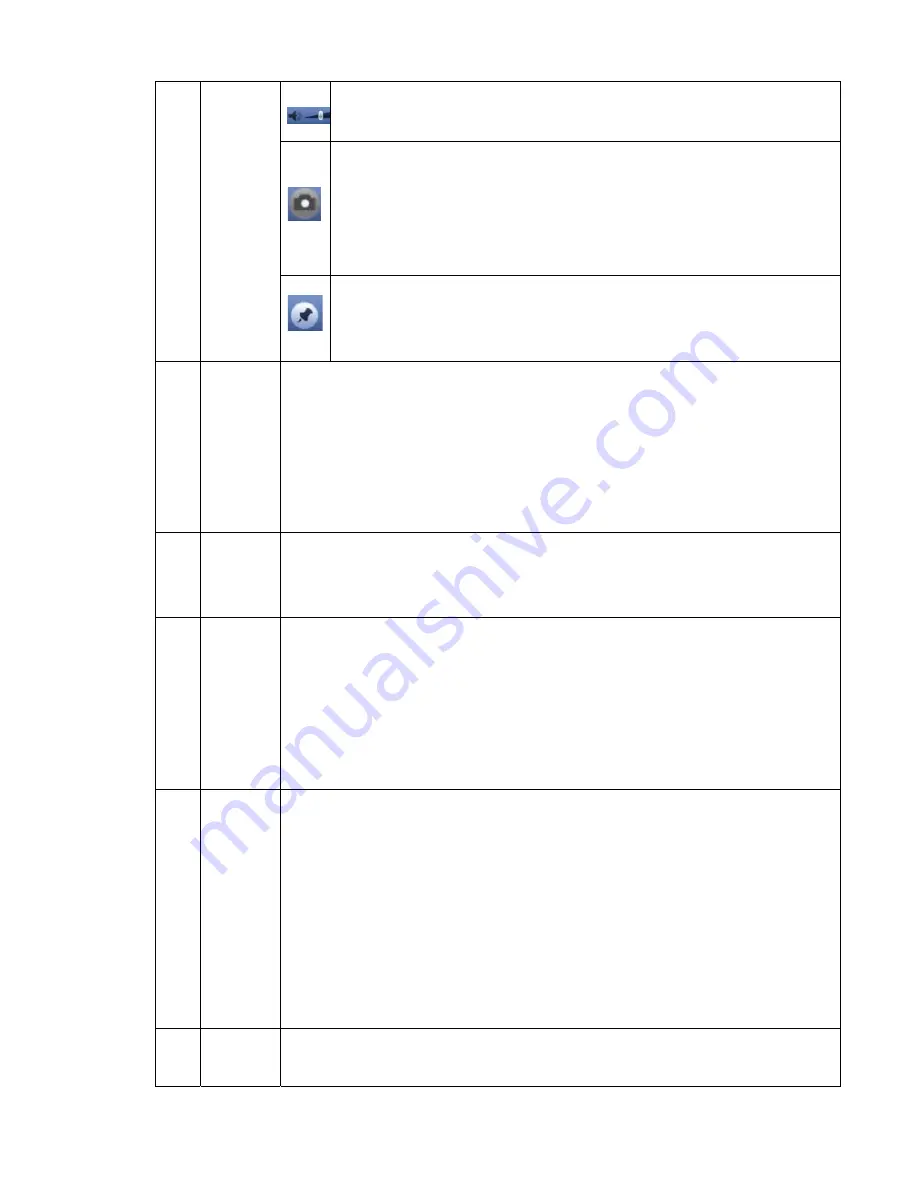
15
The volume of the playback
Click the snapshot button in the full-screen mode, the system can snapshot
1 picture.
System supports custom snap picture saved path. Please connect the
peripheral device first, click snap button on the full-screen mode, you can
select or create path. Click Start button, the snapshot picture can be saved
to the specified path.
Mark button.
Please note this function is for some series product only. Please make sure
there is a mark button in the playback control pane.
You can refer to chapter 2.5.3 for detailed information.
9
Time bar
z
It is to display the record type and its period in current search criteria.
z
In 4-window playback mode, there are corresponding four time bars. In other
playback mode, there is only one time bar.
z
Use the mouse to click one point of the color zone in the time bar, system begins
playback.
z
The time bar is beginning with 0 o'clock when you are setting the configuration.
The time bar zooms in the period of the current playback time when you are
playing the file.
z
The green color stands for the regular record file. The red color stands for the
external alarm record file. The yellow stands for the motion detect record file.
10
Time bar
unit
●
The option includes: 24H, 12H, 1H and 30M. The smaller the unit, the larger the
zoom rate. You can accurately set the time in the time bar to playback the record.
z
The time bar is beginning with 0 o'clock when you are setting the configuration.
The time bar zooms in the period of the current playback time when you are
playing the file.
11 Backup
z
Select the file(s) you want to backup from the file list. You can check from the
list. Then click the backup button, now you can see the backup menu. System
supports customized path setup. After select or create new folder, click the
Start button to begin the backup operation. The record file(s) will be saved in
the specified folder.
z
Check the file again you can cancel current selection. System max supports to
display 32 files from one channel.
z
After you clip on record file, click Backup button you can save it.
z
For one device, if there is a backup in process, you can not start a new
backup operation.
12 Clip
z
It is to edit the file.
●
Please play the file you want to edit and then click this button when you want to
edit. You can see the corresponding slide bars in the time bar of the corresponding
channel. You can adjust the slide bar or input the accurate time to set the file end
time.
z
After you set, you can click Clip button again to edit the second period. You
can see the slide bar restore its previous position.
z
Click Backup button after clip, you can save current contents in a new file.
z
You can clip for one channel or multiple-channel. The multiple-channel click
operation is similar with the one-channel operation.
Please note:
z
System max supports 1024 files backup at the same time.
z
You can not operate clip operation if there is any file has been checked
in the file list.
13
Record
type
In any play mode, the time bar will change once you modify the search type.
Содержание HDCVI series
Страница 1: ...Standalone DVR Quick Start Guide Version 1 0 0...
Страница 28: ...24 Please refer to the following figure for detailed information Figure 2 17 Figure 2 18...
Страница 38: ...34 Figure 3 4 For detailed operation information please refer to the User s Manual included in the resources CD...















































