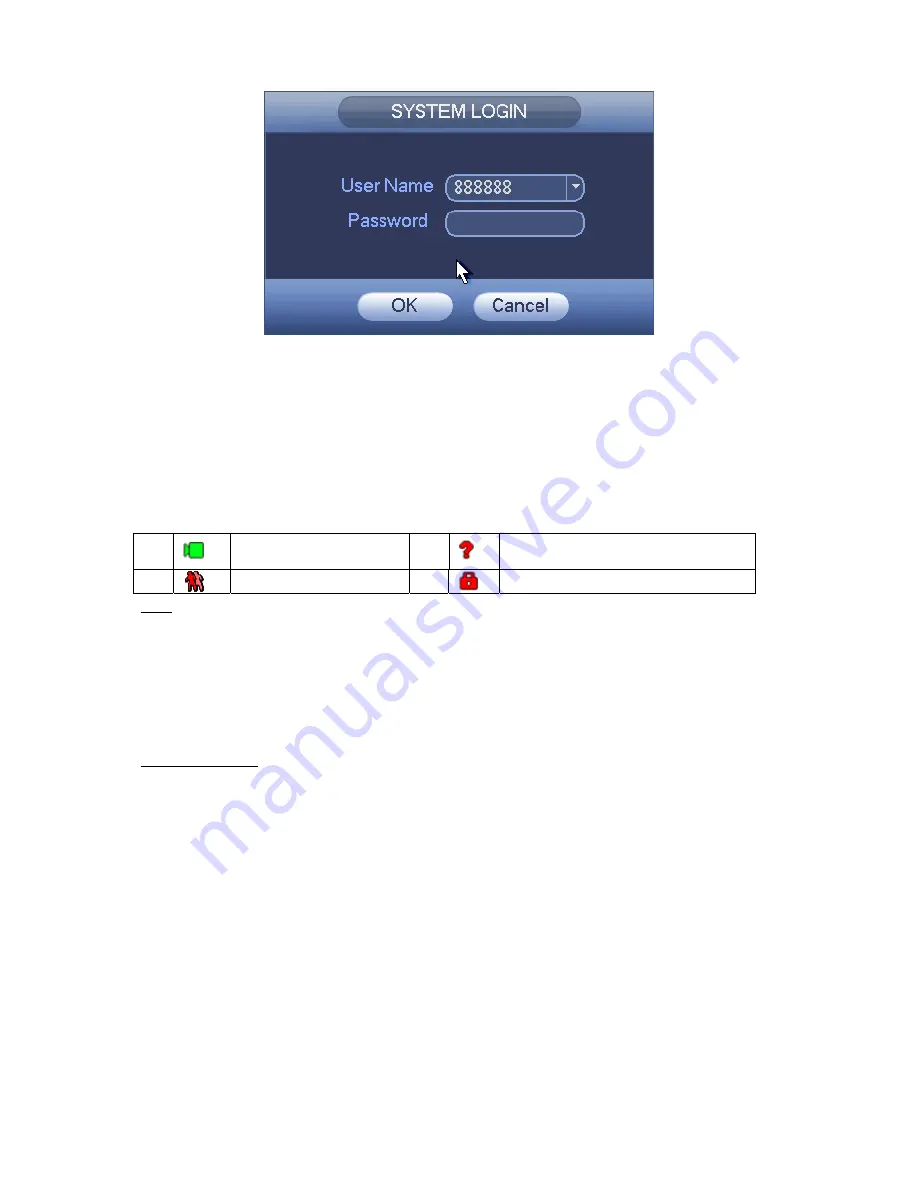
9
Figure 2-2
2.3
Preview
After you logged in, the system is in live viewing mode by default. You can see system date, time
and channel name. If you want to change system date and time, you can refer to general settings
(Main Menu->Setting->System->General). If you want to modify the channel name, please refer
to the display settings (Main Menu->Setting->Camera->CAM Name)
Tips
z
Preview drag: If you want to change position of channel 1 and channel 4 when you are
previewing, you can left click mouse in the channel 1 and then drag to channel 4,
release mouse you can switch channel 1 and channel 4 positions.
z
Use mouse middle button to control window split: You can use mouse middle button to
switch window split amount.
Preview Control
The preview control function has the following features.
z
Support preview playback.
In the preview desktop, system can playback previous 5-60 minutes record of
current channel. Please go to the Main Menu->Setting->->System->General to set
real-time playback time.
Support drag and play function. You can use your mouse to select any playback
start time.
Support playback, pause and exit function.
Right now, system does not support slow playback and backward playback function.
z
Support digital zoom function.
z
Support real-time backup function.
You can follow the contents listed below for the operation instruction.
Preview control interface
1
Recording status
3
Video loss
2
Motion detection
4
Camera lock
Содержание HDCVI series
Страница 1: ...Standalone DVR Quick Start Guide Version 1 0 0...
Страница 28: ...24 Please refer to the following figure for detailed information Figure 2 17 Figure 2 18...
Страница 38: ...34 Figure 3 4 For detailed operation information please refer to the User s Manual included in the resources CD...




























