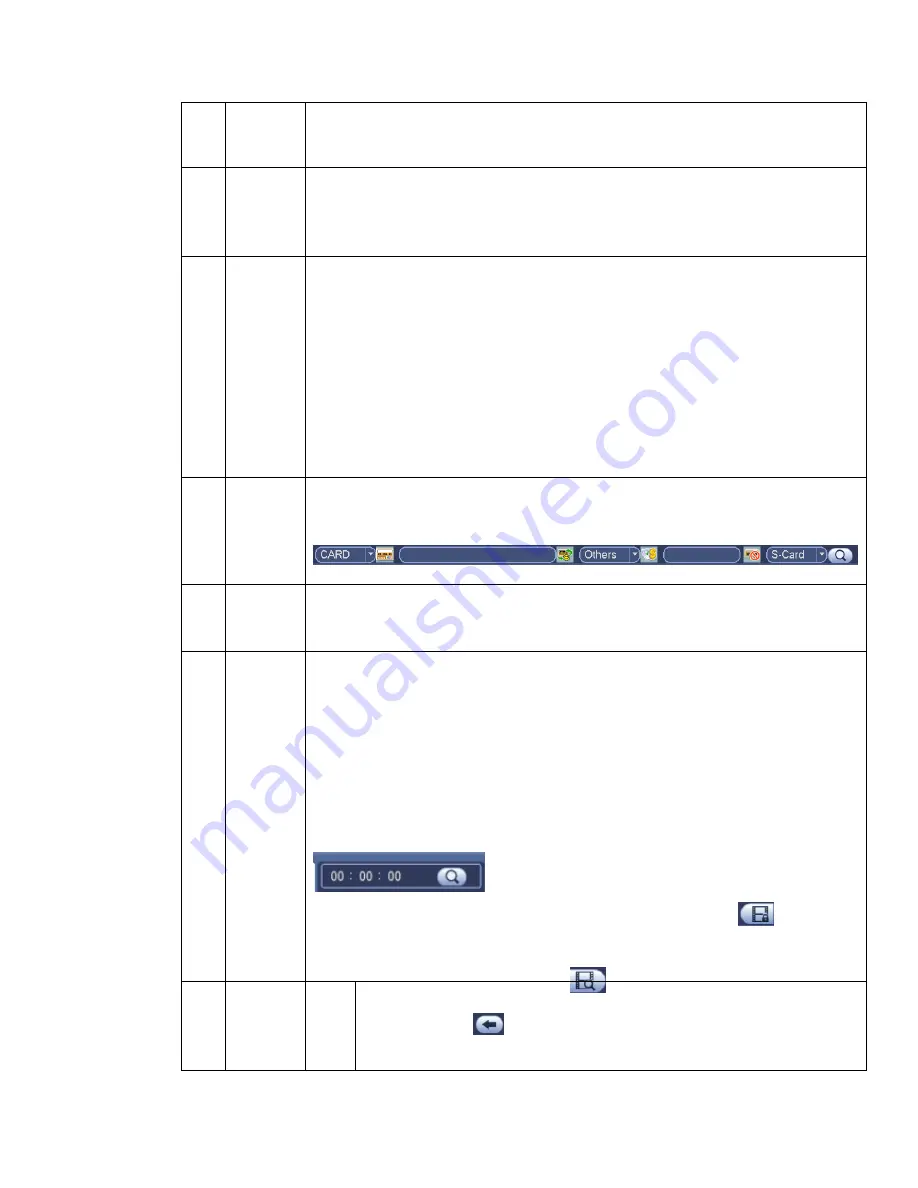
88
HDD if there are pictures on the redundancy HDD.
3
Calendar
The blue highlighted date means there is picture or file. Otherwise, there is no
picture or file.
In any play mode, click the date you want to see, you can see the
corresponding record file trace in the time bar.
4
Playback
mode
and
channel
selection
pane.
Playback mode
:
1/4/9/16. (It may vary due to different series.)
In 1-window playback mode: you can select 1-16 channels.
In 4-window playback mode: you can select 4 channels according to your
requirement.
In 9-window playback mode, you can switch between 1-8 and 9-16 channels.
In 16-window playback mode, you can switch between1-16 and 17-32
channels.
The time bar will change once you modify the playback mode or the channel
option.
5
Card
number
search
The card number search interface is shown as below. Here you can view card
number/field setup bar. You cam implement advanced search.
6
Mark file
list button
Click it to go to mark file list interface. You can view all mark information of current
channel by time. Please refer to chapter 4.8.1.3 for detailed information.
Please note only the product of this icon supports mark function.
7
File
list
switch
button
Double click it, you can view the picture/record file list of current day.
The file list is to display the first channel of the record file.
The system can display max 128 files in one time. Use the
│
and
│
or the
mouse to view the file. Select one item, and then double click the mouse or click the
ENTER button to playback.
You can input the period in the following interface to begin accurate search.
File type
:
R
—regular record
;
A
—external alarm record
;
M
—Motion detect
record.
Lock file. Click the file you want to lock and click the button
to lock. The
file you locked will not be overwritten.
Search locked file: Click the button
to view the locked file.
Return: Click button
, system goes back to the calendar and channel setup
interface.
Please note:
For the file that is writing or overwriting, it can not be locked.
8
Playback
control
pane.
►/
Play/Pause
There are three ways for you to begin playback.
The play button
Double click the valid period of the time bar.
Содержание HCVR5204A Series
Страница 1: ...Dahua HDCVI Standalone DVR User s Manual V1 5 0 ...
Страница 77: ...68 Figure 3 10 Figure 3 11 Figure 3 12 Figure 3 13 Figure 3 14 485 Port 485 Port 485 Port 485 Port 485 Port ...
Страница 78: ...69 3 8 Other Interfaces There are still other interfaces on the DVR such as USB ports ...
Страница 139: ...130 Figure 4 74 Figure 4 75 ...
Страница 140: ...131 Figure 4 76 Figure 4 77 ...
Страница 145: ...136 setups please click save button system goes back to the previous menu Figure 4 81 Figure 4 82 ...
Страница 146: ...137 Figure 4 83 Figure 4 84 ...
Страница 148: ...139 Figure 4 86 Figure 4 87 ...
Страница 156: ...147 Figure 4 99 Figure 4 100 ...
Страница 217: ...208 Figure 5 61 Figure 5 62 ...
Страница 248: ...239 Please check and maintain the device regularly ...
Страница 266: ...257 ...






























