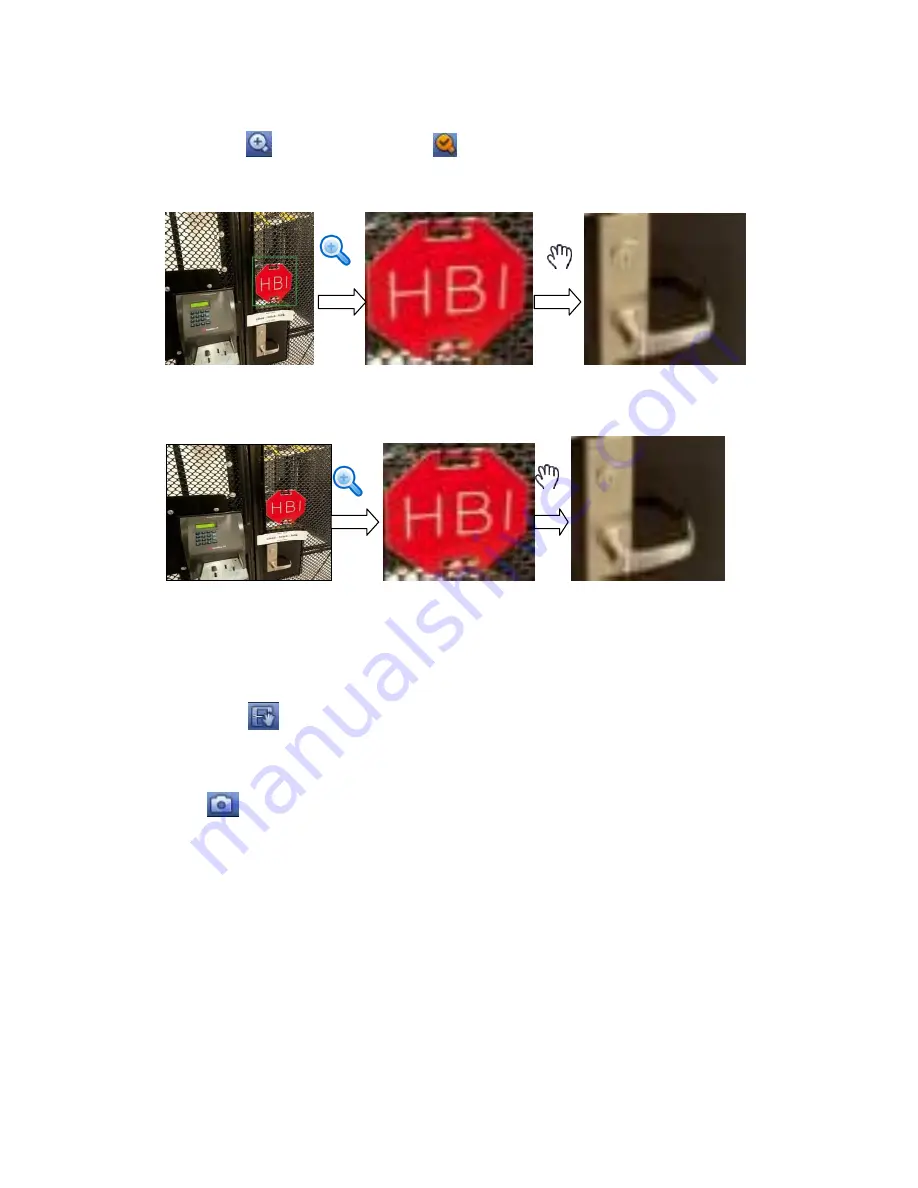
75
multiple-channel.
Click button
, the button is shown as
.
There are two ways for you to zoom in.
Drag the mouse to select a zone, you can view an interface show as Figure 4-8.
Figure 4-8
Put the middle button at the centre of the zone you want to zoom in, and move the
mouse, you can view an interface shown as in Figure 4-9.
Figure 4-9
Right click mouse to cancel zoom and go back to the original interface.
3) Manual record function
It is to backup the video of current channel to the USB device. System can not backup
the video of multiple-channel at the same time.
Click button
, system begins recording. Click it again, system stops recoridng. You
can find the record file on the flash disk.
4) Manual Snapshot
Click
to snapshot 1-5 times. The snapshot file is saved on the USB device or HDD.
You can go to the Search interface (chapter 4.8.1) to view.
5) Mute
Click to mute. Click again to enable audio function when preview.
Please note this function is for one-window mode only.
4.4
Right-Click Menu
On the preview interface, right click mouse, you can view menu interface shown as in
Figure 4-10.
Tips
After you go to the corresponding interface, right click mouse to go back to the
Содержание HCVR5204A Series
Страница 1: ...Dahua HDCVI Standalone DVR User s Manual V1 5 0 ...
Страница 77: ...68 Figure 3 10 Figure 3 11 Figure 3 12 Figure 3 13 Figure 3 14 485 Port 485 Port 485 Port 485 Port 485 Port ...
Страница 78: ...69 3 8 Other Interfaces There are still other interfaces on the DVR such as USB ports ...
Страница 139: ...130 Figure 4 74 Figure 4 75 ...
Страница 140: ...131 Figure 4 76 Figure 4 77 ...
Страница 145: ...136 setups please click save button system goes back to the previous menu Figure 4 81 Figure 4 82 ...
Страница 146: ...137 Figure 4 83 Figure 4 84 ...
Страница 148: ...139 Figure 4 86 Figure 4 87 ...
Страница 156: ...147 Figure 4 99 Figure 4 100 ...
Страница 217: ...208 Figure 5 61 Figure 5 62 ...
Страница 248: ...239 Please check and maintain the device regularly ...
Страница 266: ...257 ...






























