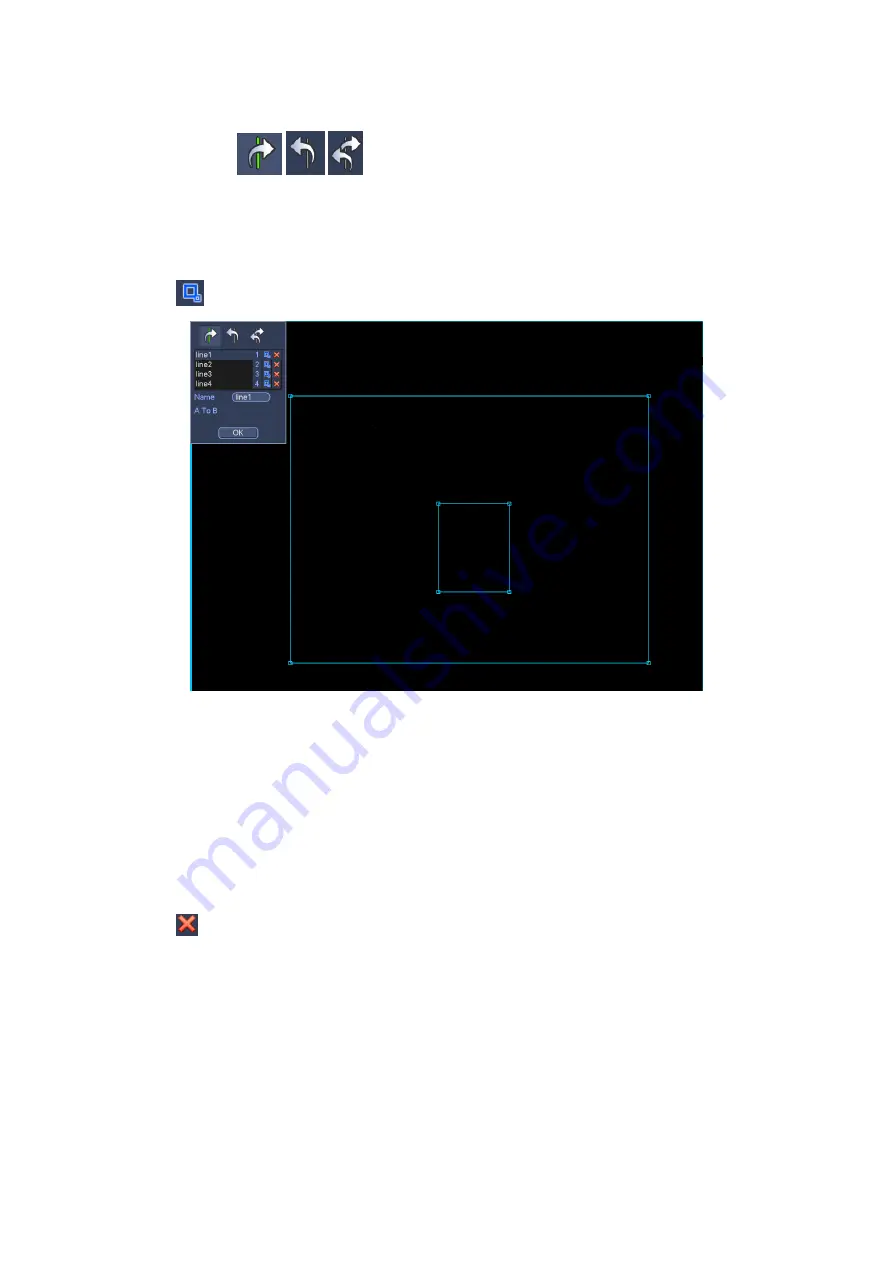
317
Line1/2/3/4: System supports four tripwires. Each SN stands for one tripwire.
Direction (
/
/
): System can generate an alarm once there is any object
crossing in the specified direction.
Now you can draw a rule. Left click mouse to draw a tripwire. The tripwire can be a direct
line, curve or polygon. Right click mouse to complete.
Click
to draw filter object.
Figure 4-116
Select the blue line and then use mouse to adjust zone size.
Note
Each rule can set two sizes (min size/max size). Once the object is smaller than the min
size or larger than the max size, there is no alarm. Please make sure the max size is
larger than the min size.
Click Ok to complete the rule setup.
Tips
Click
to delete the corresponding rule.
You can refer to the following information to set other parameters.
Channel: Select a channel from the dropdown list to set tripwire function.
Enable: Check the box here to enable tripwire function.
Rule: input customized rule name here.
Period: Click set button, you can see an interface is shown as in Figure 4-108. Here
you can set tripwire period. System only enables tripwire operation in the specified
periods. There are two ways for you to set periods. Please note system only supports
6 periods in one day.
Содержание HCVR2108C-S2 Series
Страница 1: ...Dahua HDCVI Standalone DVR User s Manual Dahua HDCVI Standalone DVR User s Manual V1 8 2 ...
Страница 11: ...x APPENDIX F COMPATIBLE WIRELESS MOUSE LIST 479 APPENDIX G EARTHING 480 ...
Страница 291: ...278 Figure 4 72 Figure 4 73 ...
Страница 322: ...309 Figure 4 105 Figure 4 106 ...
Страница 323: ...310 Figure 4 107 Figure 4 108 ...
Страница 339: ...326 Figure 4 125 Figure 4 126 ...
Страница 340: ...327 Figure 4 127 Figure 4 128 ...
Страница 341: ...328 Figure 4 129 Figure 4 130 ...
Страница 344: ...331 Figure 4 134 Figure 4 135 ...
Страница 351: ...338 Figure 4 145 Figure 4 146 4 11 4 1 2 2Trigger Snapshot ...
Страница 353: ...340 Figure 4 148 Figure 4 149 4 11 4 1 2 3Priority ...
Страница 370: ...357 Figure 4 170 For digital channel the interface is shown as below See Figure 4 171 Figure 4 171 ...
Страница 384: ...371 Figure 4 188 ...
Страница 402: ...389 Figure 5 26 5 8 2 Network 5 8 2 1 TCP IP The single Ethernet port interface is shown as in Figure 5 27 ...
Страница 419: ...406 Figure 5 55 Figure 5 56 ...
Страница 432: ...419 Figure 5 71 Figure 5 72 ...
Страница 439: ...426 Figure 5 81 Figure 5 82 Figure 5 83 Please refer to the following sheet for detailed information ...
Страница 482: ...469 448K 196M 512K 225M 640K 281M 768K 337M 896K 393M 1024K 450M 1280K 562M 1536K 675M 1792K 787M 2048K 900M ...






























