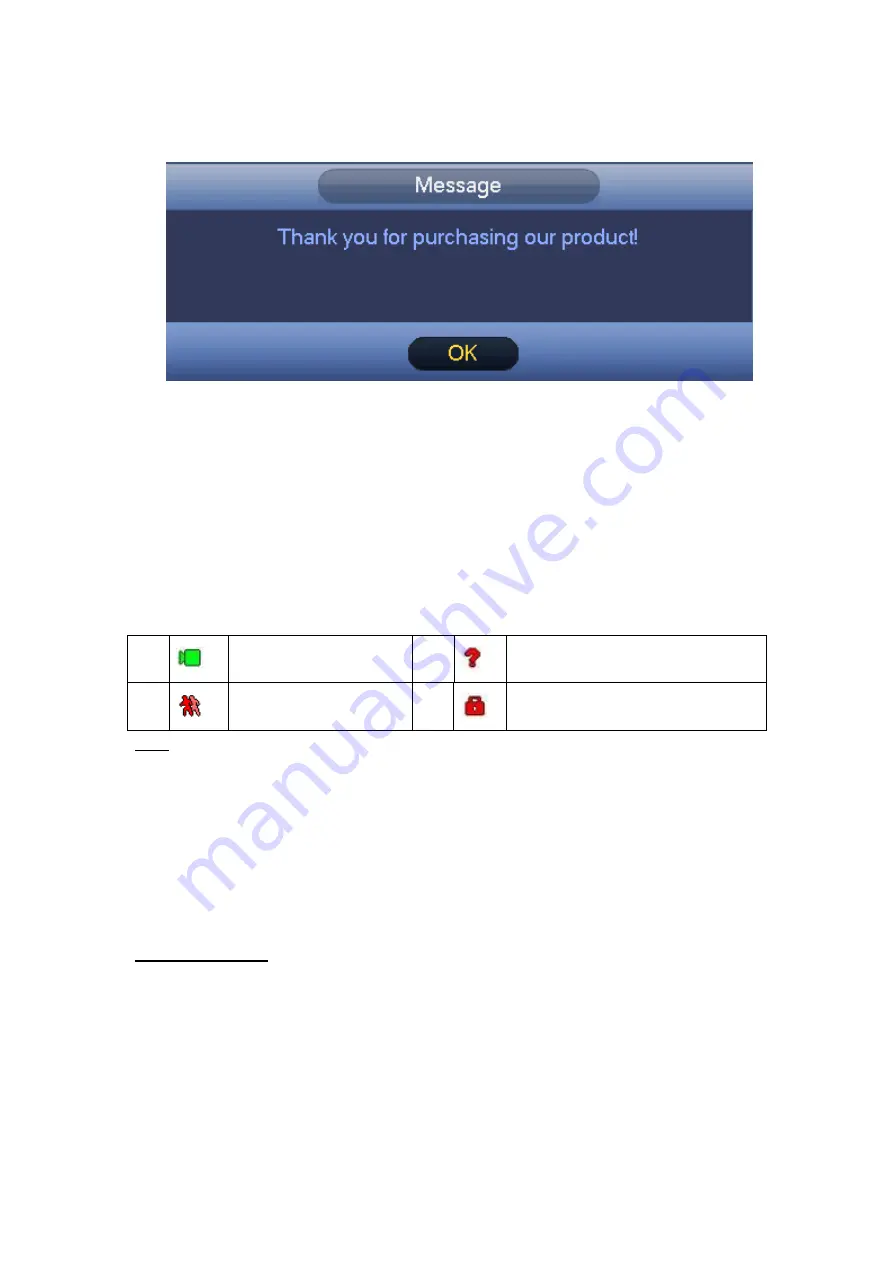
230
Click Finish button, system pops up a dialogue box. Click the OK button, the startup
wizard is complete. See Figure 4-13.
Figure 4-13
4.4
Live Viewing
After you logged in, the system is in live viewing mode. You can see system date, time,
channel name and window No. If you want to change system date and time, you can
refer to general settings (Main Menu->Setting->System->General). If you want to
modify the channel name, please refer to the display
settings (Main
Menu->Camera->CAM name)
Tips
Preview drag: If you want to change position of channel 1 and channel 2 when you
are previewing, you can left click mouse in the channel 1 and then drag to channel
2, release mouse you can switch channel 1 and channel 2 positions.
Use mouse middle button to control window split: You can use mouse middle
button to switch window split amount.
Please note you can not switch position of one analog channel and one digital
channel.
Preview Control
The preview control function has the following features.
Support preview playback.
In the preview desktop, system can playback previous 5-60 minutes record of
current channel. Please go to the Main Menu->General to set real-time
playback time.
Support drag and play function. You can use your mouse to select any
playback start time.
Support playback, pause and exit function.
1
Recording status
3
Video loss
2
Motion detection
4
Camera lock
Содержание HCVR2108C-S2 Series
Страница 1: ...Dahua HDCVI Standalone DVR User s Manual Dahua HDCVI Standalone DVR User s Manual V1 8 2 ...
Страница 11: ...x APPENDIX F COMPATIBLE WIRELESS MOUSE LIST 479 APPENDIX G EARTHING 480 ...
Страница 291: ...278 Figure 4 72 Figure 4 73 ...
Страница 322: ...309 Figure 4 105 Figure 4 106 ...
Страница 323: ...310 Figure 4 107 Figure 4 108 ...
Страница 339: ...326 Figure 4 125 Figure 4 126 ...
Страница 340: ...327 Figure 4 127 Figure 4 128 ...
Страница 341: ...328 Figure 4 129 Figure 4 130 ...
Страница 344: ...331 Figure 4 134 Figure 4 135 ...
Страница 351: ...338 Figure 4 145 Figure 4 146 4 11 4 1 2 2Trigger Snapshot ...
Страница 353: ...340 Figure 4 148 Figure 4 149 4 11 4 1 2 3Priority ...
Страница 370: ...357 Figure 4 170 For digital channel the interface is shown as below See Figure 4 171 Figure 4 171 ...
Страница 384: ...371 Figure 4 188 ...
Страница 402: ...389 Figure 5 26 5 8 2 Network 5 8 2 1 TCP IP The single Ethernet port interface is shown as in Figure 5 27 ...
Страница 419: ...406 Figure 5 55 Figure 5 56 ...
Страница 432: ...419 Figure 5 71 Figure 5 72 ...
Страница 439: ...426 Figure 5 81 Figure 5 82 Figure 5 83 Please refer to the following sheet for detailed information ...
Страница 482: ...469 448K 196M 512K 225M 640K 281M 768K 337M 896K 393M 1024K 450M 1280K 562M 1536K 675M 1792K 787M 2048K 900M ...






























