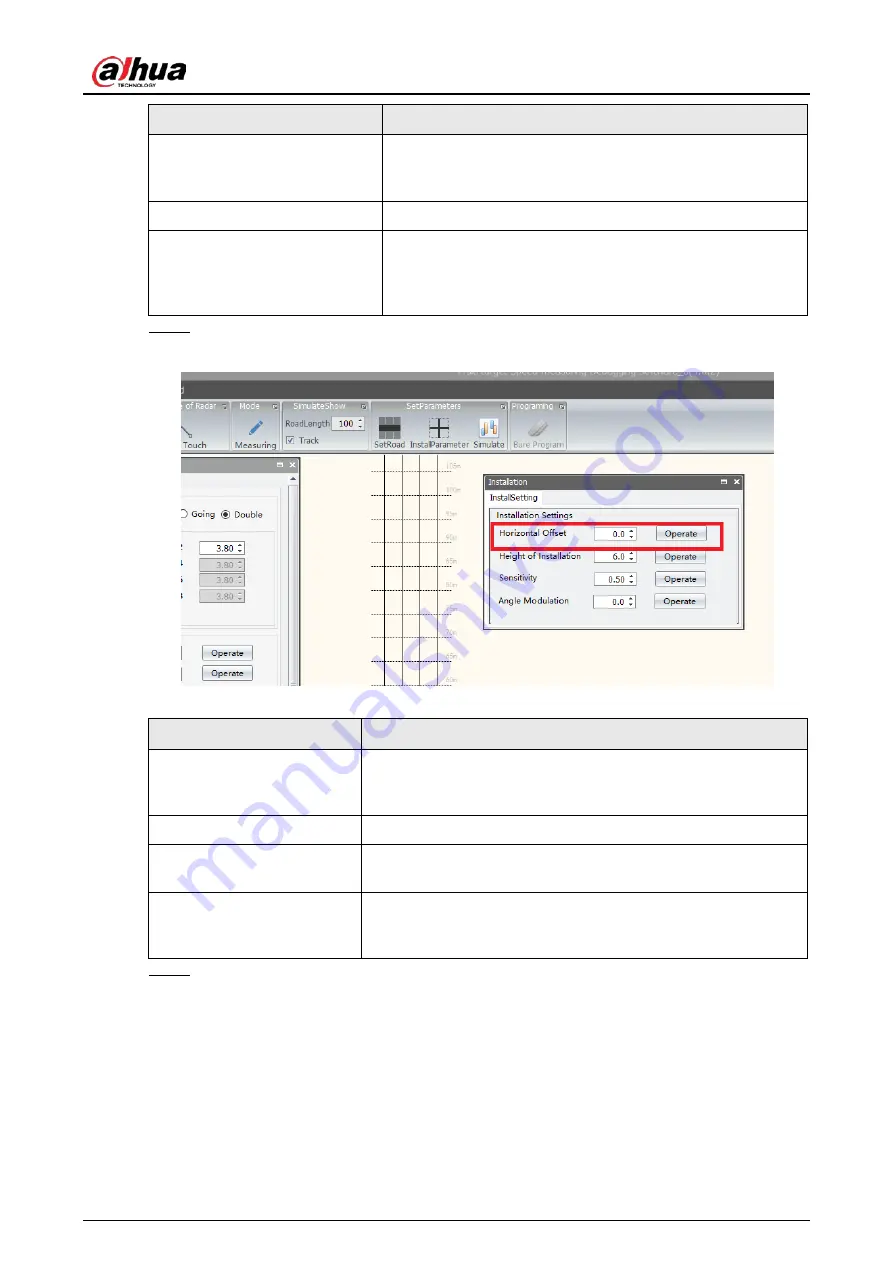
User's Manual
14
Parameter
Description
RoadSpeedCorrect
Enter appropriate values to correct the captured speed. If the
overall speed is lower than the actual speed, enter positive
values. Otherwise, enter negative values.
TriggerDistance(m)
The trigger distance.
SplitRoadTriggerDistance(m)
Enter appropriate values to correct the specified trigger
distance. If the specified trigger distance is shorter than the
actual trigger distance, enter negative values. Otherwise,
enter positive values.
Step 8
Click
InstalParameter
. In the
Installation
dialog box, set the following parameters:
Figure 4-8 Installation
Table 4-2 Installation parameters
Parameter
Description
Horizontal Offset
The horizontal offset. The default value is 0. If you want to move
targets to the left, increase the value. Otherwise, decrease the
value.
Height of Installation
The installation height.
Sensitivity
The sensitivity of the Radar to detect targets. A lower value
indicates higher sensitivity. The default value is 0.5.
Angle Modulation
The default value is 0. In general, the moving track of a target is a
straight line. If the track tilts to the left, set the parameter to a
positive value. If the track tilts to the right, enter a negative value.
Step 9
Click
InformationCommand
, and then click
Parameters
to read all parameters.
Содержание DHI-ITARD-024MA-T4
Страница 1: ...Multi target Speed Measuring Radar User s Manual ZHEJIANG DAHUA VISION TECHNOLOGY CO LTD V1 0 0...
Страница 16: ...User s Manual 10 Figure 4 4 Set the road length Step 5 Select Track to display the moving track of targets...
Страница 24: ...User s Manual 18 Figure 4 17 Select and upgrade a firmware...
Страница 30: ...User s Manual...

























