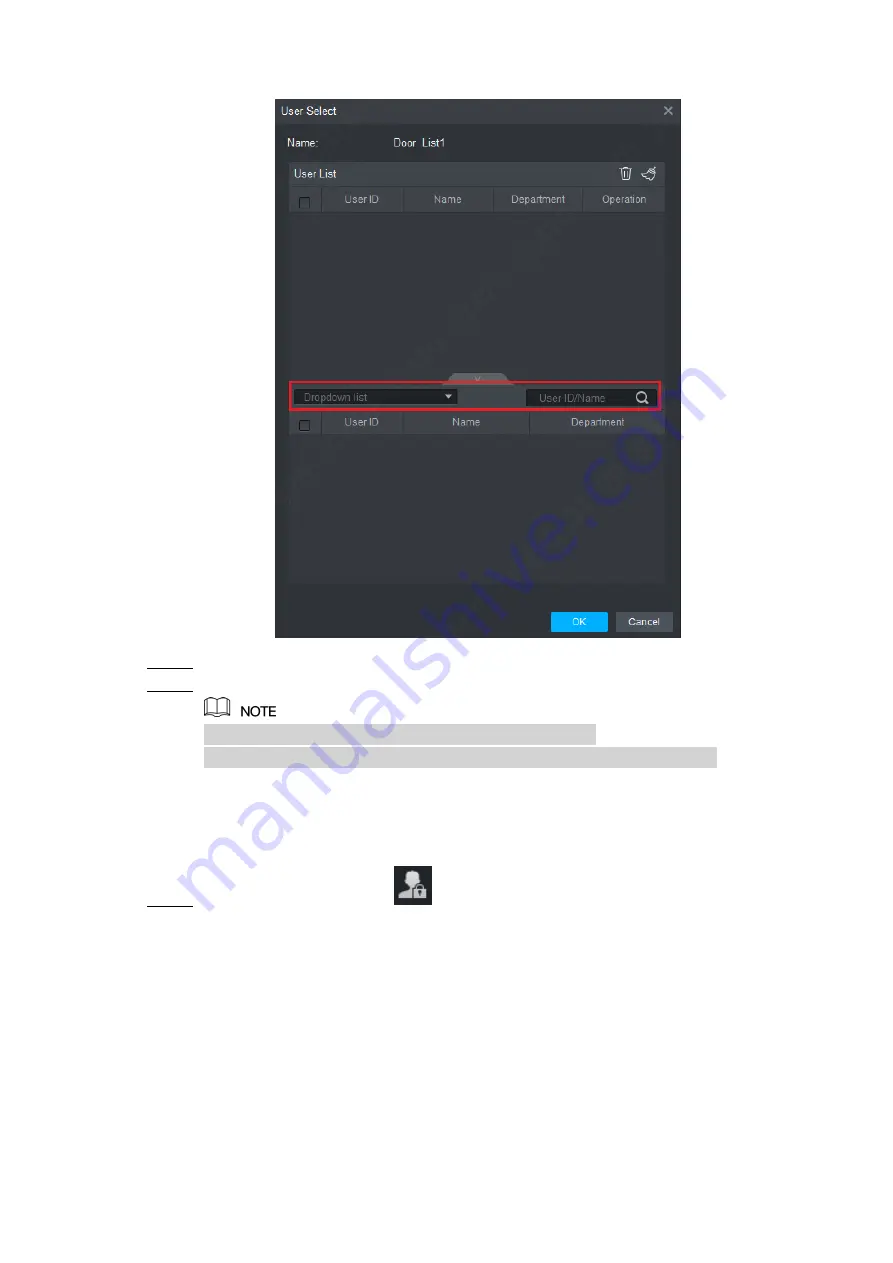
SmartPSS Config 22
Figure 3-16
In the search list, select the user and add to user list.
Step 4
Click “OK” to finish authorization.
Step 5
The search list filters user info without card number.
In the user list, cancel the added
user and delete the user’s authority.
3.5.2 Authorize According to User
Select a user, distribute door group and grant door group authority to the user.
In “Access” interface, click
, and then click “User Right”, as shown in Figure 3-17.
Step 1
Содержание DHI-ASC1204C
Страница 1: ...Four door One way Access Controller User s Manual V1 0 0...
Страница 12: ...Overview 2 Figure 1 1...


















