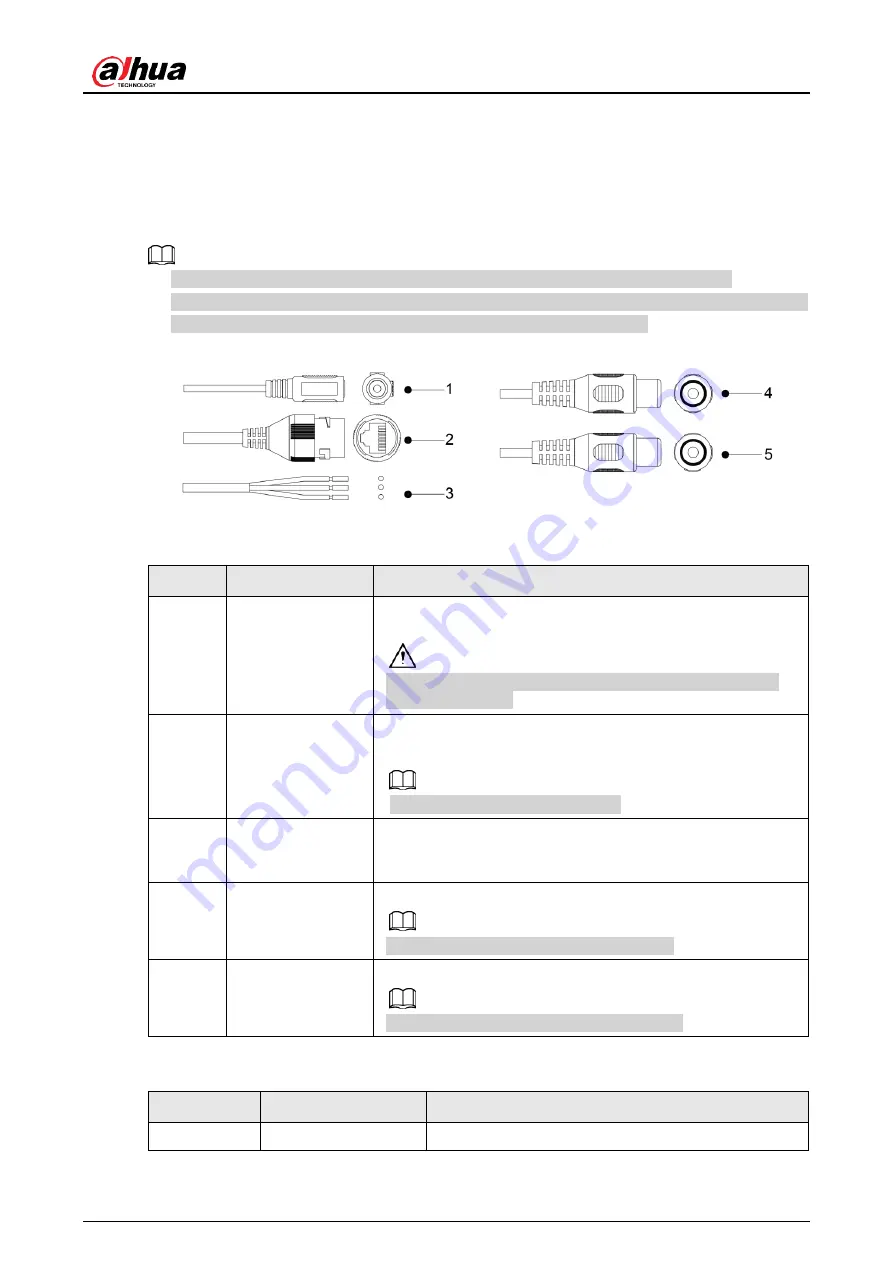
Quick Start Guide
1
1 Introduction
1.1 Cable
● Cable type might vary with different devices, and the actual product shall prevail.
● Waterproof all the cable joints with insulating tape and waterproof tape to avoid short circuit
and water damage. For the detailed operation, see the
FAQ Manual
.
Figure 1-1 Cables
For more information about cable ports, see Table 1-1.
Table 1-1 Cable information
No.
Port name
Description
1
12V DC power
input
Inputs 12V DC power. Be sure to supply power as
instructed in the manual.
Device abnormity or damage might occur if power is not
supplied correctly.
2
Ethernet port
● Connects to network with network cable.
● Provides power to the device with PoE.
PoE is available on select model.
3
Alarm I/O
Includes alarm signal input and output ports, the number of
I/O ports might vary on different devices. For detailed
information, see Table 1-2.
4
Audio input
Connects to sound pickups to receive audio signal.
Audio input is available on select models.
5
Audio output
Connects to speaker to output audio signal.
Audio output is available on select models.
For more information about I/O port, see Table 1-2.
Table 1-2 Alarm information
Port
Port Name
Description
Alarm I/O
ALARM_OUT
Outputs alarm signal to alarm device.
Содержание D-IPC-HFW3449T1P-AS-PV-0280B
Страница 1: ...Bullet Network Camera Quick Start Guide V1 0 1...
Страница 18: ...Quick Start Guide...




































