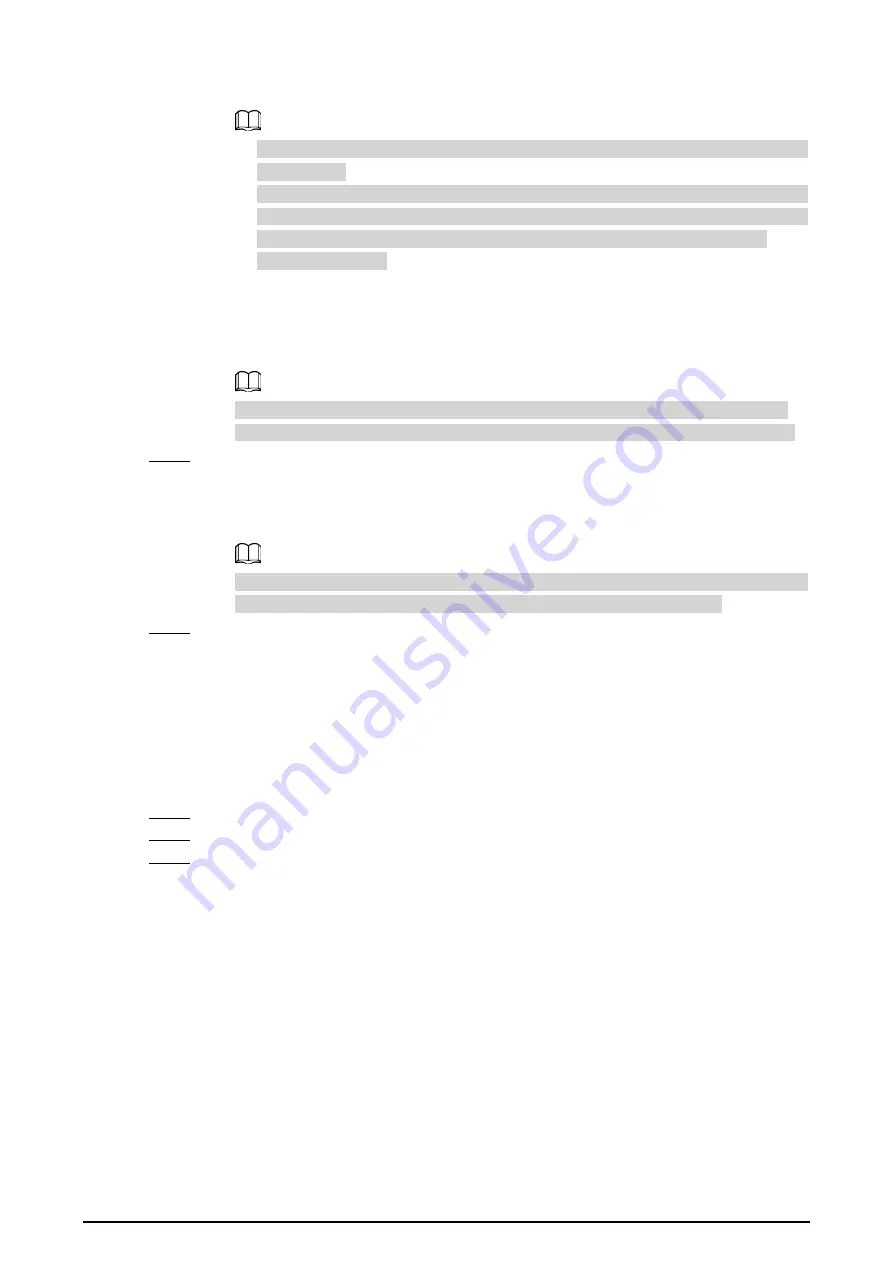
31
and then tap
OK
.
◇
Main VTH Username
and
Main VTH PWD
are turned grey and cannot be edited in
this situation.
◇
Room number must be the same with
Room No.
, which is configured when adding
VTHs on the VTO web page. Otherwise, it will fail to connect to the VTO. When there
are extension VTHs, room numbers must end with #0. Otherwise, it will fail to
connect to the VTO.
●
As an extension VTH.
1. Tap
Main
to witch
Main
to
Extension
.
2. Enter the room number (such as 101#1), Main VTH IP and password (IP address and
password of the main VTH), and then tap
OK
.
Main VTH Username
and
Main VTH PWD
are the username and password of main
VTH. Default user name is admin, and the password is the one set during initialization.
Step 5
Turn on the following functions as needed.
●
SSH
: The debugging terminal will connect to the VTH remotely through SSH protocol.
●
Security Mode
: Log in to the VTO in a secured way.
●
Password Protection
: Encrypt the password before sending out.
It is recommended to turn off SSH, and turn on security mode and password protection.
Otherwise, the device might be exposed to security risks and data leakage.
Step 6
Tap
OK
.
2.3.4 SIP Server
Background Information
Configure SIP server information to connect to other devices.
Procedure
Step 1
On the main screen, select
Setting
>
Project Setting
.
Step 2
Enter password and tap
OK
.
Step 3
Tap
SIP Server
.
Содержание VTH2421F Series
Страница 1: ...Digital VTH 4 6 version User s Manual V1 0 0...
Страница 12: ...4 1 1 5 VTH5421E Series Figure 1 5 Front panel 1 1 6 VTH5421H Series Figure 1 6 Front panel...
Страница 13: ...5 1 1 7 VTH8621K Series Figure 1 7 Front panel...
Страница 43: ...35 Figure 2 32 Monitoring image SD card is needed for recording and snapshot otherwise the icons will be gray...
Страница 75: ...67 Figure 3 37 DMSS onscreen prompt Figure 3 38 QR Code without DMSS QR code...
Страница 101: ...93 Figure 4 8 Monitor screen Step 2 Tap select the VTO from the channel list as needed...
Страница 125: ...117 Figure 5 18 Obtain the QR code Figure 5 19 Obtain the QR code 2...






























