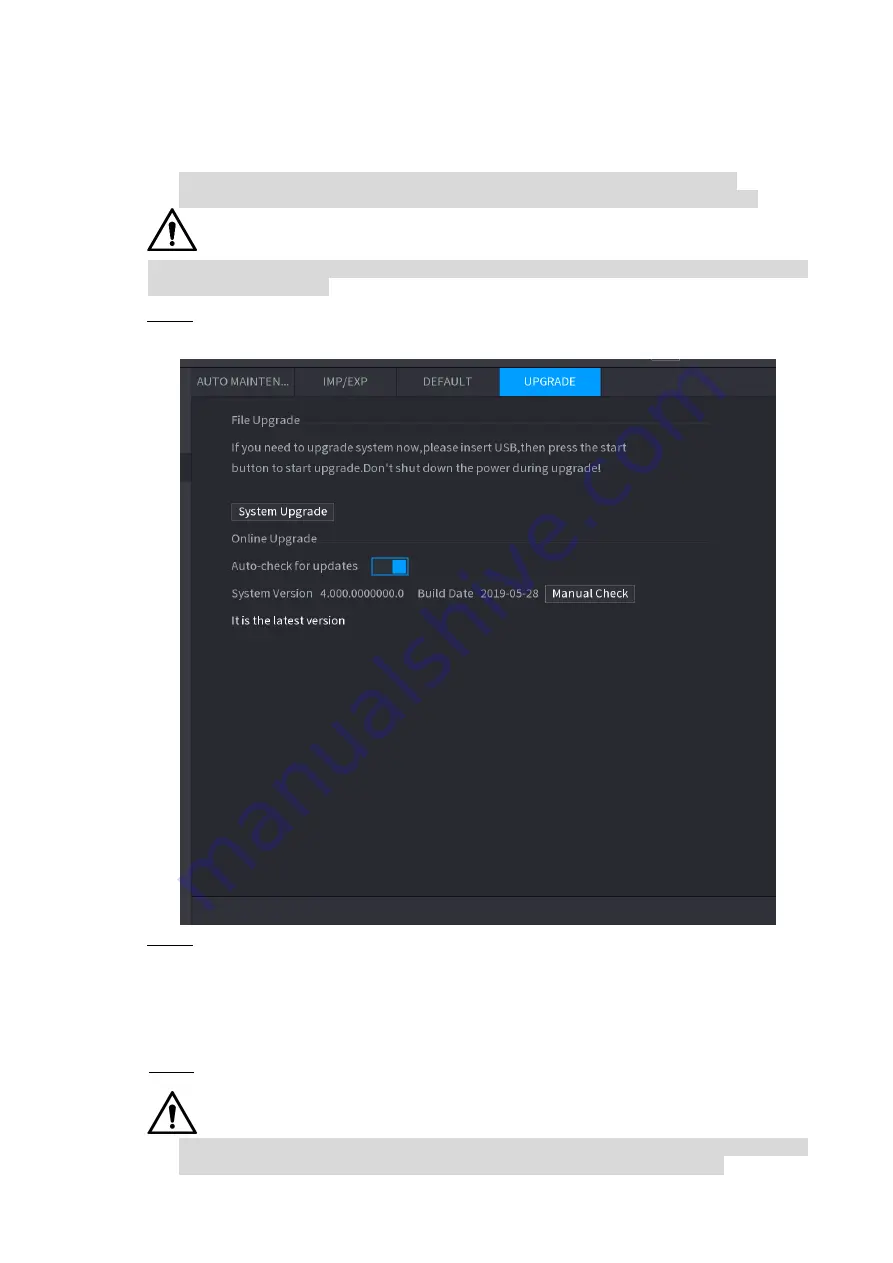
Local Basic Operation
248
When the Device is connected to Internet, you can use online upgrade function to upgrade the
system.
Before using this function, you need to check whether there is any new version by auto check
or manual check.
Auto check: The Device checks if there is any new version available at intervals.
Manual check: Perform real-time check whether there is any new version available.
Ensure the correct power supply and network connection during upgrading; otherwise the
upgrading might be failed.
Step 1 Select
Main Menu >> OPERATION > SYSTEM MAINTAIN > UPGRADE
.
The
UPGRADE
interface is displayed. See Figure 4-197.
Figure 4-197
Step 2 Check whether there is any new version available.
Auto-check for updates: Enable Auto-check for updates.
Manual check: Click Manual Check.
The system starts checking the new versions. After checking is completed, the check
result is displayed.
If the "It is the latest version" text is displayed, you do not need to upgrade.
If the text indicating there is a new version, go to the step 3. .
Step 3 Click
Upgrade now
to update the system.
4.10.4.4.3
Uboot Upgrading
Under the root directory in the USB storage device, there must be "u-boot.bin.img" file and
"update.img" file saved, and the USB storage device must be in FAT32 format.






























