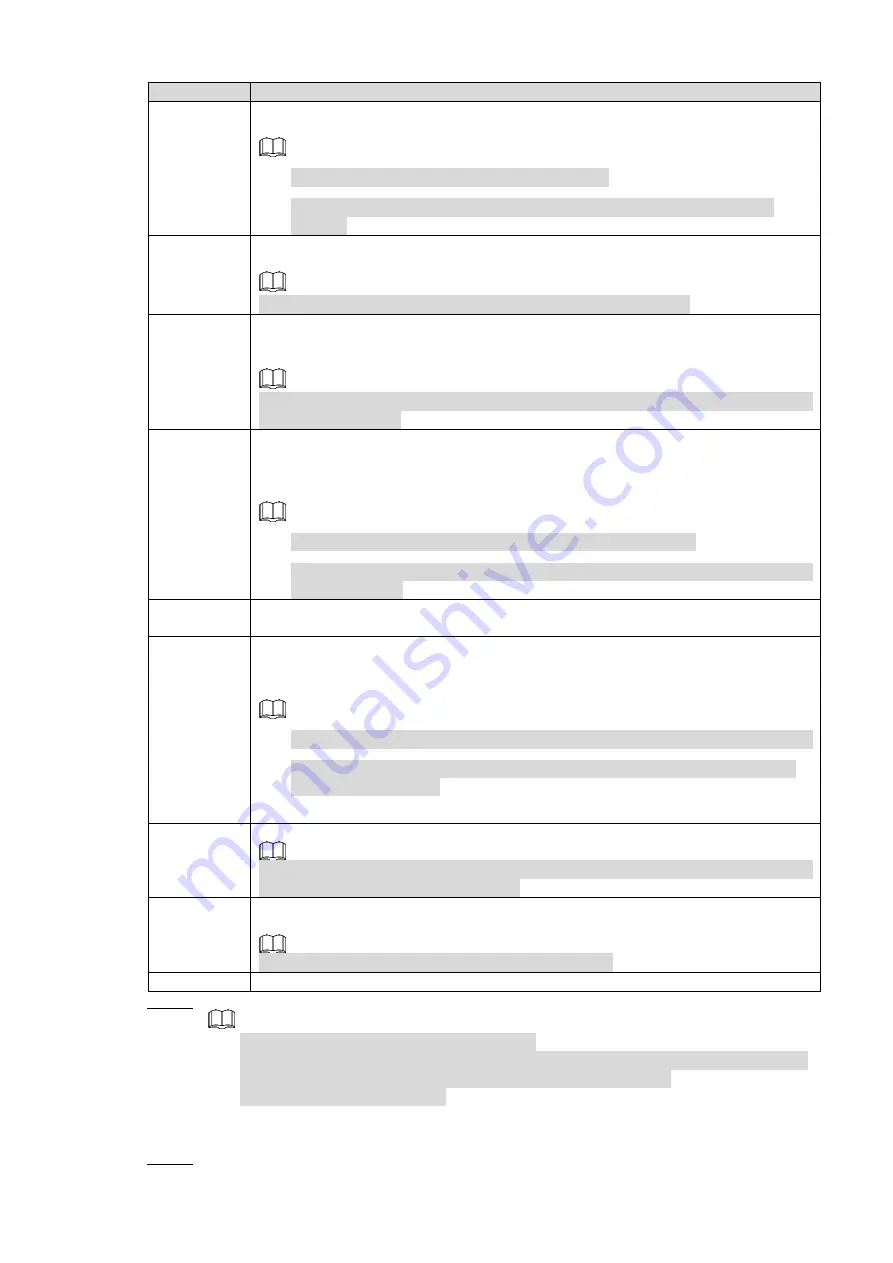
Local Basic Operation
217
Parameter
Description
Alarm
Upload
Select the check box. When an alarm occurs, the NVR device uploads an alarm
signal to the network (including the alarm center).
This function is for some series products only.
You need to set the alarm center first. For details, see "4.12.11 Alarm
Center."
Send Email
Select the check box. When an alarm occurs, the NVR device sends an email to
the set mailbox to notify the user.
You need to set the email first. For details, see "4.12.8 Email."
Record
Channel
Select the check box and select the needed recording channel (support multiple
choices). When an alarm occurs, the NVR device activates the channel for
recording.
You need to enable intelligent recording and auto recording first. For details, see
"4.1.4.6 Schedule."
PTZ
Activation
Select the check box and click
Setting
to select the channel and PTZ action.
When an alarm occurs, the NVR device associates the channel to perform the
corresponding PTZ action. For example, activate the PTZ in channel one to turn
to the preset point X.
Tripwire alarm supports to activate PTZ preset point only.
You need to set the corresponding PTZ actions first, see "4.4.3 Configuring
PTZ Functions."
Delay
At the end of the alarm, the recording extends for a period of time. The time
range is from 10 seconds to 300 seconds.
Tour
Select the check box and select the channel for tour. When an alarm occurs, the
local interface of the NVR device displays the selected channel screen.
You need to set the time interval and mode for tour first, see "4.17.2 Tour."
After the tour is over, the preview interface is restored to the screen split
mode before the tour.
Snapshot
Select the
Snapshot
check box to take a snapshot of the selected channel.
To use this function, select
Main Menu > CAMERA > ENCODE > Snapshot
, in
the
Mode
list, select
Event
(
Trigger)
.
Voice
Prompts
Check the box and then select the corresponding audio file from the dropdown
list. System plays the audio file when the alarm occurs.
Refer to
to add audio file first.
Buzzer
Select the check box to activate the buzzer when an alarm occurs.
Step 3 Click
Apply
to save the settings.
Click
Default
to restore the default setting.
Click
Copy
, in the
Copy
dialog box, select the additional channel(s) that you want
to copy the motion detection settings to, and then click
Apply
.
Click
Test
to test the settings.
Setting the Motion Detection Region
Step 1 Next to
Region
, click
Setting
.






























