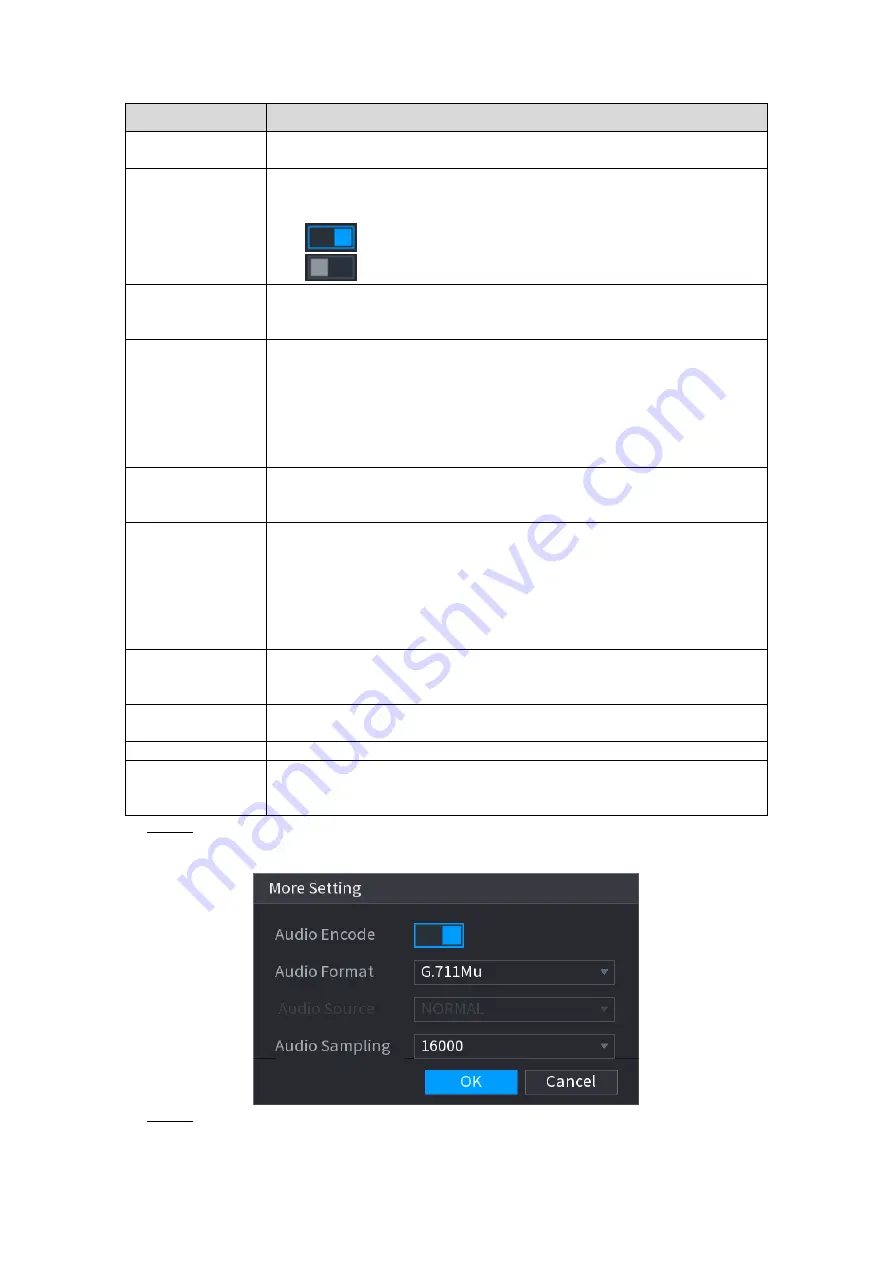
Local Basic Operation
119
Table 4-12
Parameter
Description
Channel
In the
Channel
list, select the channel that you want to configure the
settings for.
Smart Codec
Enable the smart codec function. This function can reduce the video
bit stream for non-important recorded video to maximize the storage
space.
: Enabled.
: Disabled.
Type
Main Stream: In the
Type
list, select
General
,
MD
(Motion
Detect), or
Alarm
.
Sub Stream: This setting is not configurable.
Compression
In the
Compression
list, select the encode mode.
H.265: Main profile encoding. This setting is recommended.
H.264H: High profile encoding. Low bit stream with high
definition.
H.264: Main profile encoding.
H.264B: Baseline profile encoding. This setting requires higher bit
stream compared with other settings for the same definition.
Resolution
In the Resolution list, select resolution for the video.
The maximum video resolution might be different dependent on your
device model.
Frame
Rate
(FPS)
Configure the frames per second for the video. The higher the value
is, the clearer and smoother the image will become. Frame rate
changes along with the resolution.
Generally, in PAL format, you can select the value from 1 through 25;
in NTSC format, you can select the value from 1 through 30. However,
the actual range of frame rate that you can select depends on the
capability of the Device.
Bit Rate Type
In the
Bit Rate
Type
list, select
CBR
(Constant Bit Rate) or
VBR
(Variable Bit Rate). If you select
CBR
, the image quality cannot be
configured; if you select
VBR
, the image quality can be configured.
Quality
This function is available if you select
VBR
in the
Bit Rate
List.
The bigger the value is, the better the image will become.
I Frame Interval
The interval between two reference frames.
Bit Rate (Kb/S)
In the
Bit Rate
list, select a value or enter a customized value to
change the image quality. The bigger the value is, the better the
image will become.
Step 3 Click
More Setting
.
The
More Setting
interface is displayed. See Figure 4-56.
Figure 4-56
Step 4 Configure parameters. See Table 4-13.






























