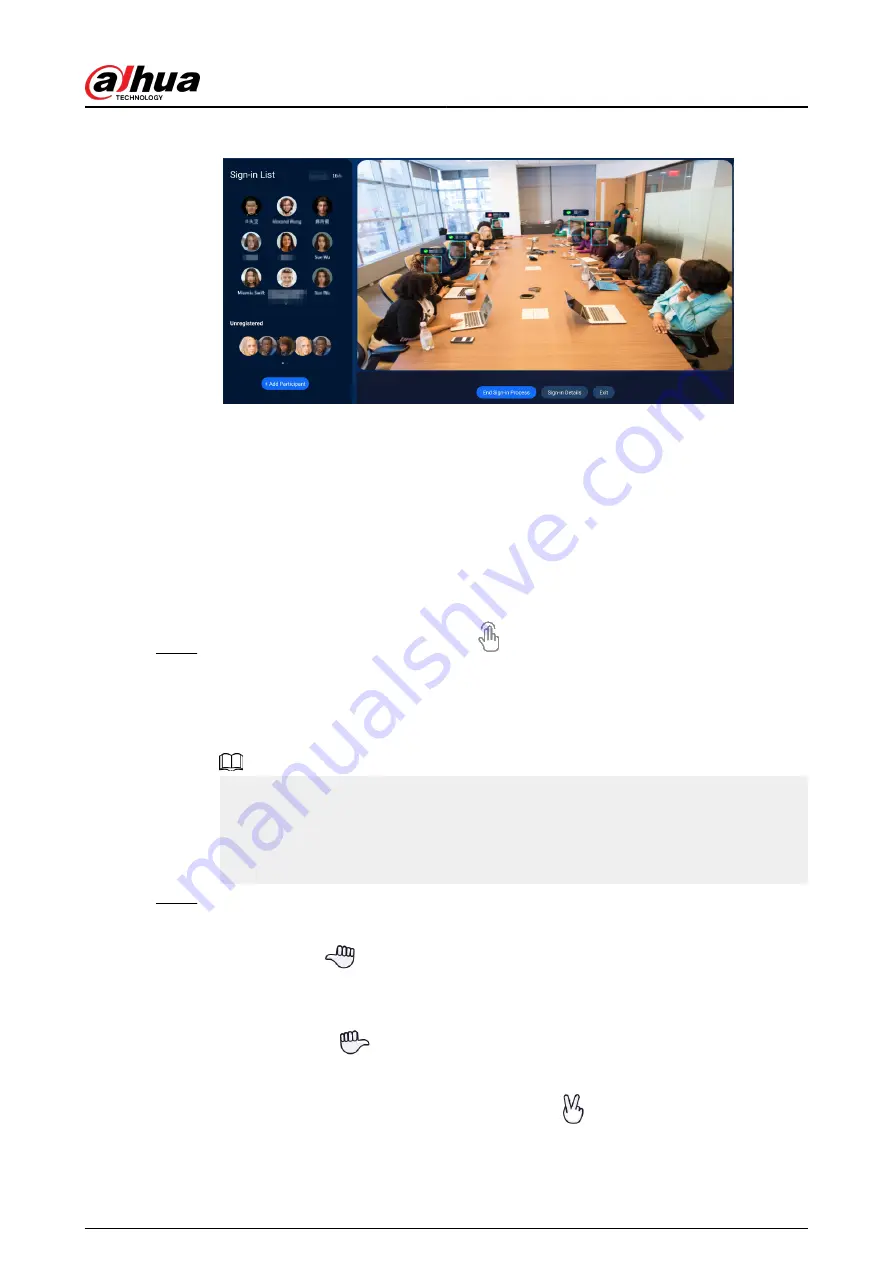
Figure 3-8 Sign-in
3.7 Non-contact Control
You can use non-contact gestures to swipe screens or take snapshots.
Prerequisites
●
Make sure that you have enabled Non-contact Control.
●
The camera that comes with the device works well.
Procedure
Step 1
Keep waving hands for 3 to 5 seconds.
appears on the screen for 1 s, meaning the
device enters non-contact control mode.
In non-contact control mode, the camera keeps track of your gestures. If no gesture is
detected within 10 minutes, the device automatically exits non-contact control mode.
You need to turn on the mode again.
●
We recommend you perform gestures 1 m to 3 m away from the screen.
●
Make sure to look directly at the camera with nobody standing between you and the
device or closely behind you.
●
If your face leaves the view range of the camera or is blocked, the camera cannot find
the target and the device automatically exits non-contact control mode.
Step 2
Use your gestures to control the screen.
●
Turn the screen left: Make a fist with one hand with the thumb pointing to the left (a
gesture like
), place the hand in front of your right shoulder, and then slowly
move your hand to the left for 1 to 2 seconds.
●
Turn the screen right: Make a fist with one hand with the thumb pointing to the right
(a gesture like
), place the hand in front of your left shoulder, and then slowly
move your hand to the right for 1 to 2 seconds.
●
Take a screenshot: Make a V-sign (a gesture like
), place the hand in front of you
at the head height, and then slowly move your hand downward for 1 to 2 seconds.
User's Manual
27





























