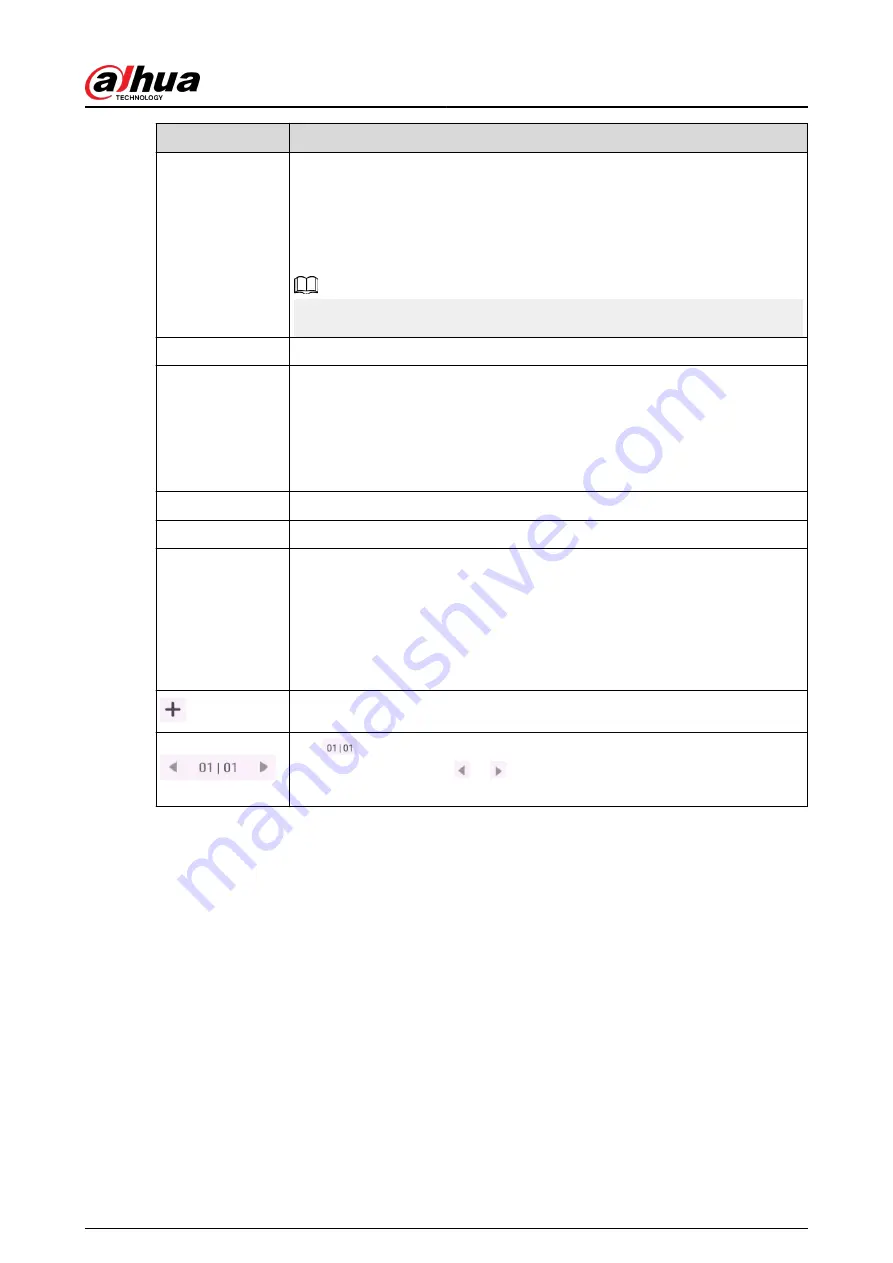
Icon
Description
Eraser
Erase content.
●
Tap Eraser to clear unwanted content.
●
Tap Circle Eraser, circle unwanted content, and then erase the selected
content.
●
Tap Slide clear to clear all content on the screen.
You cannot erase graphics or tables directly.
Select
Select content on the screen to zoom in, zoom out, move or rotate.
Co-write
Switch between zoom mode and co-write mode.
●
Zoom mode: Only supports one-point writing. You can zoom in and zoom
out the canvas.
●
Co-write mode: Supports 10 pens writing simultaneously. You cannot
zoom in or zoom out the canvas.
Undo
Undo the previous action.
Redo
Redo the action that has been undone.
Insert
Tap the icon to insert images, graphics or tables.
●
Image: You can insert images in the bmp, png, jpg, jpeg or gif format. Up
to 10 images in total can be inserted.
●
Graphics: Select a type of graphic that you want to insert.
●
Table: The default table layout is 3 × 3. The table supports up to 12
columns and 12 rows.
Add a whiteboard page. You can add up to 50 pages.
Tap
to preview the saved file list. Tap the file to edit. When you have
created several files, tap or to switch to the previous file and the next
file. You can browse the thumbnail of the switch page.
User's Manual
19






























