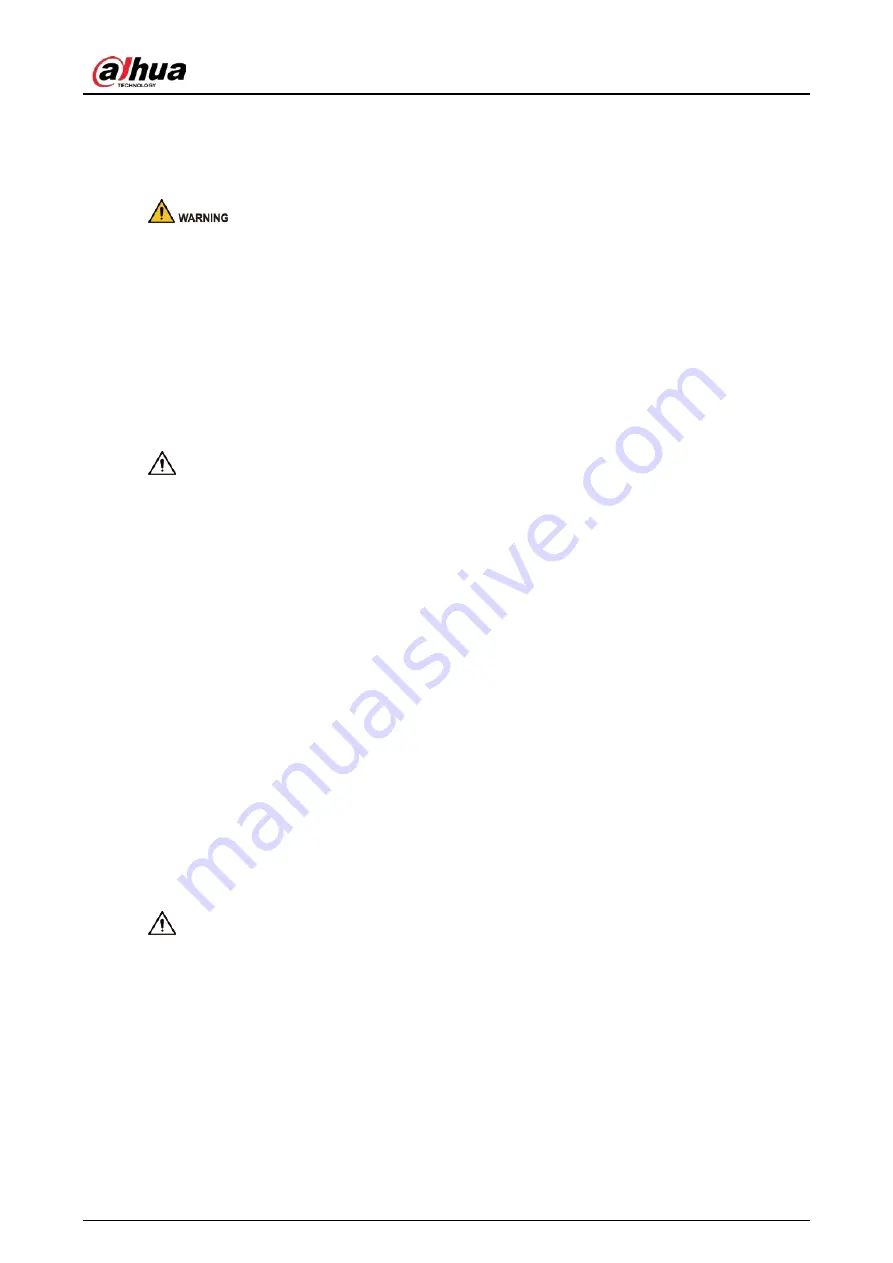
User's Manual
IV
accessible location for emergency power cut-off.
●
Prevent water from flowing into the device and causing damage during on-site installation.
Operation Requirements
●
Avoid violent collisions.
●
Do not constantly use flash for the device while testing it to avoid the risk of the device
overheating or becoming damaged.
●
If an abnormality in the operation of the device occurs, immediately cut off the power supply,
and then identify and resolve the issue before attempting to use the device again.
●
Do not replace the special screws with other screws. If the replacement screws are too long, then
the internal components might become damaged.
●
High voltage inside the device. Do not disassemble the device without a qualified professional
present to avoid the risk of being exposed to danger.
●
Make sure that the power supply is correct before use.
●
Do not unplug the power cord on the side of the device while the adapter is powered on.
●
Operate the device within the rated range of power input and output.
●
Use the device under allowed humidity and temperature conditions.
●
Do not drop or splash liquid onto the device, and make sure that there is no object filled with
liquid on the device to prevent liquid from flowing into it.
●
Do not vibrate, squeeze or immerse the device in liquid during transportation, storage or
installation.
●
Protect the line cord and wires from being walked on or squeezed particularly at plugs, power
sockets, and the point where they exit from the device.
●
We recommend you use the device with a lightning protection device for stronger protection
against lightning. For outdoor scenarios, strictly comply with the lightning protection
regulations.
●
Ground the function earthing portion of the device to improve its reliability. The device is a class I
electrical appliance. Make sure that the power supply of the device is connected to a power
socket with protective earthing.
Maintenance Requirements
Use the accessories suggested by the manufacturer. Installation and maintenance must be
performed by qualified professionals.





































