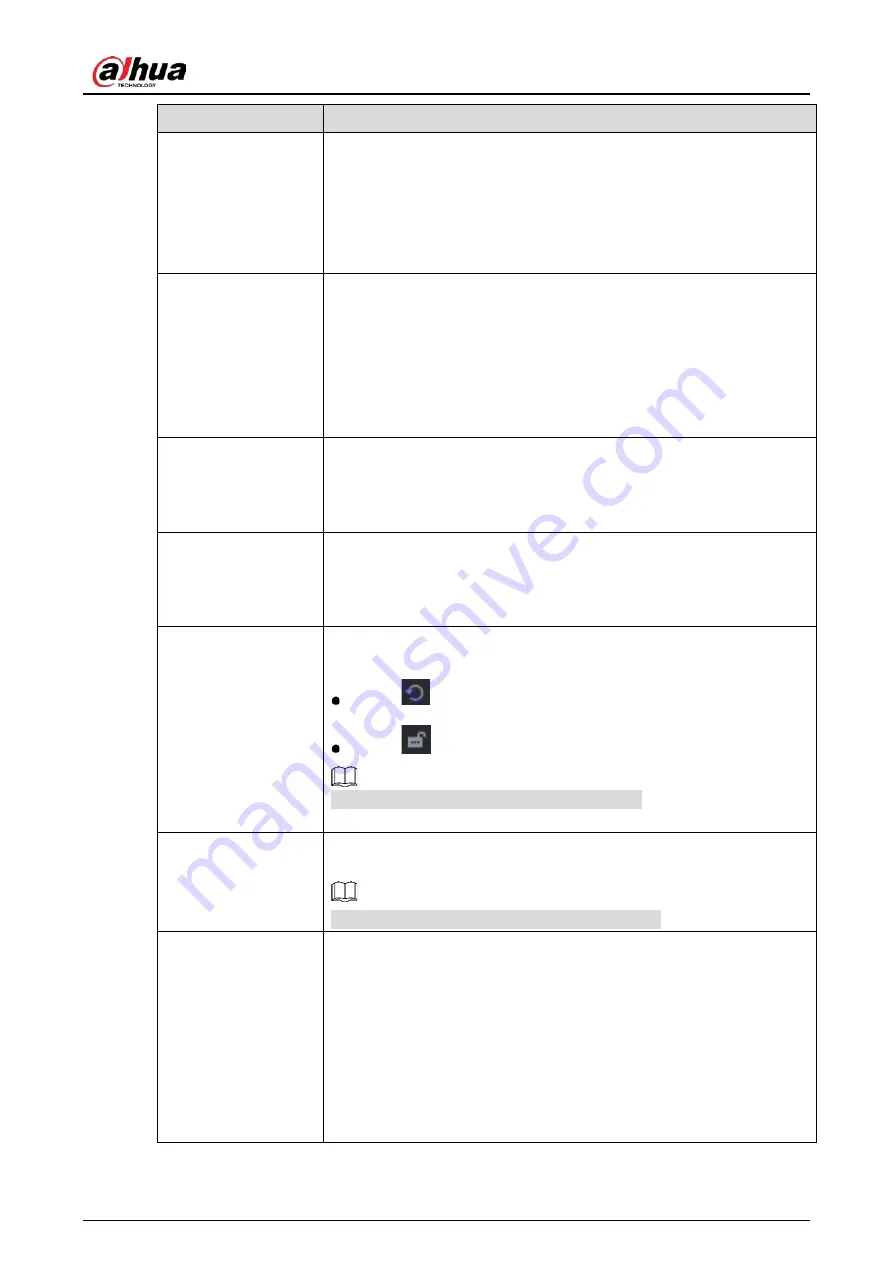
User’s Manual
81
Parameter
Description
Brightness
Adjust the image brightness. The value ranges from 0 to 100. The default
value is 50.
The bigger the value is, the brighter the image will become. You can
adjust this value when the image as a whole looks dark or bright.
However, the image is likely to become dim if the value is too big.
The recommended range is between 40 and 60.
Contrast
Adjust the image contrast. The bigger the value is, the more obvious the
contrast between the light area and dark area will become. You can
adjust this value when the contrast is not obvious. However, if the value
is too big, the dark area is likely to become darker and the light area over
exposed. If the value is too small, the image is likely to become dim.
The value ranges from 0 to 100. The default value is 50. The
recommended range is between 40 and 60.
Saturation
Adjust the color shades. The bigger the value, the lighter the color will
become. This value does not influence the general image lightness.
The value ranges from 0 to 100. The default value is 50. The
recommended range is between 40 and 60.
Color Mode
In the Color Mode list, you can select Standard, Soft, Bright, Vivid,
Bank, Customized 1, Customized 2, Customized 3, and Customized 4.
The sharpness, hue, brightness, contrast and saturation will adjust
automatically according to the selected color mode.
EQ
Enhance the image effect. Adjust the effect value.
Click
, image is adjusted to the optimized effect automatically.
Click
, the current effect setting will be locked.
Only HD analog channel supports this function.
Position
Adjust the display position of the image in the channel window. The
value indicates pixel. The default value is 16.
This function is only supported by analog channel.
Custom
You can customize four color modes.
1.
Click Custom. The Custom Color page is displayed.
2.
In the Color Mode list, select Custom 1, for example. Then
configure the settings for sharpness, hue, brightness, contrast
and saturation. If you select All, the configuration will apply to
all four customized color modes.
3.
Click OK.
4.
On the Image page, in the Color Mode list, you can select the
customized color mode.
Содержание DH-XVR42 AN-I Series
Страница 1: ...AI Digital Video Recorder User s Manual V2 0 0 ZHEJIANG DAHUA VISION TECHNOLOGY CO LTD...
Страница 24: ...User s Manual 14 Connect cables Put back the cover Put back cover Fasten the screws Fasten screws...
Страница 111: ...User s Manual 101 Analog channel Digital channel Configure the settings for the image parameters...
Страница 185: ...User s Manual 175 Details Click Register ID Register ID Click to add a face picture...
Страница 236: ...User s Manual 226 Details Click Register ID Register ID Click to add a face picture...
Страница 312: ...User s Manual 302 Main stream Sub stream...
Страница 315: ...User s Manual 305 Version 1 Version 2...
Страница 360: ...User s Manual 350 Legal information...
Страница 368: ...User s Manual 358 Abbreviations Full term VBR Variable Bit Rate VGA Video Graphics Array WAN Wide Area Network...
Страница 386: ...User s Manual 376 Appendix Figure 7 7 Check neutral cable connection...
Страница 392: ...User s Manual...






























