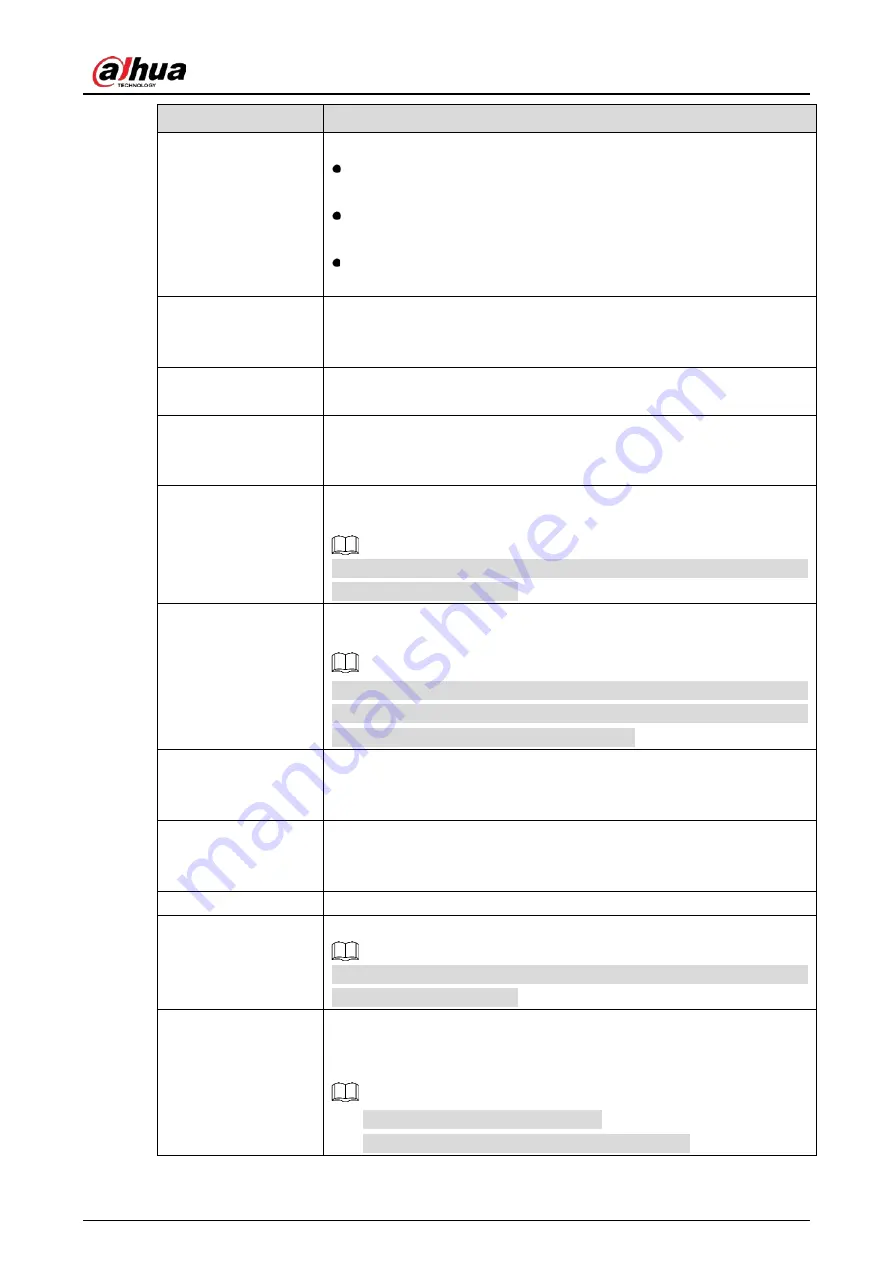
User’s Manual
147
Parameter
Description
Alarm-out Port
Click Setting to display setting page.
Local Alarm: Enable alarm activation through the alarm devices
connected to the selected output port.
Extension Alarm: Enable alarm activation through the connected
alarm box.
Wireless Siren: Enable alarm activation through devices connected
by USB gateway or camera gateway.
Post-Alarm
Set a length of time for the Device to delay turning off alarm after the
external alarm is cancelled. The value ranges from 0 seconds to 300
seconds, and the default value is 10 seconds.
Show Message
Select the Show Message checkbox to enable a pop-up message in your
local host PC.
Report Alarm
Select the Report Alarm checkbox to enable the system to upload the
alarm signal to the network (including alarm center) when an alarm event
occurs.
Send Email
Select the Send Email checkbox to enable the system to send an email
notification when an alarm event occurs.
To use this function, make sure the email function is enabled in Main
Menu > NETWORK > Email.
Record Channel
Select the channel(s) that you want to record. The selected channel(s)
starts recording after an alarm event occurs.
The recording for local alarm recording and auto recording must be
enabled. For details, see "5.1.4.9 Configuring Recorded Video Storage
Schedule" and "5.9.1 Enabling Record Control".
PTZ Linkage
Click Setting to display the PTZ page.
Enable PTZ linkage actions, such as selecting the preset that you want to
be called when an alarm event occurs.
Post Record
Set a length of time for the Device to delay turning off recording after the
alarm is cancelled. The value ranges from 10 seconds to 300 seconds, and
the default value is 10 seconds.
Tour
Select the Tour checkbox to enable a tour of the selected channels.
Picture Storage
Select the Snapshot checkbox to take a snapshot of the selected channel.
To use this function, select Main Menu > CAMERA > Encode > Snapshot,
in the Type list, select Event.
Sub Screen
Select the checkbox to enable the function. When an alarm event occurs,
the extra screen outputs the settings configured in Main Menu >
DISPLAY > Tour Setting > Sub Screen.
Not all models support this function.
To use this function, extra screen shall be enabled.
Содержание DH-XVR42 AN-I Series
Страница 1: ...AI Digital Video Recorder User s Manual V2 0 0 ZHEJIANG DAHUA VISION TECHNOLOGY CO LTD...
Страница 24: ...User s Manual 14 Connect cables Put back the cover Put back cover Fasten the screws Fasten screws...
Страница 111: ...User s Manual 101 Analog channel Digital channel Configure the settings for the image parameters...
Страница 185: ...User s Manual 175 Details Click Register ID Register ID Click to add a face picture...
Страница 236: ...User s Manual 226 Details Click Register ID Register ID Click to add a face picture...
Страница 312: ...User s Manual 302 Main stream Sub stream...
Страница 315: ...User s Manual 305 Version 1 Version 2...
Страница 360: ...User s Manual 350 Legal information...
Страница 368: ...User s Manual 358 Abbreviations Full term VBR Variable Bit Rate VGA Video Graphics Array WAN Wide Area Network...
Страница 386: ...User s Manual 376 Appendix Figure 7 7 Check neutral cable connection...
Страница 392: ...User s Manual...
















































