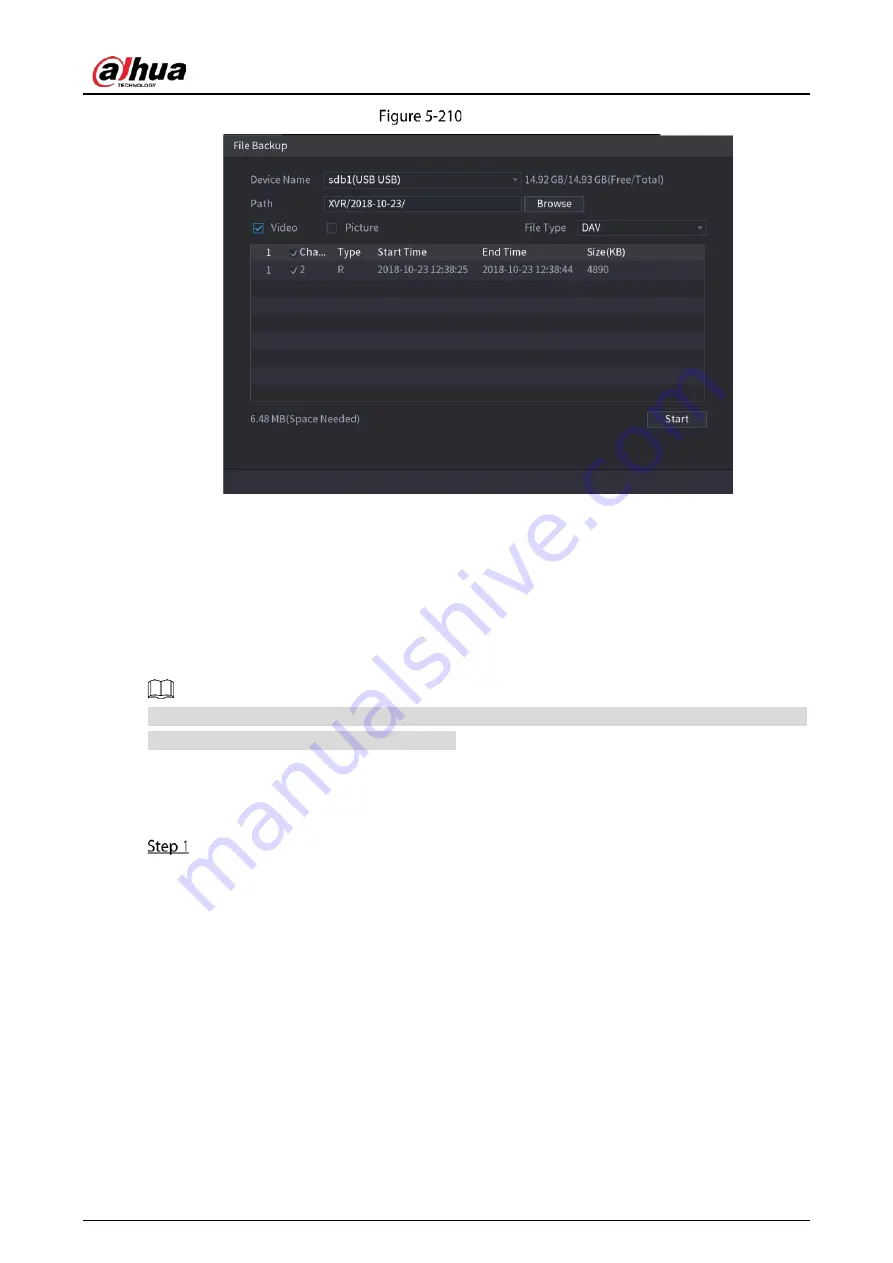
User’s Manual
217
Backup
To lock the files to make it unable to be overwritten, select the files, and then click Lock.
To add a mark to the file, select the files and then click Add Tag.
5.11.3.3
Face Detection (For XVR5X-I and XVR7X-I series only)
Some series of devices can analyze the pictures captured by the camera to detect whether the faces
are on the pictures. You can search and filter the recorded videos the faces and play back.
If you select AI by device, then among face detection and recognition, IVS function, you can use one
of them at the same time for the same channel.
5.11.3.3.1
Configuring Face Detection Parameters
The alarms are generated according to the configured parameters.
Select Main Menu > AI > Parameters > Face Detection.
Содержание DH-XVR42 AN-I Series
Страница 1: ...AI Digital Video Recorder User s Manual V2 0 0 ZHEJIANG DAHUA VISION TECHNOLOGY CO LTD...
Страница 24: ...User s Manual 14 Connect cables Put back the cover Put back cover Fasten the screws Fasten screws...
Страница 111: ...User s Manual 101 Analog channel Digital channel Configure the settings for the image parameters...
Страница 185: ...User s Manual 175 Details Click Register ID Register ID Click to add a face picture...
Страница 236: ...User s Manual 226 Details Click Register ID Register ID Click to add a face picture...
Страница 312: ...User s Manual 302 Main stream Sub stream...
Страница 315: ...User s Manual 305 Version 1 Version 2...
Страница 360: ...User s Manual 350 Legal information...
Страница 368: ...User s Manual 358 Abbreviations Full term VBR Variable Bit Rate VGA Video Graphics Array WAN Wide Area Network...
Страница 386: ...User s Manual 376 Appendix Figure 7 7 Check neutral cable connection...
Страница 392: ...User s Manual...






























