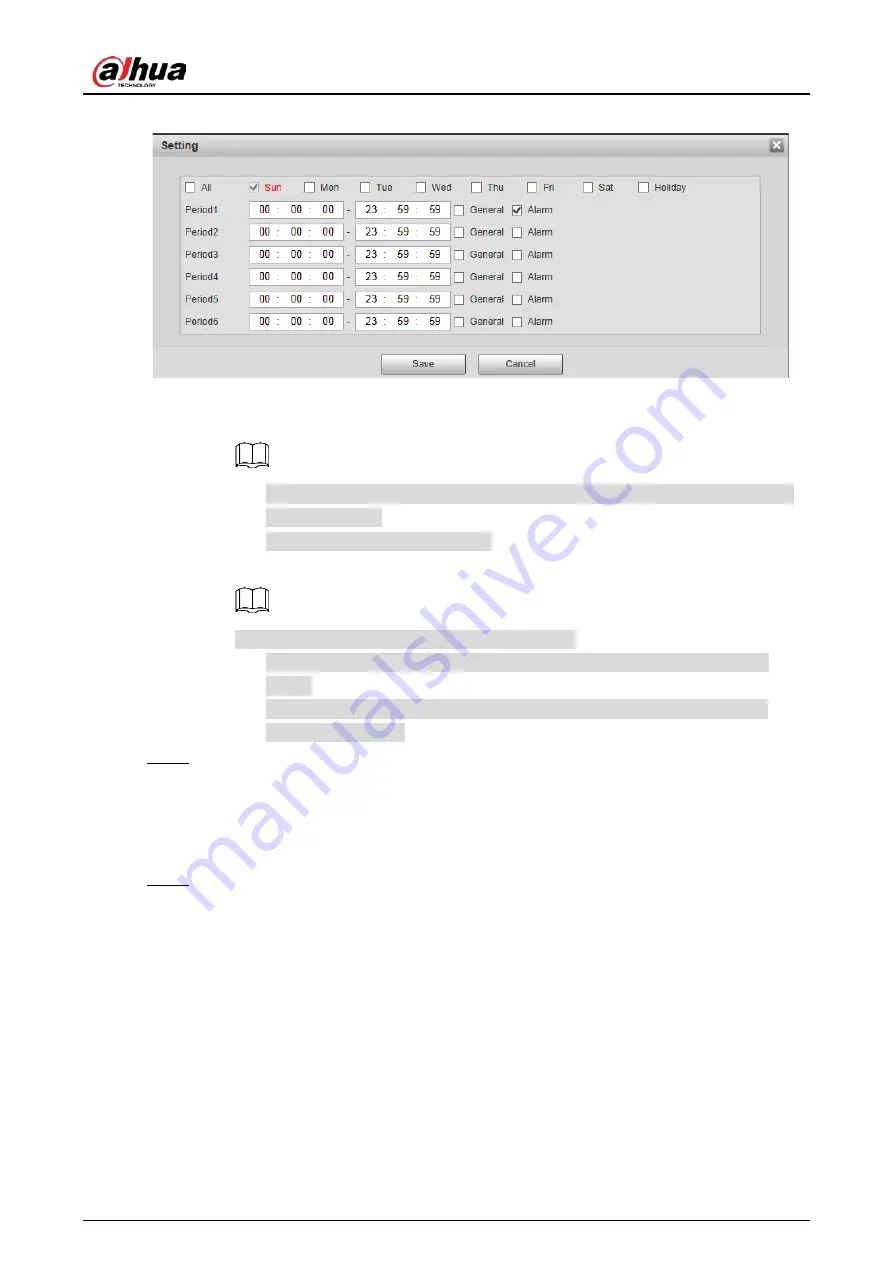
User’s Manual
61
Set schedule
Figure 4-45
Enter start time and end time of the time period, and select record type from
2)
General
and
Alarm
.
Select
All
or the check box of any other day, and the set time period will apply to
the selected days.
You can set 6 time periods per day.
Click
Save
to return to the
Record
interface.
3)
Each color matches with a different record schedule.
Green:
General
video record. The system records continuously within the set
period.
Red:
Alarm
video record. The system records when the alarm event happens
within the set period.
Click
Save
.
Step 3
4.4.1.2
Snapshot Schedule
The system starts or stops taking snapshot as scheduled.
Select
Setting > Storage > Schedule > Snapshot
.
Step 1
The snapshot schedule interface is displayed. See Figure 4-46.
Содержание DH-PFR4K-B240
Страница 1: ...User s Manual Security Radar User s Manual V1 0 2 ZHEJIANG DAHUA VISION TECHNOLOGY CO LTD...
Страница 30: ...User s Manual 24 Channel title Figure 4 3 Time title Figure 4 4...
Страница 31: ...User s Manual 25 OSD information Figure 4 5 Font Figure 4 6...
Страница 42: ...User s Manual 36 50 m 120 m protection zone management Figure 4 19 240 m protection zone management Figure 4 20...
Страница 102: ...User s Manual 96...






























