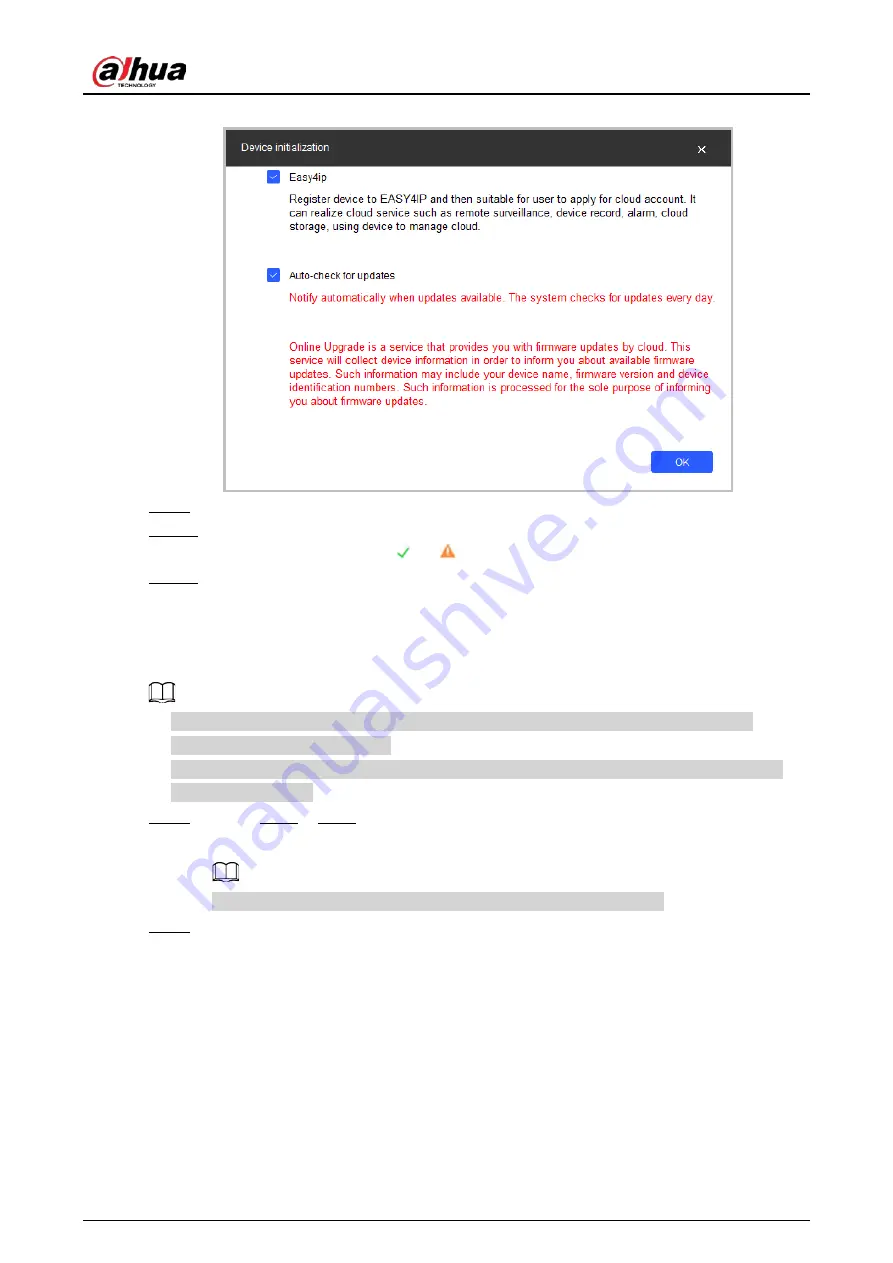
Quick Start Guide
6
Figure 2-3 Device initialization
Step 9
Select Easy4ip or Auto-check for updates as needed.
Step 10 Click OK to initialize the device.
For more information, click or
.
Step 11 Click Finish.
2.2 Changing the Device IP Address
●
You can change the IP address of one or more devices at a time. This section is based on
changing IP addresses in batches.
●
Changing IP addresses in batches is available only when the corresponding devices have the
same login password.
Step 1
Follow Step1 to Step5 in "2.1 Initializing the Camera" to search for devices on the network
segment of the computer.
After you click on Search Setting, enter the username and password.
Step 2
Select the devices whose IP addresses need to be modified, and then click Modify IP.



















