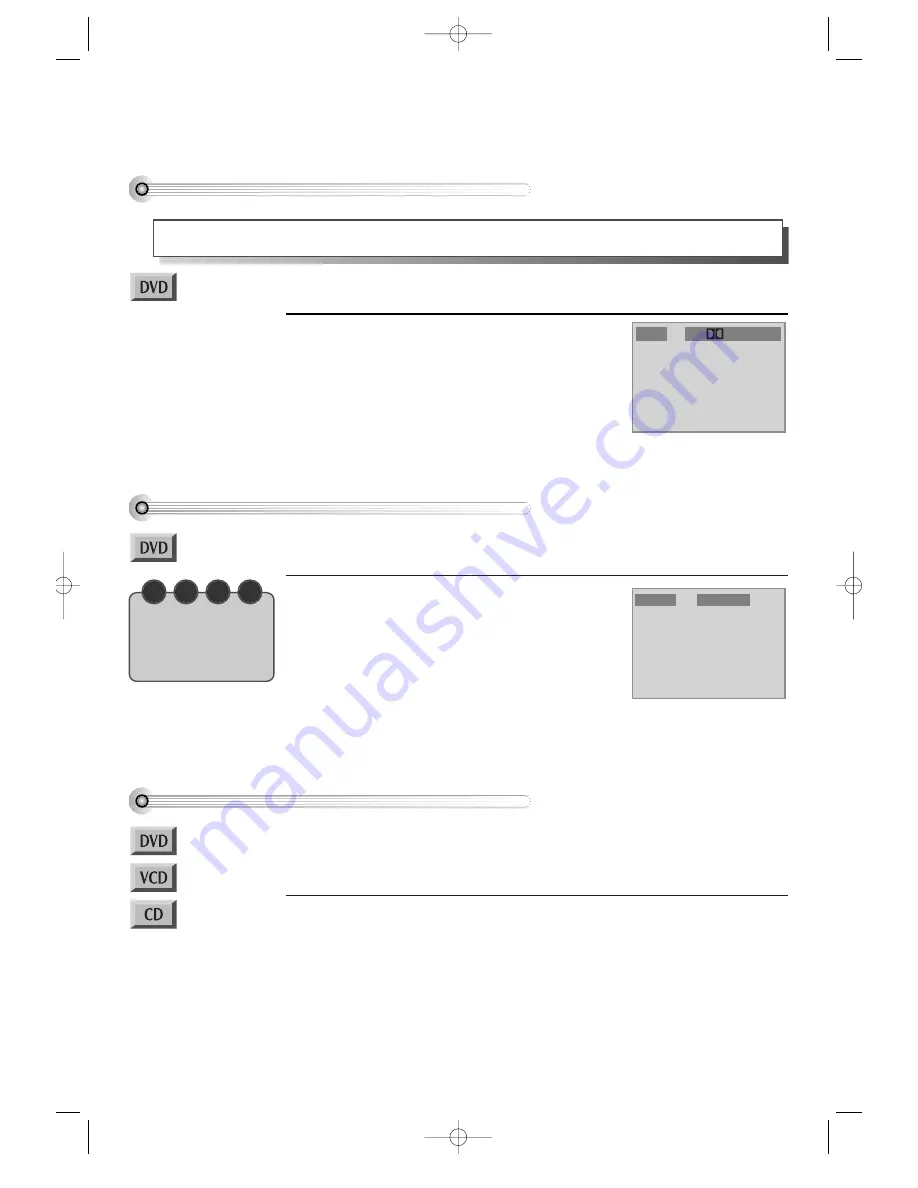
54
Selecting an audio language
Selecting an AUDIO language, SUBTITLE language and 3D AUDIO
A user may select an audio language and subtitle language if a disc includes Multi-language.
Keep pressing [AUDIO] button till a user’s
preferred language appears.
If DVD disc includes audio information, every time a user
presses [AUDIO] button, English (ENG), French (FRE),
Japanese (JAP), Korean (KOR) and others appear one by one.
Audio 1/3 6Ch ENG
Selecting a subtitle language
Keep pressing [SUBTITLE] button till a user’s
preferred language appears.
If a DVD disc includes subtitle information, every time a user
presses [SUBTITLE] button, English (ENG), French (FRE),
Japanese (JAP), Korean (KOR) and others appear one by one.
If a user presses [OFF] button, subtitle does not appear on
screen.
Subtitle 1/3 ENG
■
Before setting it, you should change status into DVD by pressing [DVD] button on the
remote control.
■
Before setting it, you should change status into DVD by pressing [DVD] button on the
remote control.
Selecting 3D Audio
Please press [CLEAR/3D] button.
If pressing the button twice, a user can select a 3D audio.
** In setting data, “CLEAR/3D” means clear.
■
Before setting it, you should change status into DVD by pressing [DVD] button on the
remote control.
■
Available in PLAY mode only.
N
O
T
E
• A certain disc may
not support audio
select or subtitle
select.
DVD-Video(PAL) 02.3.15 5:45 PM ˘
`
54






























