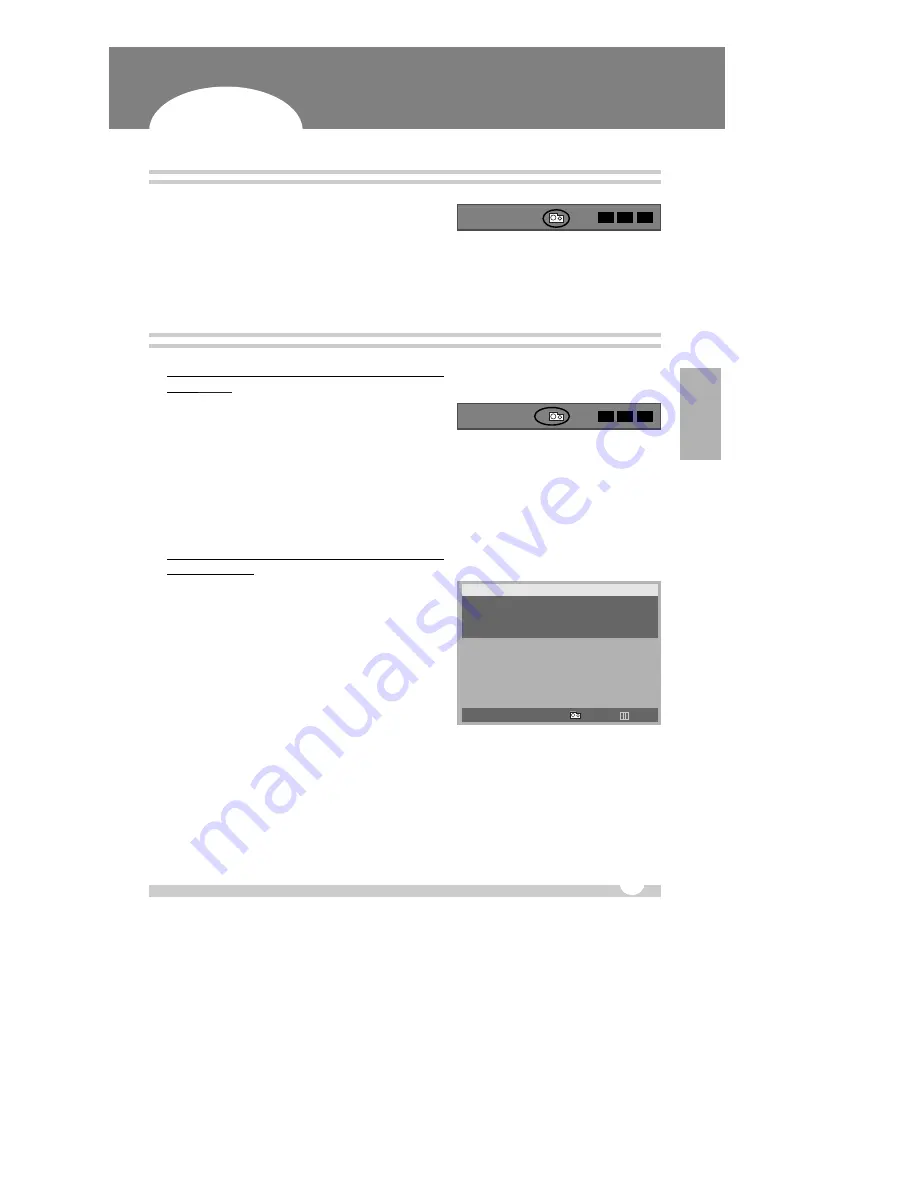
E
E
XTERNAL BACKUP DEVICE CONTROL (USB DISK TYPE)
37
A. Auto external device detection
Digital Video Recorder
1
Connect an external backup device to the DVR while DVR
is in ‘STOP’ mode.
2
The DVR unit detects the external backup device
automatically within 15 sec and the external backup
device icon appears on the monitor screen.
OPERA
TION
VL
AL
PL
B. Backing up data (AUTO or MANUAL mode)
1
When the BACKUP mode on the SYSTEM SET menu is
set as
AUTO
;
Press the [BACKUP] button on the front panel or remote
controller, then, an arrow (
√
), direction to the right,
appears and the unit starts backing up to the external
device from the beginning of the HDD.
2
To stop backing up, press the [BACKUP] button again.
Then, the arrow (
√
) starts flashing while the archiving
process is halted. The arrow (
√
) goes off at the end of the
process, and the next backup recording will begin at this
point.
3
When the BACKUP mode on the SYSTEM SET menu is
set as
MANUAL
;
Press the [BACKUP] button, then the BACKUP TIME SET
mode appears as picture below.
4
Now, set the starting and ending times. Within the time
range, there should be recorded data exist in the main
hard disk drive.
5
Press the [BACKUP] button after the setting. Then, the
arrow (
√
) appears and backup recording within the time
range is started.
VL
AL
PL
√
BACKUP TIME SET
START
0:00
00/00/2002
END
00:00
00/00/2002
HH:MM
MO/DY/YEAR
œ
√
MOVE
0-9
SET
START
EXIT
…
†
















































