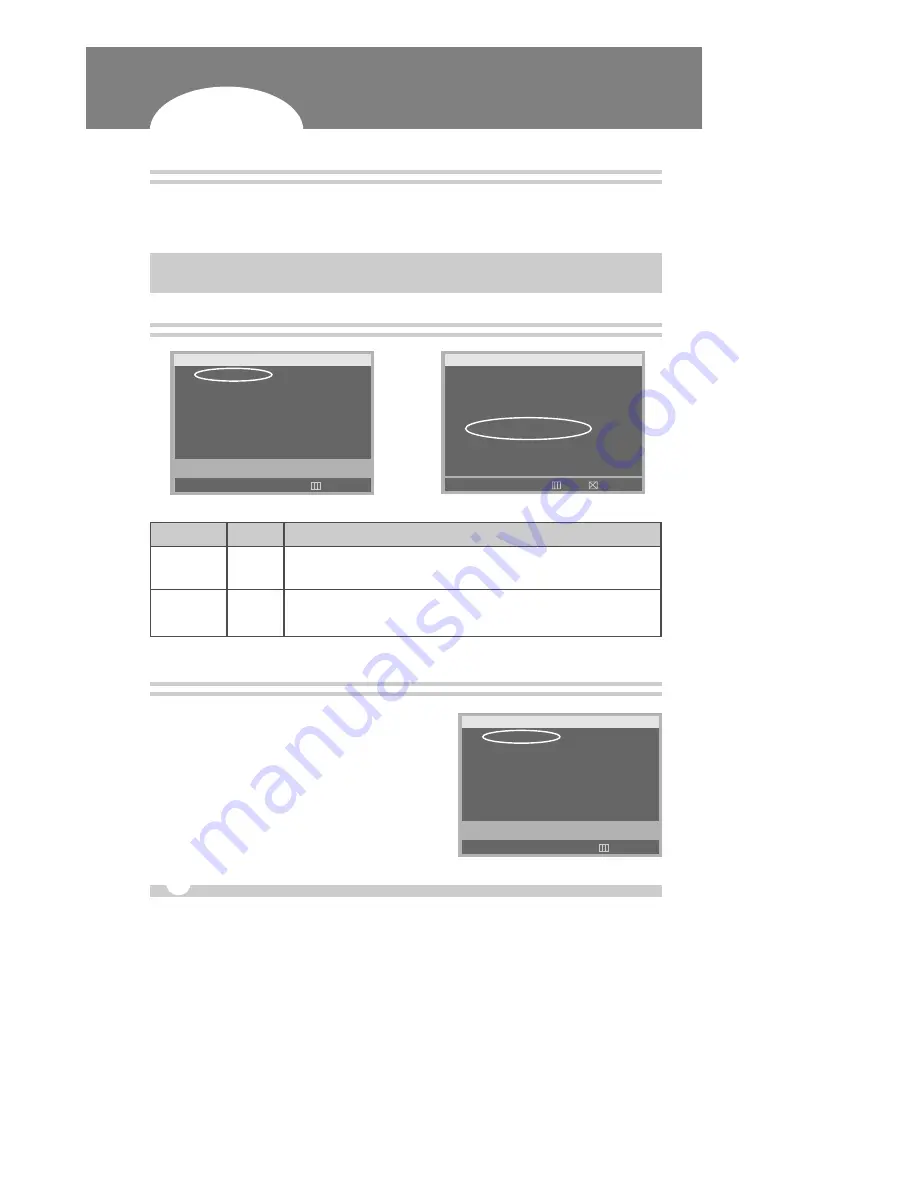
LIVE VIEW
12
Digital Video Recorder
Sequence Interval
1
Press the [
†
] button to move the cursor to the “SEQ. INTERVAL”.
2
Then, press the [
√
] button to select a changing interval from 1 sec to 5 sec.
✍
NOTE . . .
It applies to Full screen display and Quad mode.
PTZ Camera Select
MAIN MENU
DISPLAY SET
RECORD SET
RECORD GROUP SET
ALARM RECORD SET
SCHEDULE SET
TIME/DATE SET
SYSTEM SET
NETWORK SET
MOVE
√
SET
EXIT
…
†
DISPLAY SET
BORDER LINE
BLACK
AUTO SEQ.MODE
NO
SEQ.INTERVAL
01SEC
CAMERA SELECT
CAMERA1
SEQ.BYPASS
NO
PTZ CAMERA ID
01
PTZ CAMERA MODEL00
BRIGHTNESS
50%
CONTRAST
50%
COLOR
50%
DISPLAY OFF
NO
MOVE
œ √
SET
OK
CANCEL
…
†
ITEM
DEFAULT ADJUSTMENT
PTZ Camera ID can be switched by pressing the [
œ √
] buttons (1~99 ).
PTZ Camera Model can be switched by pressing the [
œ √
] buttons (1~99 ).
See page 32 for PTZ ID list.
PTZ Camera ID
01
PTZ Camera
00
Model
➠
Brightness, Contrast & Color adjustment
1
Press the [MENU] button to go in the “MAIN MENU”.
2
While the “DISPLAY SET” flashes, press the [
√
] button
or turn the SHUTTLE ring to the right to enter.
MAIN MENU
DISPLAY SET
RECORD SET
RECORD GROUP SET
ALARM RECORD SET
SCHEDULE SET
TIME/DATE SET
SYSTEM SET
NETWORK SET
MOVE
√
SET
EXIT
…
†














































