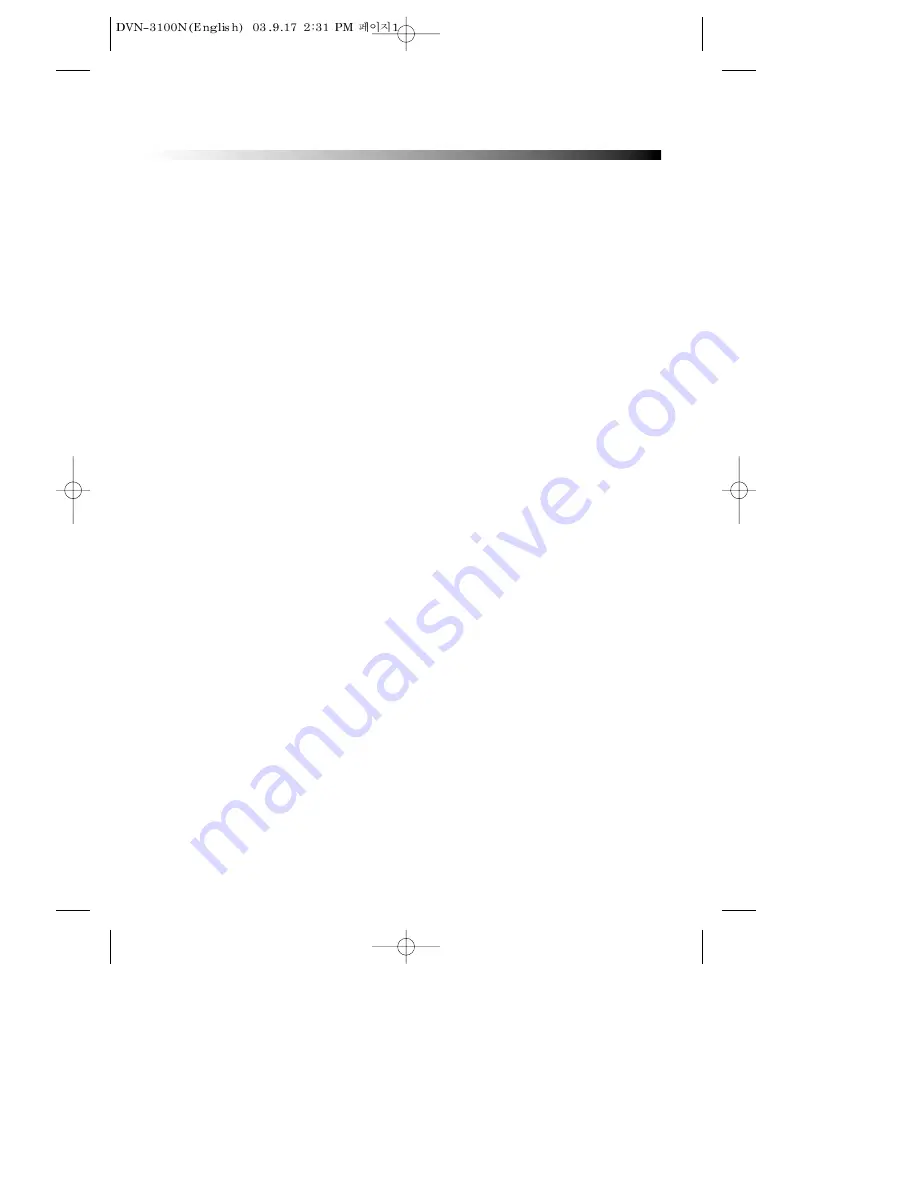
1
IMPORTANT SAFETY PRECAUTIONS.....................2
FEATURES..............................................................6
ABOUT MANUAL...................................................7
TERMS FOR DISCS.................................................8
BEFORE OPERATION ...........................................10
PREPARATIONS BEFORE OPERATION .................12
Front Panel ....................................................................12
Rear Panel .....................................................................13
VFD................................................................................14
Names and Layout of Remote Controls ........................15
CONNECTIONS....................................................16
BASIC OPERATIONS ............................................17
Play Discs.......................................................................17
System Setting...............................................................18
V-Mode..........................................................................18
Display...........................................................................18
Fast Play ........................................................................19
Slow Play.......................................................................19
Step/ Pause....................................................................19
Select Audio Language ..................................................20
Selecting 3D Audio ........................................................20
PLAYING A DESIRED SCENE ...............................21
To skip scenes in a disc..................................................21
Directly moving to a desired title (DVD).........................21
Playing a disc containing MP3 files ...............................22
Repeat Play....................................................................22
Repeating a defined period from A to B ........................23
Select a Subtitle Language ............................................23
Searching ......................................................................24
PLAY DISCS IN VERIOUS WAYS...........................25
Select Angle...................................................................25
Zoom Play......................................................................25
Book Mark.....................................................................25
Program Play (DVD).......................................................26
Program Play (CD) .........................................................26
Digest Play (DVD) ..........................................................27
Digest Play (something disc)..........................................27
Digest Play (CD).............................................................27
Play MP3 or PIC-CD Disc................................................28
FUNCTION SETTING ............................................30
Menu Setting.................................................................30
Basic Navigation............................................................31
Setup Menu ...................................................................31
General Setup................................................................32
Dolby Digital Setup........................................................34
Preference Setup............................................................34
OTHERS ...............................................................36
Troubleshooting.............................................................36
Technical Specifications.................................................37
TABLE OF CONTENTS



































