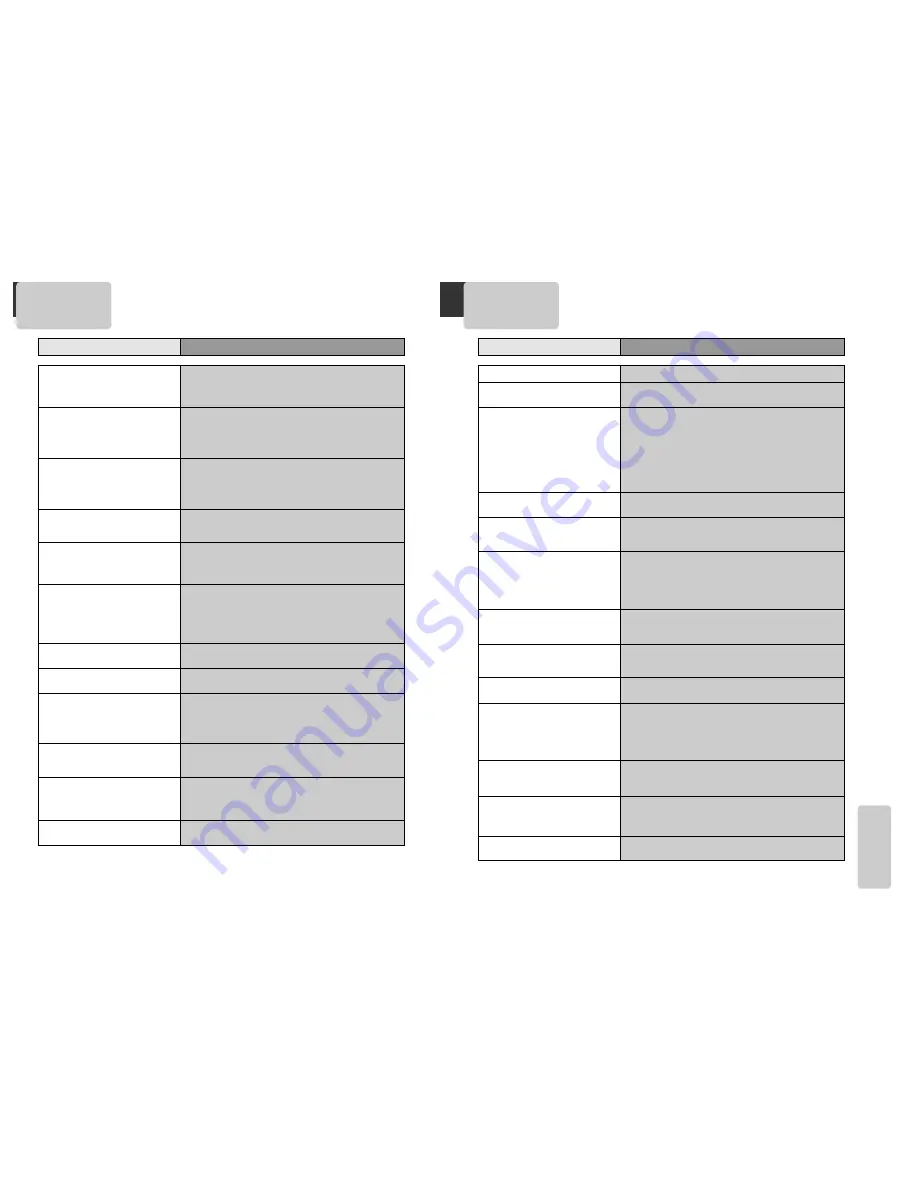
51
THE
OTHERS
50
Before doubting about troubles (VCR)
¥ ÒPower OnÓ does not work.
¥ It does not work even in ÒPower OnÓ.
¥ A videotape is not inputted in.
¥ On inputting a videotape, the tape is
re-ejected.
¥ A videotape is not ejected.
¥ A channel on video and a play screen
does not appear.
¥ Noise (screen noise) appears on
screen.
¥ Noise appears on screen after
recording.
¥ While in playing, noise appears.
¥ Sound and screen are irregular.
¥ Sound comes out but screen does not
appear.
¥ Screen is irregular and stripes appears.
¥ "Screen Error" message is displayed in
a screen.
¥ While recording and playing, the top
of screen extremely waves.
¥ A screen is not clear.
¥ A screen at pause is trembling or slow
screen is not clear.
Checks
Symptom
➤
Please check whether a power plug is inserted in an electric outlet.
➤
Please check whether a videotape is inserted in.
➤
Try to insert a plug again.
➤
Please check whether a power plug is inserted in an electric outlet.
➤
Please check whether a videotape is in.
➤
Please check whether a videotape is inserted in a right direction (a
side of transparent window should be on the upside)
➤
Have you inputted a videotape again just after the tape was ejected?
Please try it again after fully ejecting it.
➤
When a videotape forces to be ejected, the tape may not be inputted.
In the case, please pull out an outlet, and then push the tape
smoothly.
➤
ThatÕs why a safe mode to protect a videotape is operated
automatically. Please pull out the tape and input it again.
➤
In case the product is used for a long time, a videotape may not be ejected
for a film inside may be stretched. In the case, please pull out a power plug
for about 10mins and then press [EJECT] button.
➤
Please check your antennaÕs connection.
➤
TV channel should be fixed on video channel (3 or 4).
➤
Please check your antennaÕs signal whether it may be weak. In case of
its weakness, please use a frequency amplifier connected with the
device.
➤
Press [TV/VCR] and then let ÒVCRÓ is displayed on the display panel.
➤
While in no use of VCR, was it turned on?
➤
While in recording a program, do you watch another channel?
➤
Select TV by pressing [TV/VCR] button on remote control.
➤
While in playing a videotape, there may happen some noise or blot in
the part of the beginning of a videotape or resuming ÒPAUSEÓ, which
are not breakdown.
➤
Please press [TRACKING] for better screen. Videotape may be poor.
Try to change it to another one.
➤
Please use a head-cleaner to clean VCR heads. VCR heads may be
contaminated.
➤
Since VCR Play signals are not stable like a TV signals, screen may be
unstable or curved while in playing. To fix the problem, please
horizontal adjustment.
➤
In case videotape is the one recorded by other products or old one,
stripe may appear on the screen.
➤
Try to adjust the screen by [T/Ð] button.
➤
Try to use a head-cleaner.
➤
Try to use a head-cleaner.
➤
Try to adjust the screen by [T/Ð] button.
Before doubting about troubles (DVD)
¥ The player does not play.
¥ No sound comes through.
¥ A disc is playing but screen does not
appear or poor screen appears.
¥ Sound is irregular
¥ Remote control does not work.
¥ Dolby Digital sound does not work
¥ [AUDIO] or [SUBTITLE] button does
not work.
¥ [ANGLE] button does not work while a
DVD is playing.
¥ ÒMENUÓ does not appear while a DVD
is playing.
¥ Screen shakes or appears only in black
and white. (or Subtitle shakes)
¥ The file name of MP3 (CD-R) appears
with strange letters.
¥ Any MP3 (CD-R) file isnÕt displayed.
Checks
Symptom
➤
If a DVD is from overseas, it may not be played. Please check a DVDÕs region
code whether it has the relative region code 1 or All.
➤
Please check whether a DVD is inserted in a right direction.
➤
If it is a CD-ROM for PC or DVD-ROM, it does not work.
➤
Play mode may be ÒSLOWÓ or ÒPAUSEÓ(In abnormal speed play, no
sound comes through)
➤
Did you connect the parts in right way?
➤
Please check the operative condition of TV or amplifier.
➤
From SETUP, please check ÒAUDIOÓ items.
➤
Did you turn on your TV sets?
➤
Did you connect the parts in right way?
➤
The play may be in ÒPAUSEÓ.
➤
A disc may have some contaminants or be damaged.
➤
A disc may be bad one.
➤
Please check the connection with Dolby Digital amplifier.
➤
Please check the plugs are connected with one another tightly.
➤
Some contaminants may be remained in connection terminal.
➤
Please check the degree of remote control, distance or any interruption.
➤
Battery may be weak or exhausted.
➤
When you operate DVD, use it by pressing [DVD] button.
➤
Unplug the power plug and plug it again.
➤
Dolby Digital sound can be worked in the Dolby Digital amplifier only.
➤
Please check ÒDolby Digital Ó mark on your DVD.
➤
In case of playing it through digital output, while pressing [STOP],
please check whether ÒDIGITAL OUTPUTÓ is ÒBITSTREAMÓ by pressing
[SETUP].
➤
Please check the connection is correct.
➤
If a DVD does not include language information, it does not support
the function.
➤
ÒANGLEÓ is supported only in a DVD contains multi angle scenes. Also a
user can confirm the support with the ÒANGLEÓ mark on screen.
➤
Please check the degree of remote control, distance or any
interruption.
➤
Please check a battery in remote control whether it is exhausted or
not.
➤
A DVD may not contain menu information.
➤
A disc may have some contaminants or be damaged.
➤
If you playback a DVD disc of PAL system whose region code is ÒALLÓ,
the playback screen may shake.
➤
The file name of MP3 recognize only the Alphabet (A~Z, a~z), numbers
(0~9) and a special symbol on keyboard (~, !, @, #, $ ....) and 10
letters can be displayed in maximum.
➤
The letters except above case will be displayed like Ò----Ó.
➤
If the surface of disk is injured, the file display and playback can be
impossible.


































