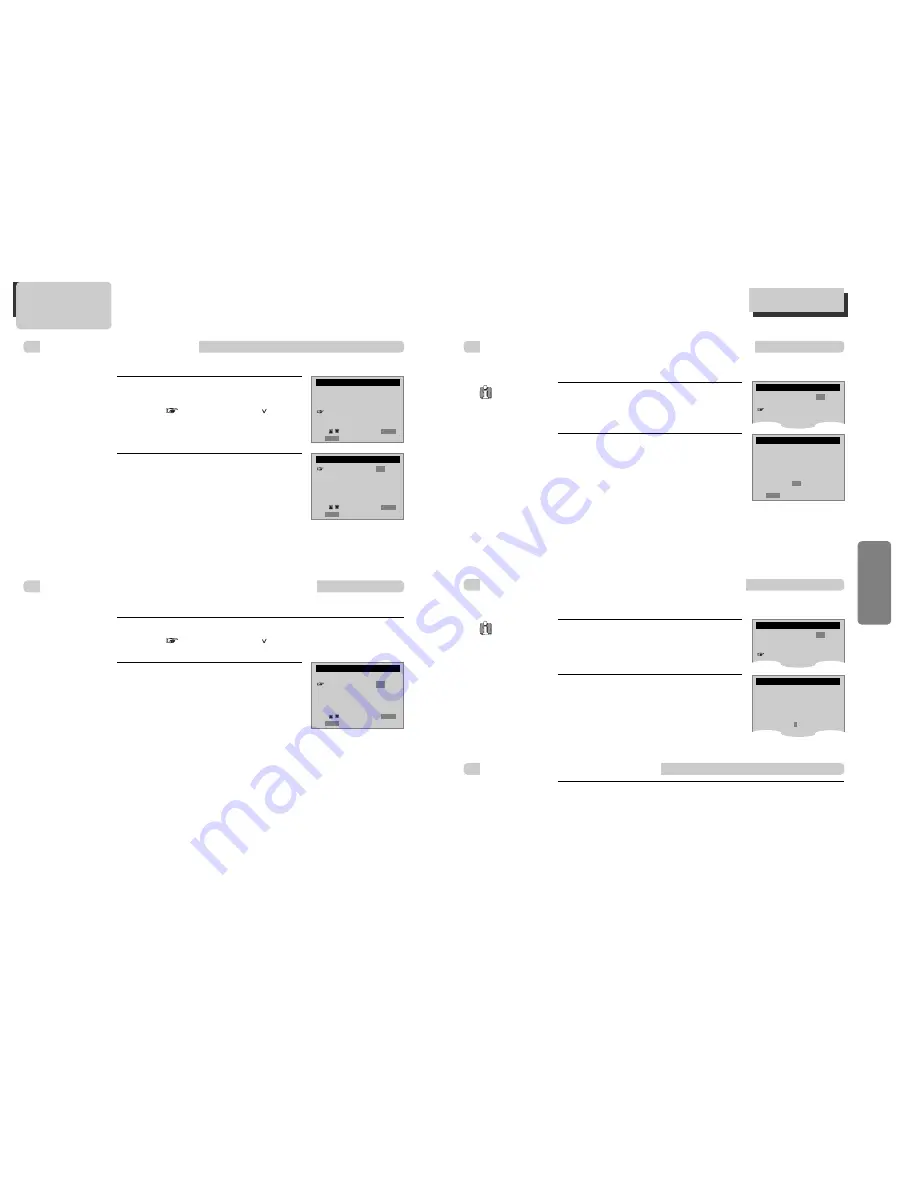
29
VCR
OPERA
TION
28
Press [SETUP] button and select
ÒFUNCTIONSÓ.
Select ÒIndex SearchÓ.
1
1
■
When you record a programs, the VCR places an index mark at the start of the recording. To search for an
index mark:
FUNCTIONS
Auto Play:
ON
Auto TV/VCR:
ON
Index Search
Go-To Search
If you want to search through a certain number
of index marks, press two number buttons to
enter the number of marks you want to search.
Press CLEAR on the remote to correct an entry.
or
Press REW to search backward or FF to search
forward. The VCR will locate your index mark
and begin playback. If you did not enter a
specific index number, the VCR will locate the
next index mark and begin playback. Press
STOP to stop index searching.
2
2
INDEX SEARCH
Press REW or FF
to begin searching
or
Enter a specific
index number
- -
End: SETUP
¥ If two
recordings
overlap, the index
mark for the second
program will be
erased. Therefore,
when you use the
index feature to find
the second program,
the VCR will skip
over it.
¥ If you record
multiple programs in
one recording
session, the VCR will
only find the index
mark that was
placed on the video
cassette tape when
the recording
session began.
Searching a cassette tape for programs (indexing)
Press [SETUP] button and select
ÒFUNCTIONSÓ.
Select ÒGo-To SearchÓ.
1
1
■
You can mark a segment of the video cassette with the tape counter that will help you easily locate the
segment later.
FUNCTIONS
Auto Play:
ON
Auto TV/VCR:
ON
Index Search
Go-To Search
The tape counter is displayed on the screen.
Input the tape counter you want to go and press
REW or FF, the VCR will search for the time
counter you want.
2
2
GO-TO SEARCH
Current tape counter is
2 : 17 : 18
Press REW or FF
to go to - : - - : 00
Some index
marks that may
be missed by the VCR :
¥ A mark too close to
your location on the
tape.
¥ The mark at the
beginning of a
recorded segment of
five minutes or less.
¥ The first index mark
on the tape when
you start at the
beginning of the
tape.
Searching with the tape counter (go- to search)
Using advanced features
Using advanced features
Play the tape automatically
■
This feature allows the VCR to automatically start playing when you insert a tape with the safety tab
removed.
Press [SETUP] button and select
ÒFUNCTIONSÓ.
Move
into ÒFUNCTIONSÓ with [ ] and
then, select the desired one with [ENTER]
button.
Press [ENTER] to switch between ON
and OFF.
- Select ON if you want a tape with its safety
tab removed to start playing automatically
when the tape is inserted.
- Select OFF if you do not want a tape with
its safety tab removed to start playing
automatically.
1
1
2
2
SETUP
CLOCK SET
TIMER RECORDINGS
CHANNEL SET
FUNCTIONS
LANGUAGE SELECT
FUNCTIONS
Auto Play:
ON
Auto TV/VCR:
ON
Index Search
Go-To Search
Move:
Select:
End: SETUP
ENTER
Move:
Select:
End: SETUP
ENTER
Switch the VCR to TV or VCR mode automatically
■
This feature controls whether the TV/VCR switch changes automatically to the VCR mode when the VCR is turned on.
Press [SETUP] button and select ÒFUNCTIONSÓ.
Move
into ÒFUNCTIONSÓ with [ ] and then, select the desired one with
[ENTER] button.
Press [ENTER] to switch between ON
and OFF.
- Select ON if you want the VCR to switch to
the VCR mode when the VCR is turned on
or a cassette is inserted. This only applies if
you connect the ANT.IN and RF OUT jacks
of your VCR and TV and watch your VCR on
channel 3 of your TV.
- Select OFF if you want the VCR to remain
in the TV mode. This is useful if you watch
your VCR on the TVÕs video input and you
donÕt want your antenna/cable signal
interrupted by the VCR.
2
2
1
1
FUNCTIONS
Auto Play:
ON
Auto TV/VCR:
ON
Index Search
Go-To Search
Move:
Select:
End: SETUP
ENTER
1
1
Use PLAY, REW,or FF to reach the point on the tape that you would like to mark as
0:00:00.
2
2
Press [DISPLAY] button to display the tape counter on the screen.
3
3
Press [CLEAR] button to reset the tape counter to 0:00:00.
4
4
You can continue to play the tape or perform other functions with the VCR.
Marking a tape for zero search













































