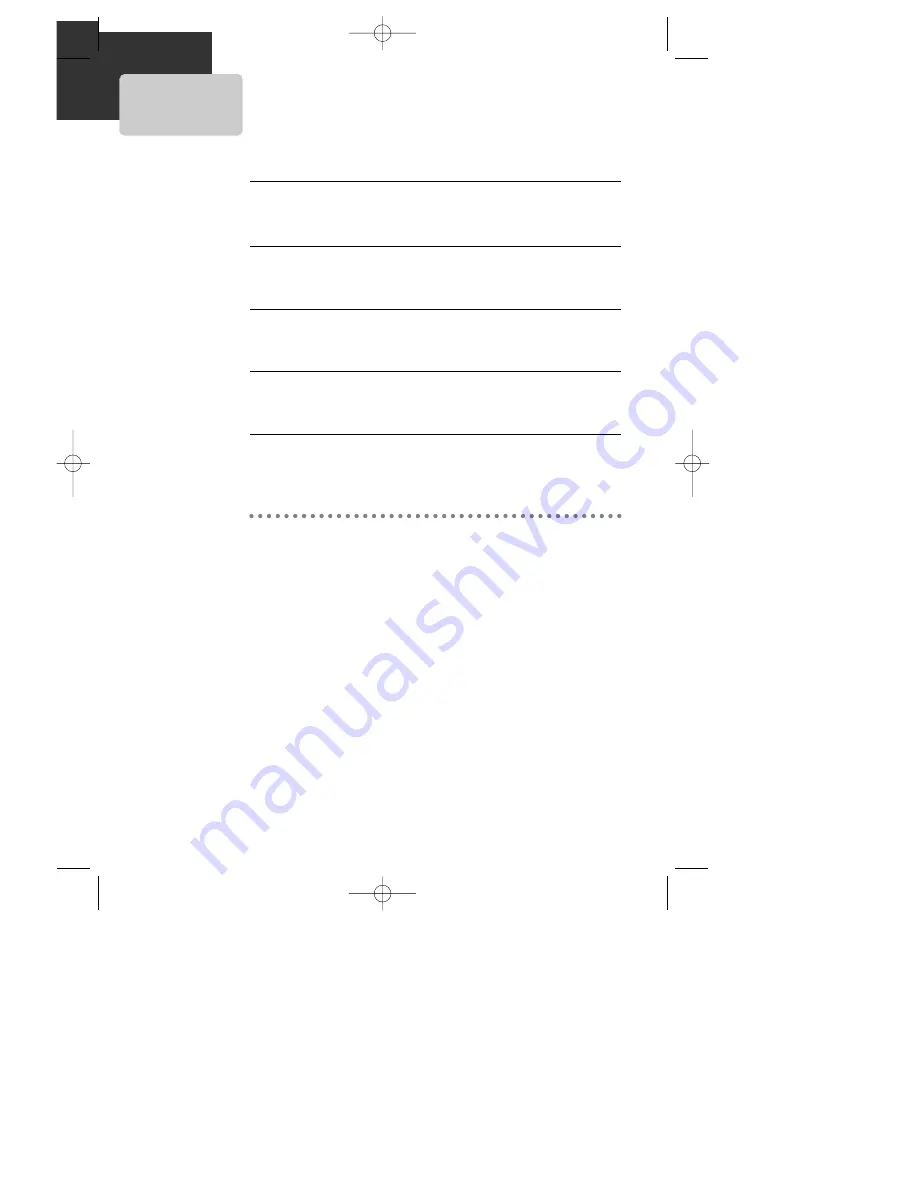
50
Presetting the radio stations
■
You can preset 50 stations for FM and AM. Before tuning, make sure that you have turned down the volume
to the minimum.
Press [FM/AM] button until the FM or AM appears in the display
window.
And then every time you press [FM/AM] button, FM and AM changes alternately.
1
1
Press and hold [TUNING Ð/+] button for about two seconds until
the frequency indication starts to change, then release.
Scanning stops when the DVD Receiver tunes in a station.
2
2
Press [MEMORY] button.
A preset number will display in the display window.
3
3
Press [PRESET Ð/+] button to select the preset number you
want.
4
4
Press [MEMORY] button again.
The station is stored.
5
5
To tune in a station with a weak signal
Press [TUNING Ð/+] button repeatedly in step 2 to tune in the station manually.
To clear all the memorized stations
Press and hold [MEMORY] button for about three seconds and ÒCLEAR ALLÓ appears in
the display window and then press [MEMORY] button again, the preset stations will be
cleared.
DR-C91/92D1N-BS 04.1.19 9:51 PM ˘
`
50
















































