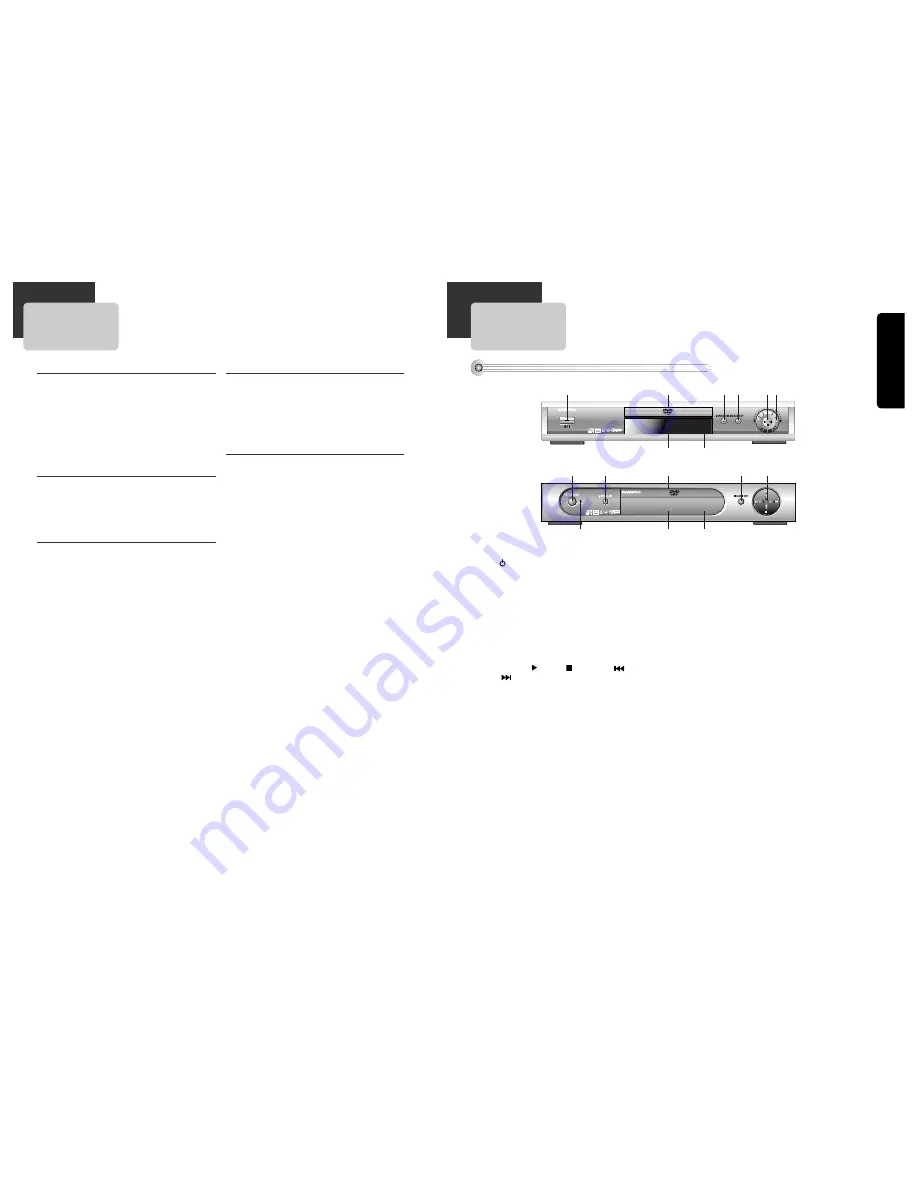
6
Pr
oduct
Information
7
Product Information
Important Safeguards ........................................... 1
Advantage of This Product Are... ........................... 4
Read Carefully before Using .................................. 5
Contents ............................................................. 6
Identification of Controls ..................................... 7
Remote Control ................................................ 10
Installation
Connecting with TV ............................................. 11
Connecting with Amplifier Having 5.1-CH Analog
Terminals .......................................................... 12
Operation
Playing Discs ..................................................... 13
Playing a desired scene ...................................... 14
Confirming the current PLAY mode on screen ........ 17
AUDIO language, SUBTITLE language and
3D AUDIO ......................................................... 18
ZOOM, Multi Angle and Digest play ....................... 19
About MP3 discs ................................................ 20
About JPEG discs ............................................... 21
Displaying menus in a disc ................................. 21
Setup
Language Setup.................................................. 22
Video Setup........................................................ 23
Audio Setup ...................................................... 24
Others Setup ..................................................... 25
The others
About DVD ......................................................... 26
Before doubting about troubles ........................... 29
Specifications .................................................... 31
Contents
Identification of Controls
Front Panel
!
/
I
button
When switching off, the apparatus is not
completely switch off from the mains. (stand-by)
To disconnect it from the mains, you have to
unplug mains.
@
Disc tray door
#
Open/Close Tray button
$
PAUSE/STEP button
%
Operation button
Playback ( ), Stop ( ), Previous (
) and Next
(
) operation can be selected with this button.
^
SHUTTLE-Ring
{DQD-6112D/DQD-2112D only}
Use to wind currently being played disc , or to
playback rapidly in clockwise. And use to rewind
currently being played disc, or to playback back
rapidly in counter-clockwise.
In Pause mode, rotating this Shuttle ring make
screen advance frame by frame.
&
Operation Display Window
Display operation of device.
For more information, see “Operation Display
Window” in the 9 page.
*
Remote Control Receiver
(
Standby indicator
◆
DQD-6112D/DQD-2112D
◆
DVD-360/DVD-320
&
*
!
# $
%^
@
&
(
*
!
#
$
%
@



































