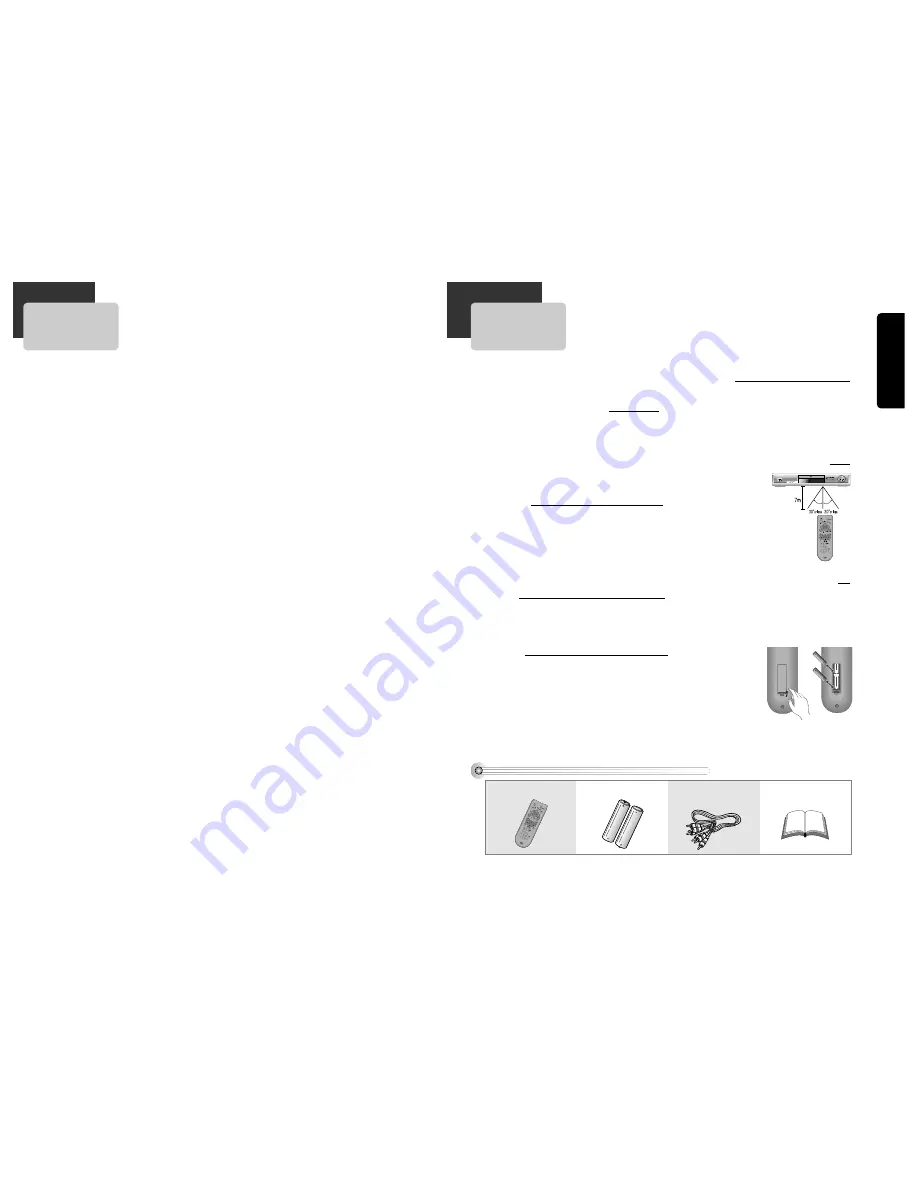
Cautions in use of DVD player are described below.
Please read carefully before using a DVD player.
Installation place and handling
• When you place this player near other devices,
they may affect poorly together.
• When you place this player near strong magnetic
materials, it may affect image or voice poorly.
• Do not spill volatile liquids like insect spray over
the player. Do not leave rubber or plastic products
in contact with the player for a long time. They
will cause deterioration or paint peel-off.
Not in use
• When the unit is not in use, be sure to remove the
disc and turn off the power.
• If you do not use the unit for a long period,
remove batteries in the remote control to prevent
leakage.
• In case you don’t use the unit for a long time, the
unit may not function properly in the future. Turn
on and use the player occasionally.
Moving
• Repack the unit as it was originally packed at the
factory. Alternatively, pack this product with towel
not to be damaged.
• Eject any disc.
Cleaning
• Dust off dirt in cabinet or control panel part
smoothly with a soft cloth.
• For heavy dirt, soak the cloth in a weak detergent
solution, wring it well and wipe. Use a dry cloth
to wipe it out.
• Follow instructions in using chemical cleaners.
• Do not use any type of solvent such as gasoline or
benzene, as they may cause deterioration or paint
peel-off.
Disc Handling
• Do not use disc having severe scratch.
• Do not store the following places.
- High temperature and humidity
- Subject generation of mold
- Subject to direct sunlight
- Much dirt or dust
- Near strong magnetic materials such as speaker
Instructions in using remote control
Hold the remote control
within an angle range of
about 30° from either side
of the remote sensor. The
remote control range is
about 23 feet (7m) from
the DVD player.
Point the front of the
remote control directly at
the front of the DVD player.
Installing the remote control batteries
1
1
Remove the battery compartment cover on the
back of the remote control.
2
2
Insert the new batteries. Match the polarities (+
and -) on the Batteries with the diagram on the
remote control.
3
3
Put the battery compartment cover back on the
remote control.
Pr
oduct
Information
5
4
Advantages of This Product Are .....
• DVD, VCD, CD, CD-R(MP3, JPEG), CD-RW
playback function
• MP3, JPEG file playback function (CD-R
disc having records of MP3, JPEG files)
• GUI (Graphical User Interface) OSD (On
Screen Display)
By using the [DISPLAY] button on the remote
control, information on the DVD/VCD/CD player and
disc, can be displayed on the TV screen.
• Screensaver function
• 3D sound (3D sound effect using 2
speakers)
• High bit / high sampling with 27MHz /
10bit video encoder
This unit has 27MHz / 10bit capability, that enables
the faithful reproduction of fine images.
• High bit / high sampling with 96KHz /
24bit audio D/A converter
With this 96KHz / 24bit linear Pulse Code Modulated
signals, which constitute the highest specifications
in the DVD standards, you can enjoy faithfully
reproduced sound in all of its various modes. To
support 96KHz sampling / 24bit sound, the shaping
noise of this multi-level digital sigma type of D/A
converter is kept flat up to 44KHz, thus preventing
the important audio signals from being affected.
• Coaxial / Optical digital output (PCM, Dolby
Digital, dts)
You can enjoy high-level digital audio by
connecting with amp embedded with Dolby Digital /
dts decoder.
• Built-in Dolby Digital decoder
• Analog audio 2-channels output for
DOWNMIX (x1)
• Composite video out (x1)
• Slow Forward / reverse (DVD) playback
• Fast Forward / reverse playback
• Search of title, chapter, and time in DVD
disc, and search of track and time in VCD
and CD
• Various TV aspect (DVD)
4:3 for Pan and Scan, 4:3 for Letter Box, and 16:9
for Wide
• Repeat playback (title and chapter for DVD,
track and disc for VCD/CD)
• Repeat a defined period from A to B
• Selective Play (DVD/VCD/CD)
You can select and play the desired title / chapter
of DVD and track of Video CD/CD in STOP mode.
• Various OSD (On Screen Display) languages
function (DVD)
You can select and display OSD among various
languages.
• Parental Lock function (DVD)
This function can prevent playback of software that
may be unsuitable for children.
• Multi Audio function (DVD)
The audio soundtrack can be heard in up to 8
languages. In the case of SVCD or CVD, it depends
on the disc. (The number of audio languages
depends on the software.)
• Multi Subtitle function (DVD)
The subtitle can be seen in up to 32 languages. In
the case of SVCD or CVD, it depends on the disc.
(The number of subtitle languages depends on the
software.)
• Multi Angle function (DVD)
This function allows you to choose the viewing
angle of scenes which were shot from a number of
different angles. (The number of angles depends on
the software.)
• Screen zoom function (DVD/VCD)
Read Carefully before Using
Accessories
Remote control
2 Batteries
Connecting cable to
Audio/Video jack
Owner’s Manual
• To purchase accessories or not supplied parts additionally, contact your nearest dealer or service centre. But,
owner’s manual is not sold additionally.



































