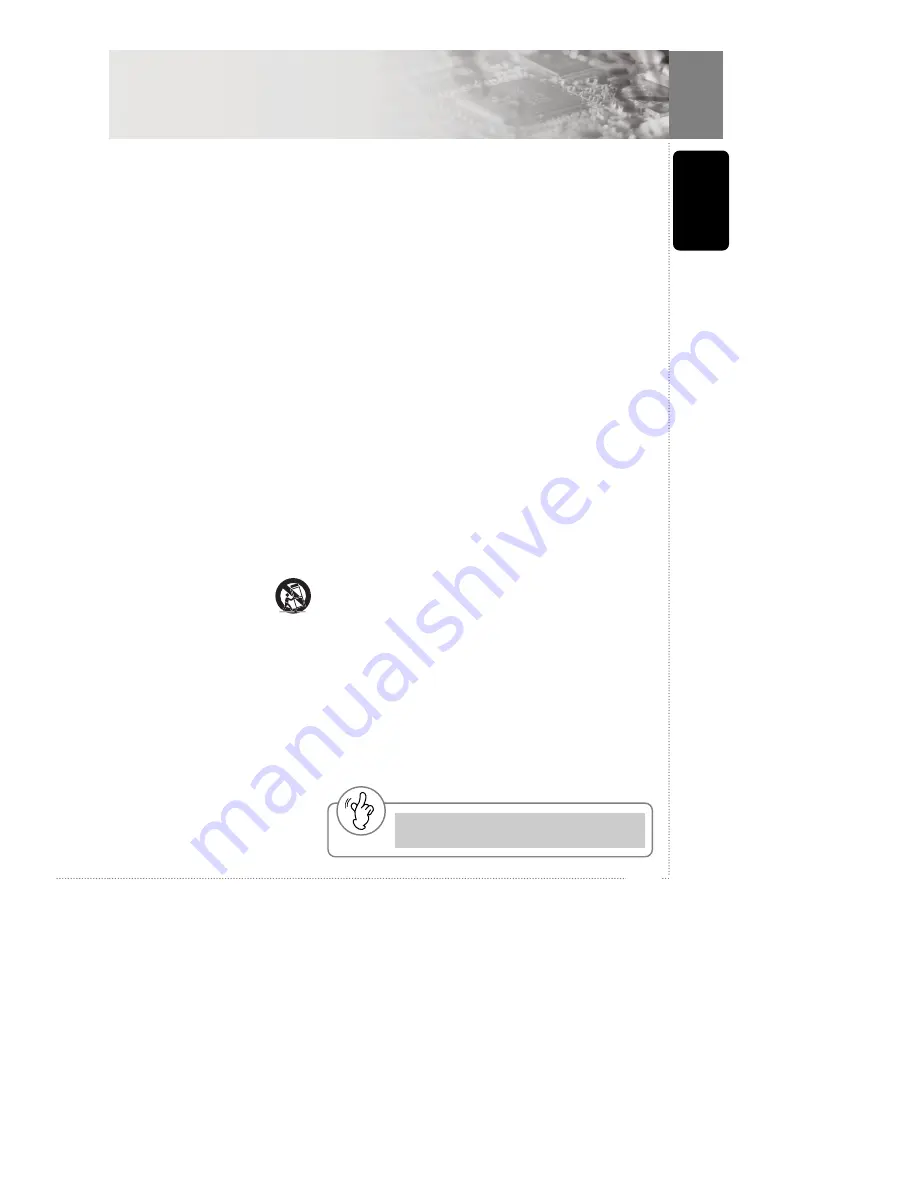
3
Before you start
Important Safety Instructions
READ INSTRUCTIONS
- All the safety
and operating instructions should be
read before the product is operated.
RETAIN INSTRUCTIONS
- The safety
and operating instructions should be
retained for future reference.
HEED WARNINGS
- All warnings on the
product and in the operating instructions
should be adhered to.
FOLLOW INSTRUCTIONS
- All
operating and use instructions should be
followed.
CLEANING -
Unplug this product from
the wall outlet before cleaning. The
product should be cleaned only with a
polishing cloth or a soft dry cloth. Never
clean with furniture wax, benzenes
ecticides or other volatile liquids as they
may corrode the cabinet.
ATTACHMENTS
- Do not use
attachments not recommended by the
product manufacturer as they may cause
hazards .
WATER AND MOISTURE
- Do not use
this product near water - for example,
near a bathtub, washbowl, kitchen sink,
or laundry tub; in a wet basement; or
near a swimming pool; and the like.
ACCESSORIES
- Do not place this
product on an unstable cart, stand,
tripod, bracket, or table. The product
may fall, causing serious injury to a
child or adult, and serious damage to the
product. Us e only with a cart, stand,
tripod, bracket, or table recommended
by the manufacturer, or sold with the
product. Any mounting of the product
should follow the manufacturer's
instructions , and should use a mounting
accessory recommended by the
manufacturer.
CART
- A product and cart combination
should be moved with care.
Quick stops, excessive force,
and uneven surfaces may
cause the product and cart
combination to overturn.
VENTILATION
- Slots and
openings in the cabinet are provided for
ventilation, to ensure reliable operation
of the product and to protect it from
overheating, these openings must not be
blocked or covered. The openings
should never be blocked by placing the
product on a bed, sofa, rug, or other
similar surface. This product should not
be placed in a built-in installation such
as a bookcase or rack unless proper
ventilation is provided or the
manufacturer's instructions have been
adhered to.
POWER SOURCES
- This product should
be operated only from the type of power
source indicated on the marking label. If
you are not sure of the type of power
supply to your home, consult your
product dealer or local power company.
LOCATION
- The appliance should be
installed in a stable location.
NONUSE PERIODS
- The power cord of
the appliance should be unplugged from
the outlet when left unused for a long
period of time.
GROUNDING OR POLARISATION
- If this product is equipped with a
polarised alternating current line plug
(a plug having one blade wider than
the other), it will fit into the outlet only
one way. This is a safety feature. If you
are unable to insert the plug fully into
the outlet, try revers ing the plug. If the
plug should still fail to fit, contact your
electrician to replace your obsolete
outlet. Do not defeat the safety purpose
of the polarised plug.
- If this product is equipped with a three-
wire grounding type plug, a plug
having a third (grounding) pin, it will
only fit into a grounding type power
outlet. This is a safety feature. If you
are unable to insert the plug into the
outlet, contact your electrician to
replace your obsolete outlet. Do not
defeat the safety purpose of the
grounding type plug.
POWER -CORD PROTECTION
- Power-
supply cords should be routed so that
they are not likely to be walked on or
pinched by items placed upon or against
them, paying particular attention to
cords at plugs, convenience receptacles,
and the point where they exit from the
product.
OUTDOOR ANTENNA GROUNDING
-
If an outside antenna or cable system is
connected to the product, be sure the
antenna or cable system is grounded so
as to provide some protection against
voltage surges and built-up static
charges. Article 810 of the National
Electrical Code, ANSI/NFPA 70,
provides information with regard to
proper grounding of the mast and
supporting structure, grounding of the
lead-in wire to an antenna discharge
unit, size of grounding conductors,
location of antenna-discharge unit,
connection to grounding electrodes, and
requirements for the grounding
electrode.
LIGHTNING
- For added protection for
this product during a lightning storm, or
when it is left unattended and unused for
long periods of time, unplug it from the
wall outlet and disconnect the antenna
or cable system. This will prevent
damage to the product due to lightning
and power-lines urges.
POWER LINES
- An outside antenna
system should not be located in the
vicinity of overhead power lines or other
electric light or power circuits, or where
it can fall into such power lines or
circuits. When installing an outside
antenna system, extreme care should be
taken to keep from touching such power
lines or circuits as contact with them
might be fatal.
OVER LOADING
- Do not overload wall
outlets, extension cords, or integral
convenience receptacles as this can
result in risk of fire or electric shock.
OBJECT AND LIQUID ENTRY
- Never
push objects of any kind into this
product through openings as they may
touch dangerous voltage points or short-
out parts that could result in a fire or
electric shock. Never spill liquid of any
kind on the product.
SERVICING
- Do not attempt to service
this product yourself as opening or
removing covers may expose you to
dangerous voltage or other hazards .
Refer all servicing to qualified service
personnel.
DAMAGE REQUIRING SERVICE
-
Unplug this product from the wall outlet
and refer servicing to qualified service
personnel under the following
conditions :
- When the power-supply cord or plug is
damaged.
- If liquid has been spilled, or objects
have fallen into the product.
- If the product has been exposed to rain
or water.
- If the product does not operate
normally by following the operating
instructions. Adjust only those controls
that are covered by the operating
instructions as an improper adjustment
of other controls may result in damage
and will often require extensive work
by a qualified technician to restore the
product to its normal operation.
- If the product has been dropped or
damaged in any way.
- When the product exhibits a distinct
change in performance - this indicates
a need for service.
REPLACEMENT PARTS
- When
replacement parts are required, be sure
the service technician has used
replacement parts specified by the
manufacturer or have the same
characteristics as the original part.
Unauthorised substitutions may result in
fire, electric shock, or other hazards .
SAFETY CHECK
- Upon completion of
any service or repairs to this product, ask
the service technician to perform safety
checks to determine that the product is
in proper operating condition.
WALL OR CEILING MOUNTING
- The
product should not be mounted to a wall
or ceiling.
HEAT
- The product should be situated
away from heat sources such as
radiators, heat registers, stoves, or other
products (including amplifiers ) that
produce heat.
Warning
Watch out for using your Mobile DVD Player while
driving (Watching TV while driving is prohibited)
Содержание DPC3000N
Страница 1: ...DPC3000N ...



















