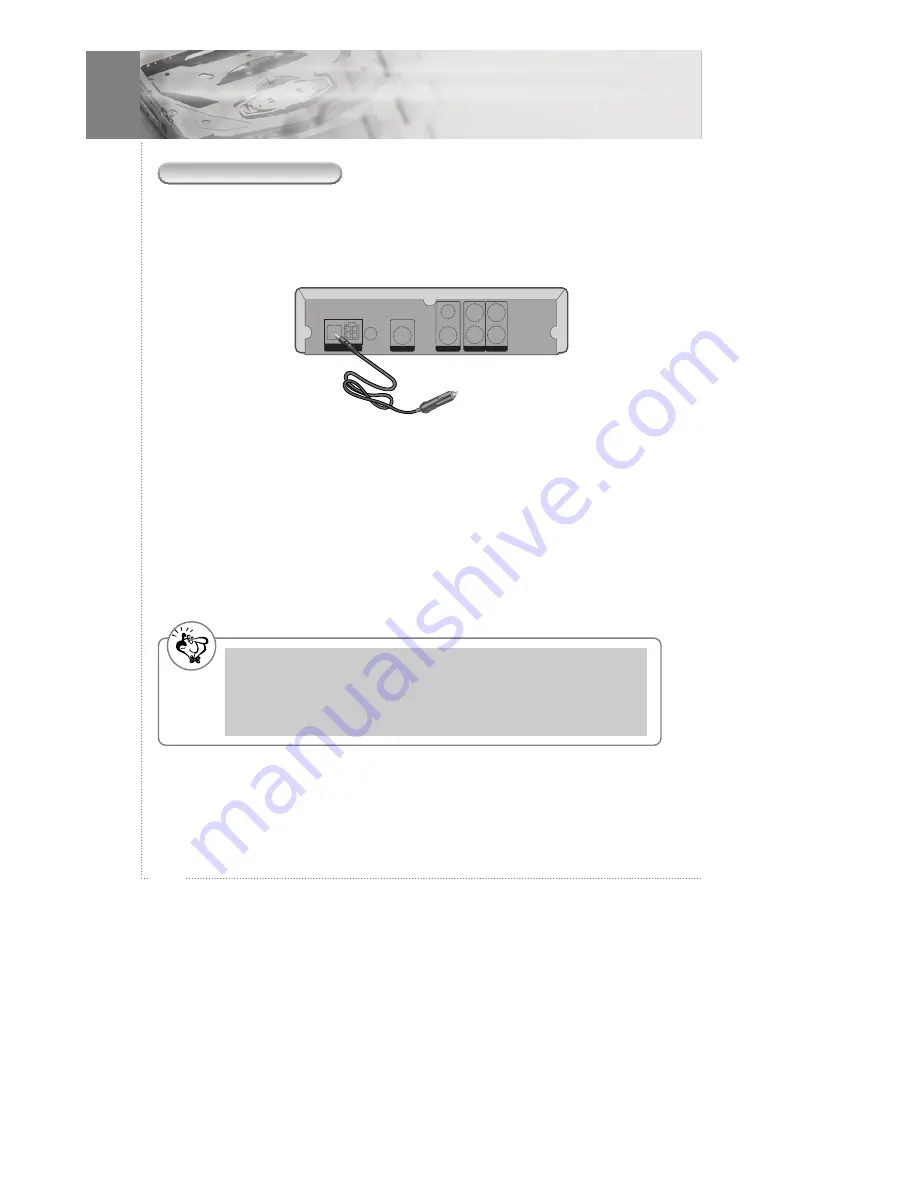
18
Getting Started
Power Connections
1
When using the Cigarette cable adaptor supplied.
- Make sure that input voltage is only 12V
- Connect to DC INPUT.
2
When connecting the DC power cable.
- DC cable - This installation should be made by a qualified service person and
should confirm to all local codes.
- Connect the terminal of red cable to DC only 12V, and the terminal of black cable
to ground.
3
When using the DVD player at home
- Connect to DC INPUT using an AC/DC adapter. *(optional)
Note
- When you connect the DVD player to your TV, be sure to turn off the power and unplug
both units from the wall outlet before making any connections.
- Connect the DVD player to your TV directly. If you connect the DVD player to a VCR, the
playback picture will be distorted because DVD's video discs are copy protected.
- Fuse Replacement Marking - Replace only with same type (3 A, 250 V) and ratings of fuse for
continued protection against fire hazard.
DC IN
2.5A, 12V
DC OUT
EXTERNAL
REMOTE
MAX.1.5A, 12V
DIN
S-VIDEO OUT
VIDEO
DIGITAL
OUT
1
2
AUDIO
L
R
Содержание DPC3000N
Страница 1: ...DPC3000N ...






























