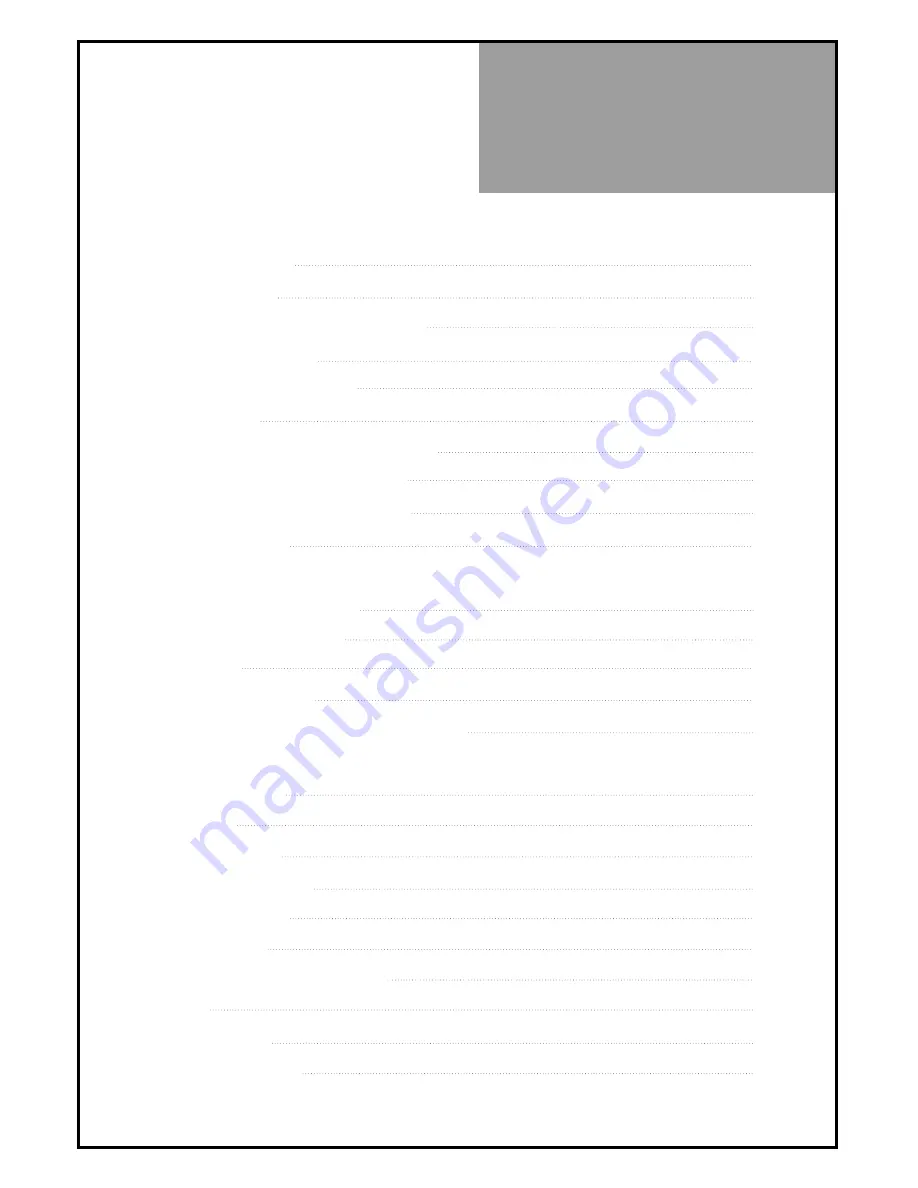
Table of
Contents
7
Installation and Maintenance
Antenna Connection
9
Video Connection
12
Camcorder & Video Game Connection
13
DVD Player Connection
14
STB(Set Top Box) Connection
14
PC Connection
15
Flash Memory Card Connection(Option)
17
Cable TV Broadcasting Connection
18
Connect with the Dolby Digital AMP
19
Name of Each Part
20
Basic Guide
Parts of the Remote Controller
22
Method To Use Basic Menu
24
To Watch TV
25
Setting Up TV Stations
27
Selection of AV and Multimedia Input Signal
31
Application Guide
Screen Adjustment
33
POP Mode
37
Sound Adjustment
38
Selection of Language
41
Adjustment of Time
42
Other Functions
44
MMP(Multimedia Player)(Option)
45
Teletext
52
Troubleshooting
53
Standard of Product
55
Содержание DLM-42U1
Страница 1: ...48586701E101 R2 ...









































