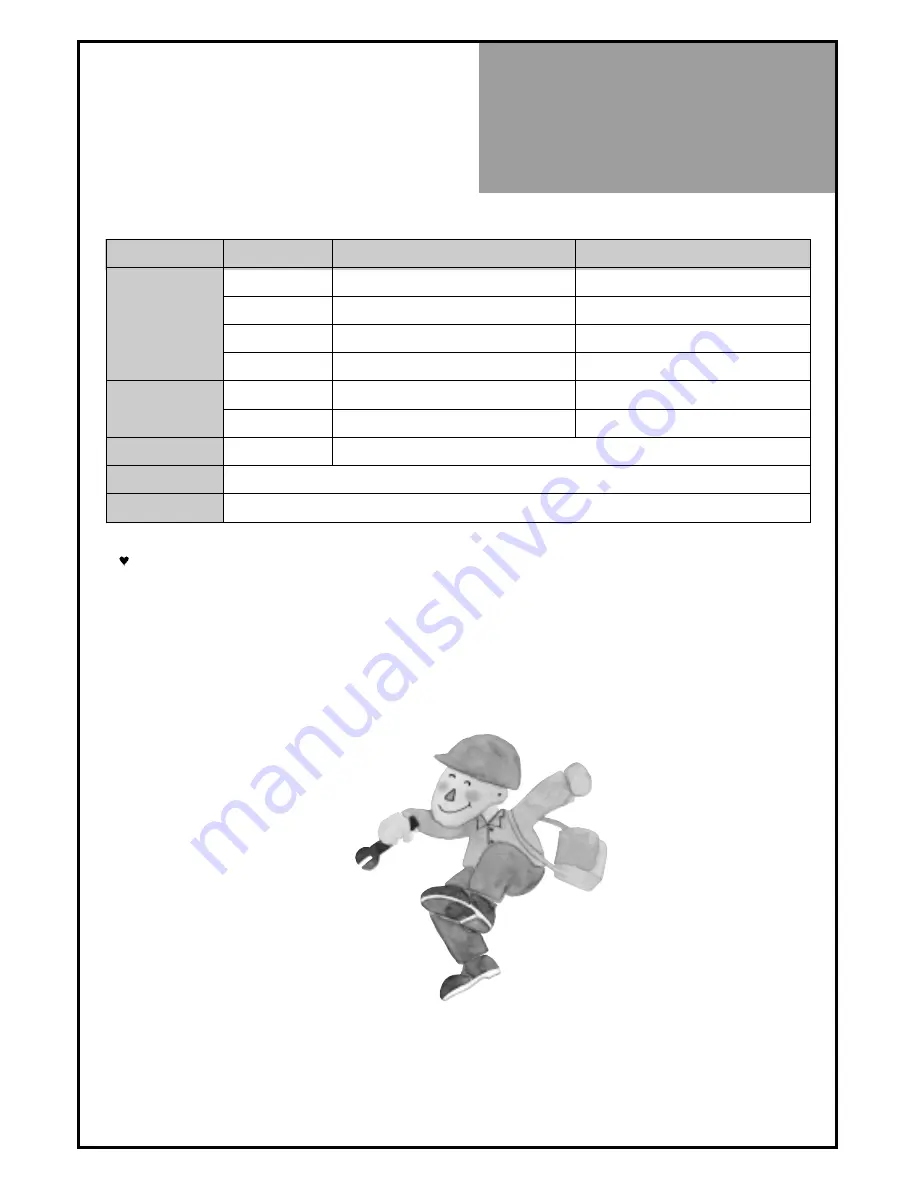
Standard of
Product
55
Standard of
Product
Owing to our policy of continuous improvement, specifications may change.
Screen Size
42"(Full HD)
46"(Full HD)
LCD Panel
Aspect Ratio
16:9
16:9
Resolution
1920 x 1080P
1920 x 1080P
Pixel Pitch
0.4845 x 0.4845
0.53025 x 0.53025
Contrast Ratio
30,000:1
30,000:1
Dimension(W x H x D)
Without Stand
1044 x 692 x 125 mm
1144 x 746 x 124 mm
With Stand
1044 x 759 x 348 mm
1144 x 810 x 348 mm
Power Consumption
Typ.
The remarked back of product
TV System
PAL B/G, D/K, I/I, SECAM B/G, D/K, NTSC(AV)
Power Source
110 -240V~, 50/60Hz
Содержание DLM-42U1
Страница 1: ...48586701E101 R2 ...

































