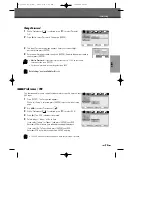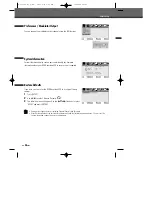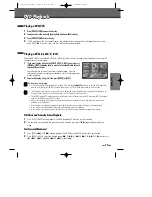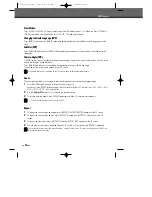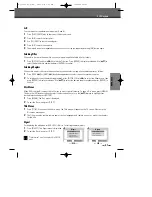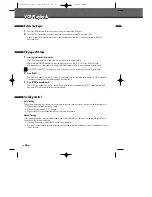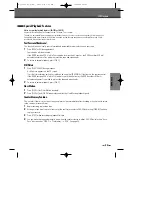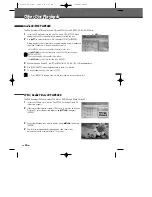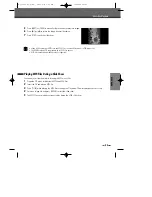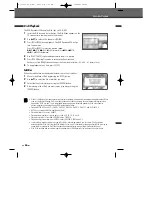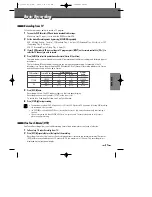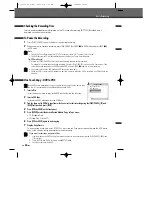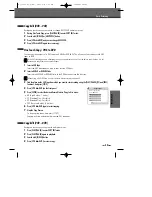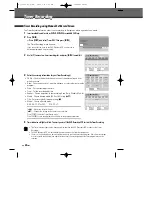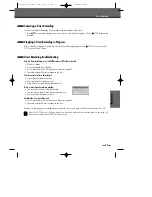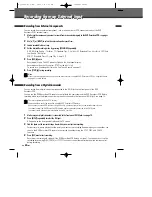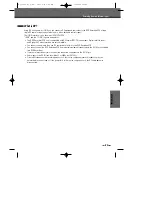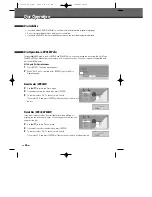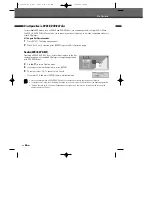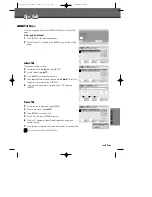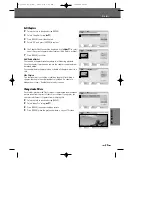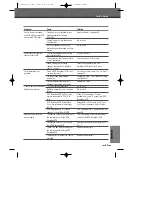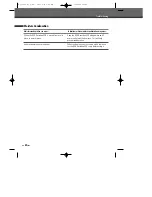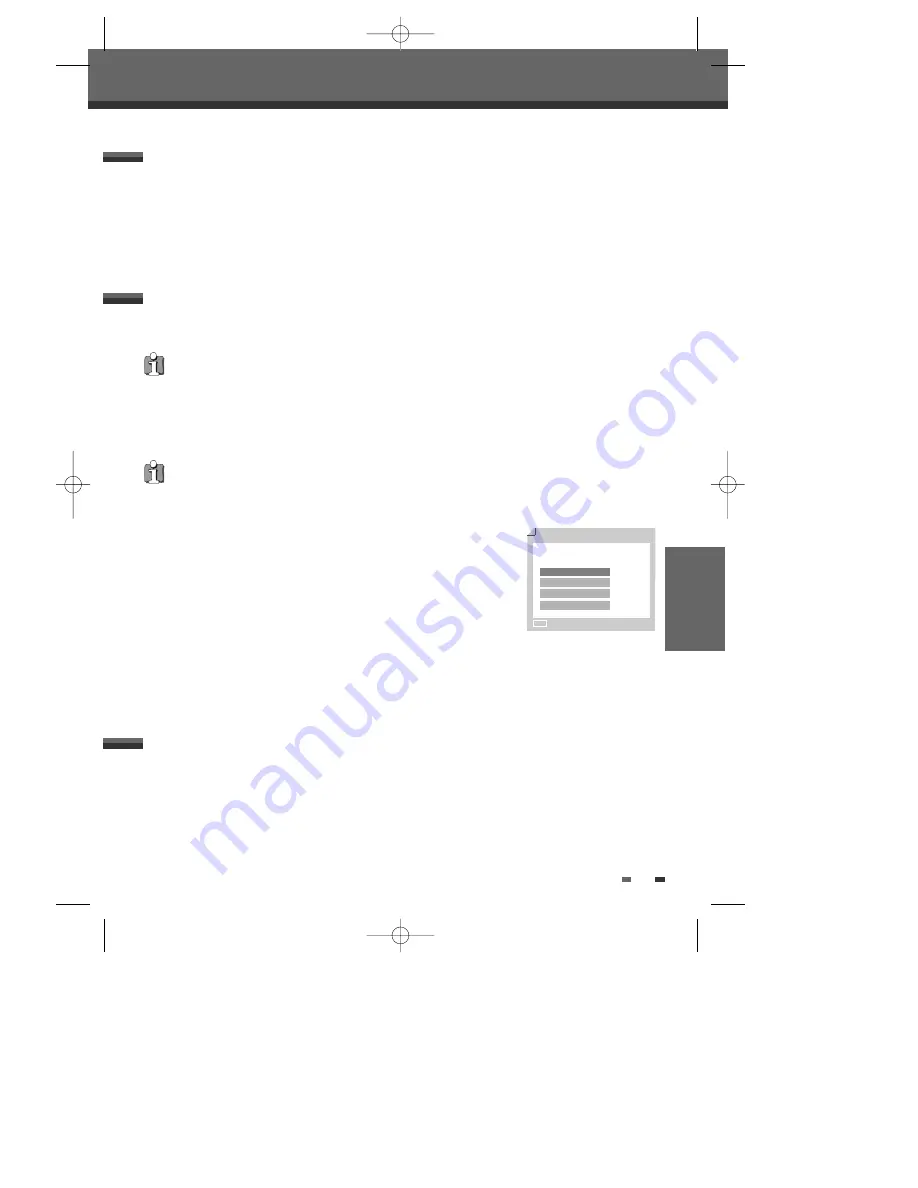
RECORDING
39
During one touch copy you can search or change REC SPEED and resume copy.
1
During One Touch Copy, press [PLAY/PAUSE] to enter COPY EDIT mode.
2
Search with [FF/REW] or [NEXT/PREV] button.
3
Press [VCR
œœ
DVD] and you can change REC SPEED.
4
Press [VCR
œœ
DVD] again to resume copy.
Copy Edit (DVD
➝
VCR)
Basic Recording
You can copy the contents of a VHS tape to a DVD±R or DVD±RW. This allows you to archive your old VHS
tapes to DVD.
1
Insert a VHS Tape.
Insert the VHS videotape you wish to copy into the VCR deck.
2
Insert a DVD±R or DVD±RW disc.
Insert a blank DVD±R or DVD±RW disc in the DVD deck and close the disc tray.
3
Find the place on the VHS tape from which you want to start recording using the [PLAY/PAUSE], [FF] and [REW]
functions. And press [STOP].
4
Press [VCR
√√
DVD] on the front panel.
5
Press [ENTER] to select the desired Record Mode in ‘Copy to Disc’ menu:
• HQ (High Quality - 1 hr/disc)
• SP (Standard Play - 2 hrs/disc)
• EP (Extended Play - 4 hrs/disc)
• SEP (Very Low Quality - 8 hrs/disc)
6
Press [VCR
√√
DVD] again to start copying.
7
Stop the Copy Process
To stop copying at any time, press [STOP].
Copying will stop automatically when the VHS tape ends.
One Touch Copy - VHS to DVD
If the VHS videotape you are attempting to copy is copy-protected, you will not be able to copy the tape. It is not
permitted to copy Macrovision encoded tapes.
When using a DVD+RW disc, you must initialize before copying; see page 44.
During one touch copy you can search and resume copy.
1
Press [PLAY/PAUSE] to enter COPY EDIT mode.
2
Press [PLAY/PAUSE] again to playback.
3
Search with [FF/REW] button.
4
Press [VCR
√√
DVD] to resume copy.
Copy Edit (VCR
➝
DVD)
Copy to Disc
Choose quality and
press COPY key:
HQ
SP
EP
SEP
■
Stop
DF-Q75D2D-HQ-I(GB) 2006.6.16 9:29 AM ˘
` 39 mac001 1200DPI 90LPI