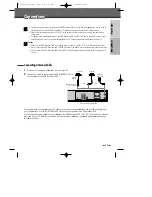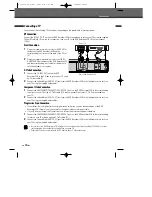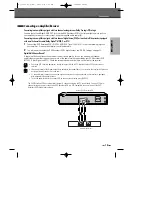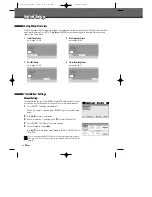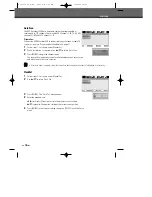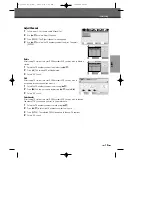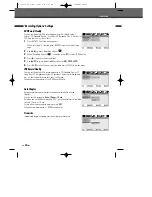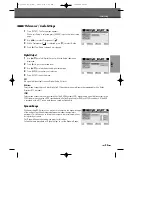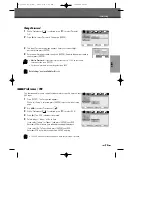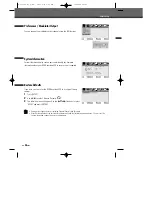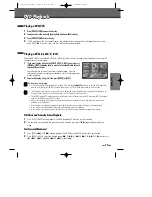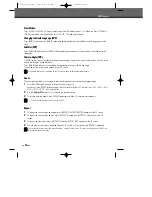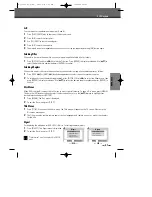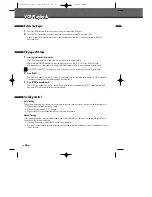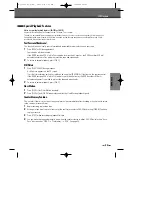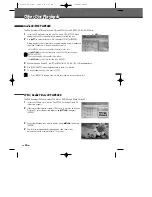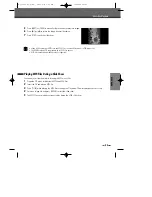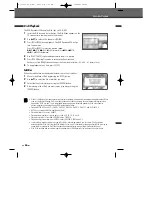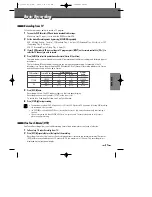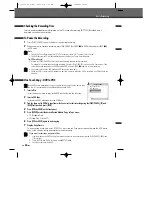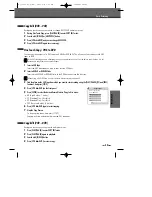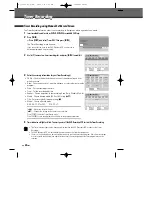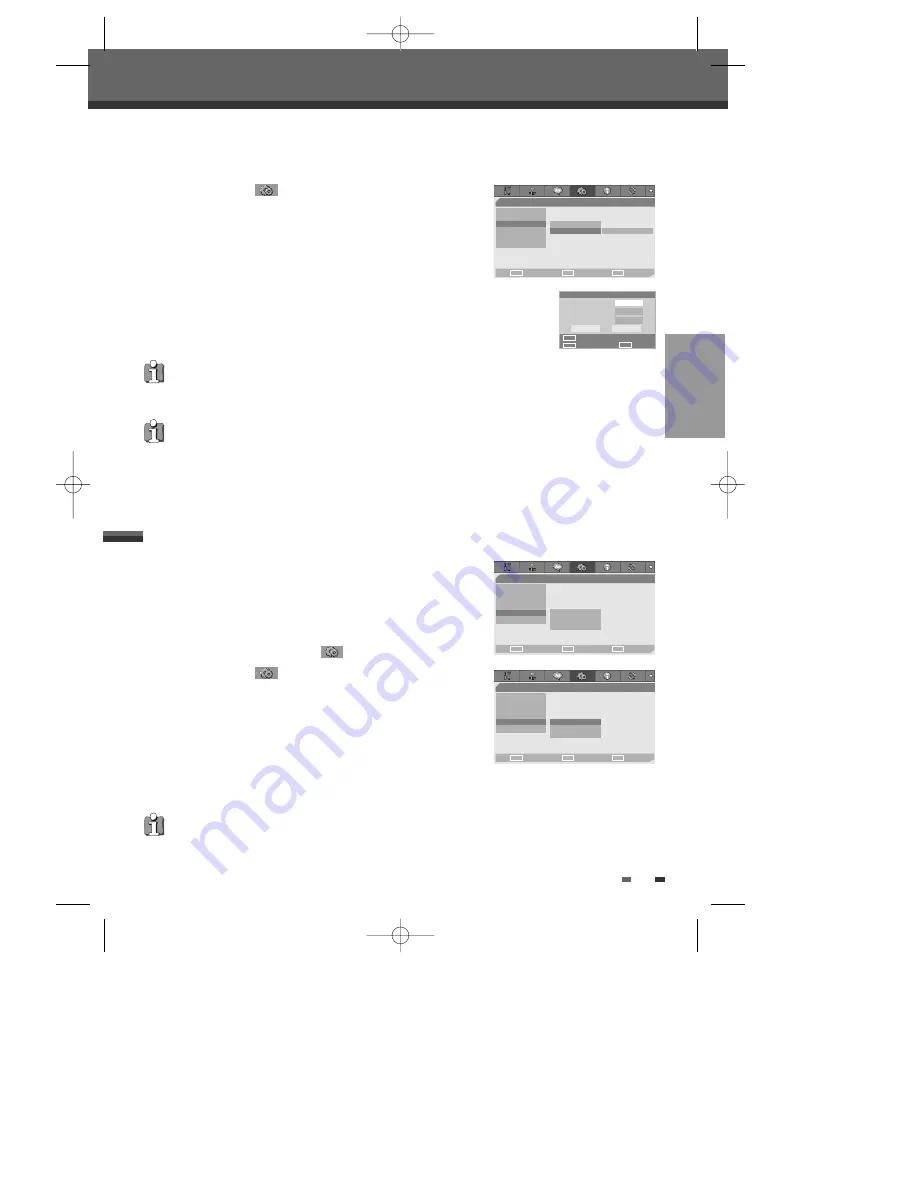
SETUP
25
Initial Setup
Change Password
1
While ‘Preferences
‘ is selected, press [
†
] to select ‘Parental
Ctrl‘.
2
Press [
√
] to select ‘Password‘. Then press [ENTER].
3
The ‘Input Password’ submenu appears. Enter your current 4-digit
password then press [ENTER].
4
Enter a new 4-digit password, then press [ENTER]. Re-enter the new password to
confirm, press [ENTER].
•
Master Password :
If you forget your password, press 3,3,0,8 on the remote
control and then press [ENTER].
• Set the new password to something other than '0000'.
Preferences
Choose
OK
Exit
ENTER
SETUP
œ √
…
†
Video
Audio
Parental Ctrl
Parental
Auto Settings • Password
Change
VCR
Modulator Out
Input Password
Old Password
New Password
Confirm PWD
Input digits
Select
OK
OK
Cancel
ENTER
0-9
œ √
…
†
‘Auto Settings’ is not available for this set.
This feature enables you to search for Index marks or specific times on your
VHS tapes.
1
Press [SETUP]. The Setup menu appears.
While ‘Init Setup‘ is selected, press [ENTER] to go to the initial setup
page.
2
Use [
œ
/
√
] to select ‘Preferences
‘.
3
While ‘Preferences
‘ is selected, press [
†
] to select ‘VCR‘.
4
Press [
√
]. The ‘VCR‘ submenu is displayed.
5
Select ‘Index+’, ‘Index–’ or ‘Go to Zero’.
If you select ‘Index+’ (or ‘Index–’) and press [ENTER], your DVD
RVCR will locate your index mark and begin playback.
If you select ‘Go-To Search’ and press [ENTER], your DVD
RVCR will wind to the position 0:00:00 and stop.
Preferences
Video
Audio
Parental Ctrl
Auto Settings
VCR • Index+
Modulator Out
Index-
Go to Zero
Choose
OK
Exit
ENTER
SETUP
œ √
…
†
Preferences / VCR
• The VCR menu is activated only when a video cassette tape is inserted.
Preferences
Video
Audio
Parental Ctrl
Auto Settings
•VCR
Index+
Modulator Out
Index-
Go to Zero
Choose
OK
Exit
ENTER
SETUP
œ √
…
†
DF-Q75D2D-HQ-I(GB) 2006.6.16 9:29 AM ˘
` 25 mac001 1200DPI 90LPI