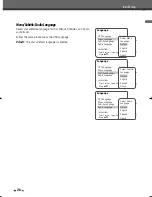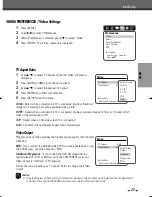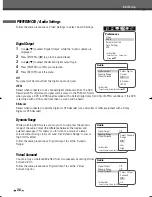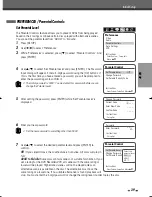40
Notes on special playback features
Horizontal lines (noise bars) will appear on the TV screen. This is normal.
The audio is automatically muted during special playback modes, so there is no sound during search, slow motion, etc.
During high-speed picture search, a short time is needed to stabilize tape speed when re-entering Play mode. Slight
interference may be observed during this time.
Fast Forward/Backward
This function lets you visually search forward and backward for a desired scene on your tape.
1
Press [REW] or [FF] during playback.
Search mode will be activated.
If the DVD RVCR is left in Search mode for more than 3 minutes, the DVD RVCR will
automatically resume Play mode to protect the tape and video heads.
2
To return to normal playback, press [PLAY].
Still Picture
1
Press [PLAY/PAUSE] during playback.
A still picture appears on the TV screen.
If a still picture vibrates vertically, stabilize it by using the [TR/-] buttons on the remote control.
If the DVD RVCR is left in Still mode for more than 5 minutes, the DVD RVCR will
automatically enter Stop mode to protect the tape and video heads.
2
To return to normal playback, press [PLAY].
Slow Motion
1
Press [SLOW+] for Slow Motion playback.
2
Press [SLOW+] and [SLOW-] repeatedly to adjust the Slow Motion playback speed.
Counter Memory Function
This is useful if there is a section of tape you want to view immediately after recording or if you want to return
to the same point several times.
1
Begin recording or playing a tape.
2
At the point you want to locate later, reset the real-time counter to 0:00:00 by pressing [CLEAR]. Continue
to play or record.
3
Press [STOP] when recording or playback finishes.
4
You can make the tape automatically stop when the counter returns to about ‘0:00:00‘ by setting the
counter to ‘0:00:00‘ in the ‘Go-To Search‘ function under ‘Setup’
➝
‘Preferences’
➝
‘VCR’; see page 32.
Special Playback Features
VCR Playback
DF-L71D1P-UA/TA 04.11.24 11:51 PM 페이지40