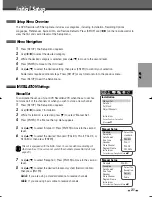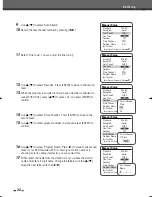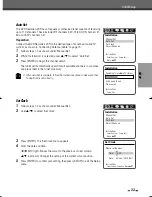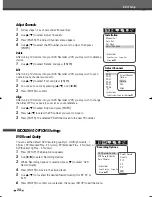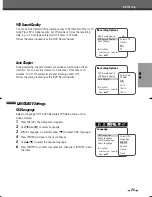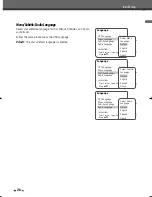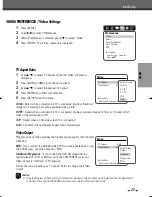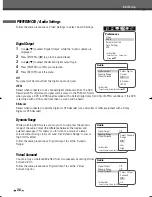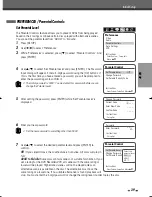24
DVD Record Quality
You can set the default DVD recording quality to: HQ (High Quality - 1
hr/disc), SP (Standard Play - 2 hrs/disc), EP (Extended Play - 4 hrs/disc), or
SLP (Super Long Play - 6 hrs/disc).
1
Press [SETUP]. The Setup menu appears.
2
Use [
œ
/
√
] to select ‘Recording Options‘.
3
While ‘Recording Options‘ is selected, press [
†
] to select ‘DVD
Record Quality‘.
4
Press [ENTER] to move to the second level.
5
Use [
…
/
†
] to to select the desired Record Quality (HQ, SP, EP, or
SLP).
6
Press [ENTER] to confirm your selection, then press [SETUP] to exit the menu.
RECORDING OPTIONS Settings
Recording Options
DVD Record Quality
HQ
VCR Record Quality
LP
Auto Chapter
Off
Instructions
Enter-Confirm Setup-Exit
Move
…†
Select Record
Quality
SLP
EP
SP
HQ
Initial Setup
Adjust Channels
1
Follow steps 1-2 as shown under ‘Manual Set’.
2
Use [
…
/
†
] to select ‘Adjust Channels‘.
3
Press [ENTER]. The Adjust Channels menu appears.
4
Use [
…
/
†
] to select the PR number you want to adjust. Then press
[ENTER].
Delete
After tuning TV stations into your DVD ReVCR, you may wish to delete a
station.
1
Use [
…
/
†
] to select 'Delete' and press [ENTER].
Edit
After tuning TV stations into your DVD ReVCR, you may wish to put a
name into any channel you want to.
1
Use [
…
/
†
] to select 'Edit' and press [ENTER].
2
You can put a name by pressing [
…
/
†
] and [
œ
/
√
].
3
Press [ENTER] to confirm.
Align
After tuning TV stations into your DVD ReVCR, you may wish to change
the order of PR's you have in your set, as your preference.
1
Use [
…
/
†
] to select 'Align' and press [ENTER].
2
Press [
…
/
†
] to select the PR number you want to move to.
3
Press [ENTER]. The selected PR Will be moved to the new PR number.
Installation
Manual Set
Auto Set
Set Clock
Adjust Channels
Instructions
Enter-Confirm Setup-Exit
Move
…†
Adjust Channels
PR-01
PR-02
PR-03
PR-04
PR-05
PR-06
Instructions
Enter-Confirm Setup-Exit Move
…†
…
†
Select Channel
Options
Delete
Edit
Align
DF-L71D1P-UA/TA 04.11.24 11:51 PM 페이지24