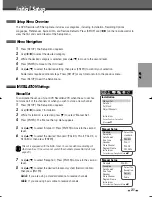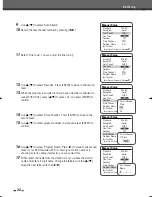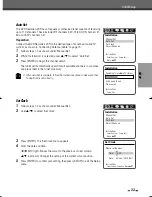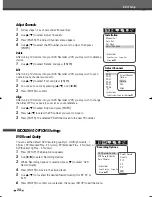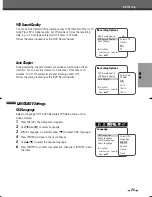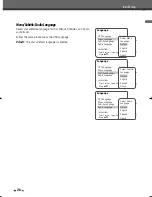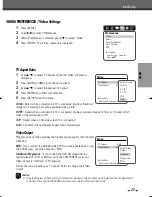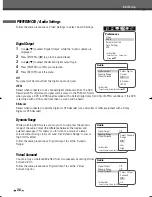INTRODUCTION
13
Identification of Controls
Switches the DVD RVCR input to Tuner, AV1, AV2, AVF, or DV. (DV
: DF-8100P/8150P only.)
Displays a disc’s Title menu, if available.
Selects Recording mode: - DVD : HQ (1hr), SP (2hrs), EP (4hrs) or SLP (6hrs).
- VCR : SP or LP.
Copies from DVD to VCR (or from VCR to DVD).
Displays the Timer Recording menu.
Starts recording. Press repeatedly to set the recording time. For more
details, Refer to One Touch Record (OTR) on page 44.
Selects an audio language (DVD), audio channel (CD) or audio type (TV).
Selects a subtitle language, if available.
Selects a DVD camera angle, if available.
Enlarges the DVD video image.
Repeats the current chapter, track, title or the entire disc.
Repeats playback between two points (A and B).
Searches for a specific title or a chapter.
Progressive Scan Mode
• If your TV supports Progressive Scan, you can view high quality video by setting the
DVD RVCR to Progressive Scan mode. If your TV does not support
Progressive Scan, do NOT change to Progressive Scan mode.
If you do so accidentally, press and hold the [P.SCAN] button for 3 seconds to restore
normal viewing.
• When video output mode is changed from RGB to Interlace or Progressive (Scart 1)
must not be correct color for Component video.
• As component outputs have their own Jacks on the back side, change the TV input
into Component input, after connecting the component cables from the DVD
RVCR to TV.
• Changing from Interlace or Progressive to RGB, should be the opposite of above.
DF-L71D1P-UA/TA 04.11.24 11:51 PM 페이지13