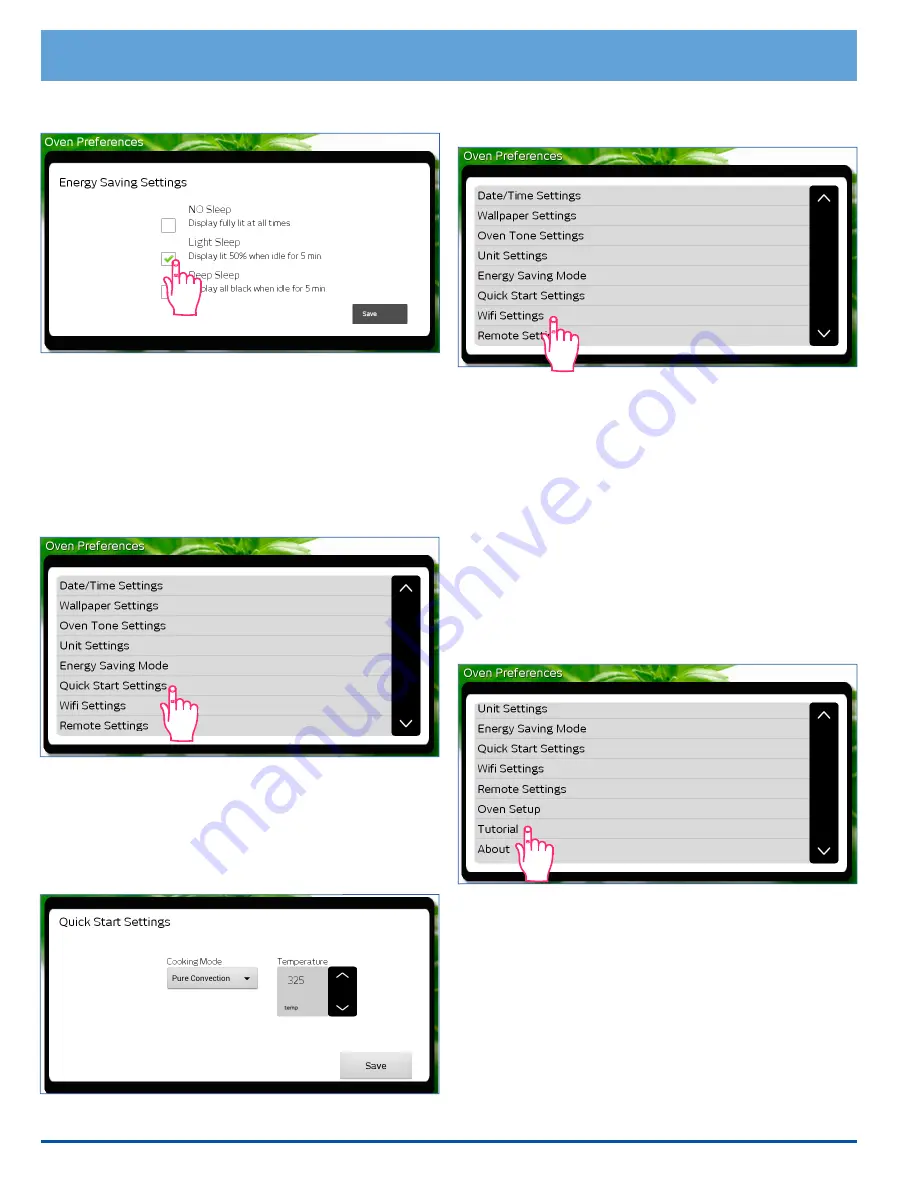
8
Setting Up Your Oven
2.
Touch the check box for
NO Sleep
,
Light Sleep
or
Deep Sleep
, then touch
Save
.
3.
Touch
HOME
to return to the
oven
home screen.
Quick Start Settings
The
Quick Start
mode, selected from the
oven
home
screen may be set to your own personal preferences.
To change the Quick Start setting:
1. From the
Oven Preferences
menu, touch
Quick
Start Settings
.
2.
Touch the down arrow
(
∨
)
under
Cooking Mode
to
select a cooking mode (see below). Touch and “drag”
up and down to see the entire selection of cooking
modes. To select, tap the desired mode.
3.
Touch the up
(
∧
)
and down
(
∨
)
Temperature
arrows
to select the cooking temperature, then touch
Save
.
4.
Touch
HOME
to return to the
oven
home screen.
WiFi Settings
See page 33 for instructions on WiFi set up.
Remote Settings
Future versions of the software will support remote opera-
tion of your oven. This feature is not currently available
on your oven.
Oven Settings
Select this option if the initial oven setup was skipped the
first time power to the oven was turned on.
Tutorial
From the
Oven Preferences
menu, touch
Tutorial
to
access the oven tutorial. This is the same tutorial that
comes up on the touch display the first time power to the
oven is turned on.
• Touch
BACK
to exit to the
Oven Preferences
screen.
• Touch
HOME
to return to the
oven
home screen.
About (System Information)
From the
Oven Preferences
menu, touch
About
to
view:
• The Android operating system revision
• The Dacor software version
• The oven serial number
• The oven model number

























